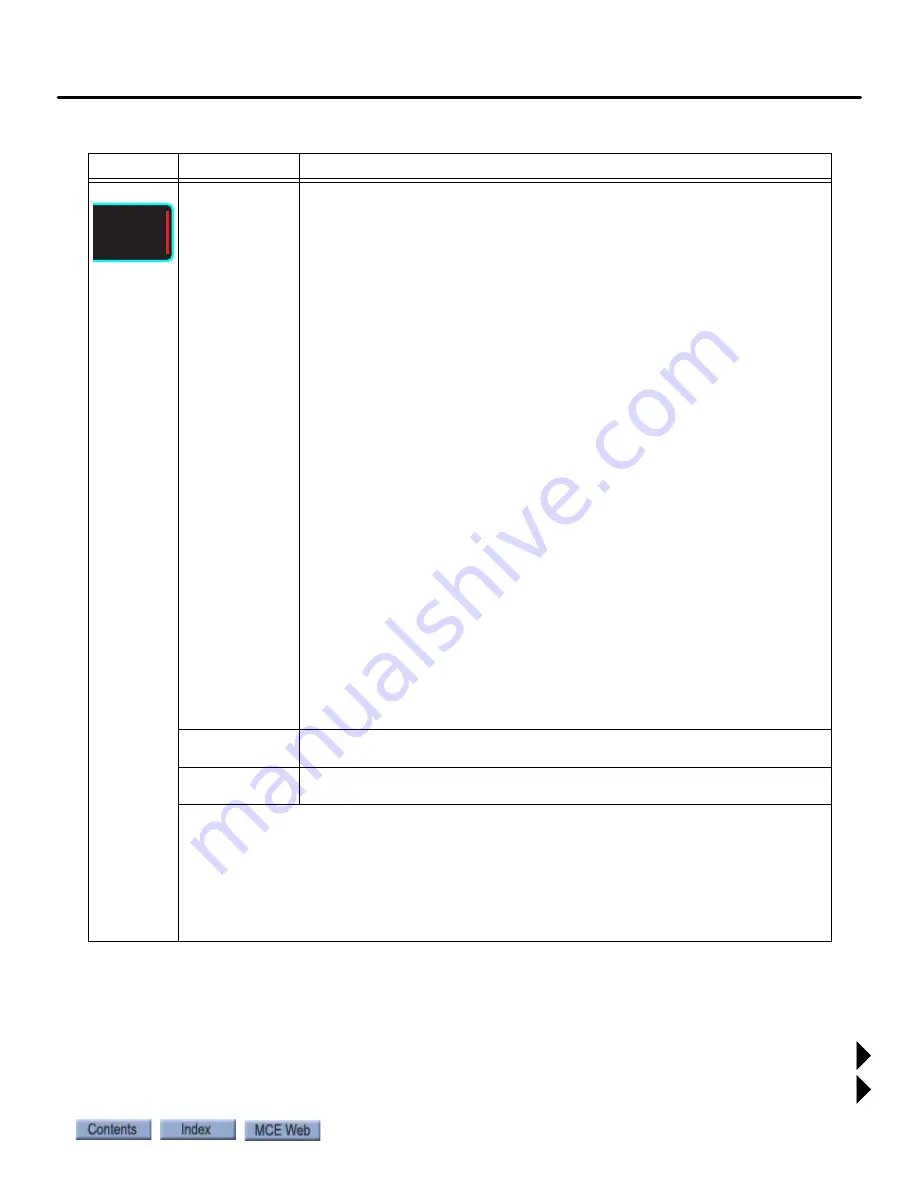
Screen Descriptions
2-7
element
TM
Series
Elevator
Features
-
Stuck Insp Input (TSSA)
(Yes/No): If Yes, and if any inspection direction
or enable inputs remain high for more than one second during passenger
operation, or during inspection operation, if any combination of inspection
inputs remain high for more than five seconds, except for Enable plus Up
(e.g., ICEN + ICPU) and Enable plus Down (e.g., ICEN + ICPD), a stuck
inspection button fault will be generated.
-
Idle Door Open
(Yes/No): If Yes, the car will open its doors when Idle or
Parked at a floor.
-
Latch Door Open
(Yes/No): If Yes, keeps the Door Open Function (DOF)
on when doors are open.
-
Latch Door Close
(Yes/No): If Yes, keeps the Door Close Function (DCF)
on when doors are closed.
-
Door Contact FLT Enabled
(Yes/No): When enabled, the car gate and
hoistway door contacts are monitored, when the doors are fully open at a
floor, to detect any jumpered contacts that would result in a mismatch or
unexpected door signals. When this occurs, a fault is generated, the car is
shut down and the door close button rendered inoperative as long as the
fault is present (per applicable elevator code). When disabled, the fault is
logged but otherwise ignored.
-
Earthquake Normal Mode
:
None: Car is not allowed to run on earthquake operation.
After Delay: Car is allowed to run at reduced speed 10 seconds after reach-
ing a floor, only if the counterweight is not derailed.
Fire Only: Car is allowed to run at reduced speed 10 seconds after reaching
a floor, only if the counterweight is not derailed and only on fire service.
-
CPClose Bypass PHE
(Yes/No): Set to Yes for the photo eye to be
bypassed during constant pressure close operation. (This option does not
apply to Fire Phase II.)
- Resynchronization Days (Sunday through Saturday): Day(s) on which
resynchronization is to be performed. Note: Set day of the week (UTILS >
DATE AND TIME)
- Resynchronization Time (Hour/Minute AM/PM): Time at which resynchroni-
zation is to be performed.
Configure
Spare Inputs
Allows input signals to be assigned to available spare inputs. Maximum 30.
See
Configure
Spare Outputs
Allows output signals to be assigned to available spare outputs. Maximum 20.
See
.
Input/Output Assignment
1. Select CONFIG01, Configure Spare Inputs (or Outputs).
2. Touch the unused input you want to configure. An assignment screen will appear.
3. Touch and highlight either the input/output you want to assign or the physical connection
you want to assign to.
4. Change selection by scrolling up or down (scroll bar on the right).
5. When desired Inputs/Outputs and desired physical connections are aligned, press OK to
return to the configure screen. Press Save to save changes.
Table 2.1 Touchscreen Organization and Content
Tab
Subtab
Description
CONFIG
01






























