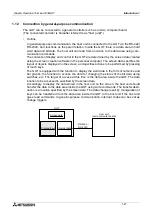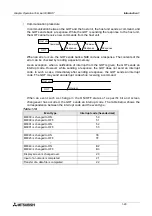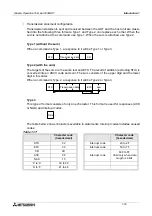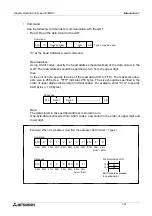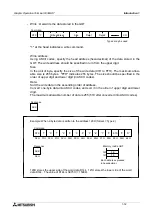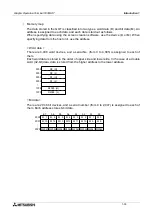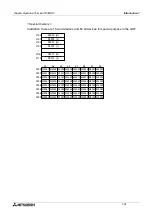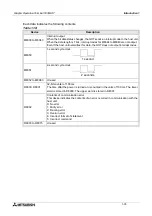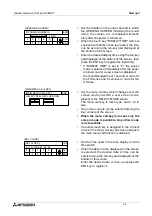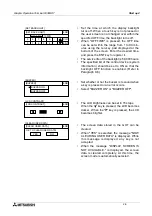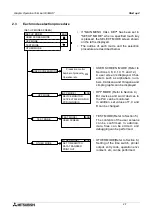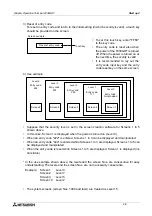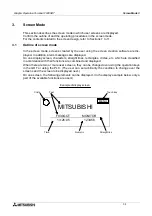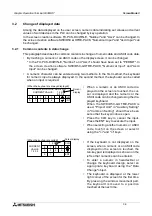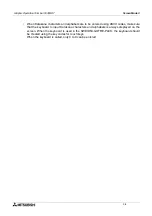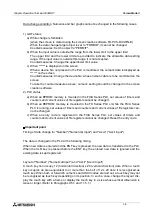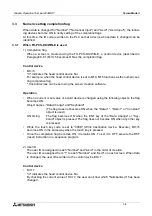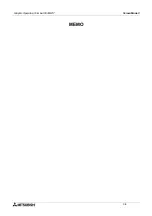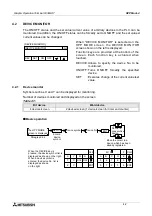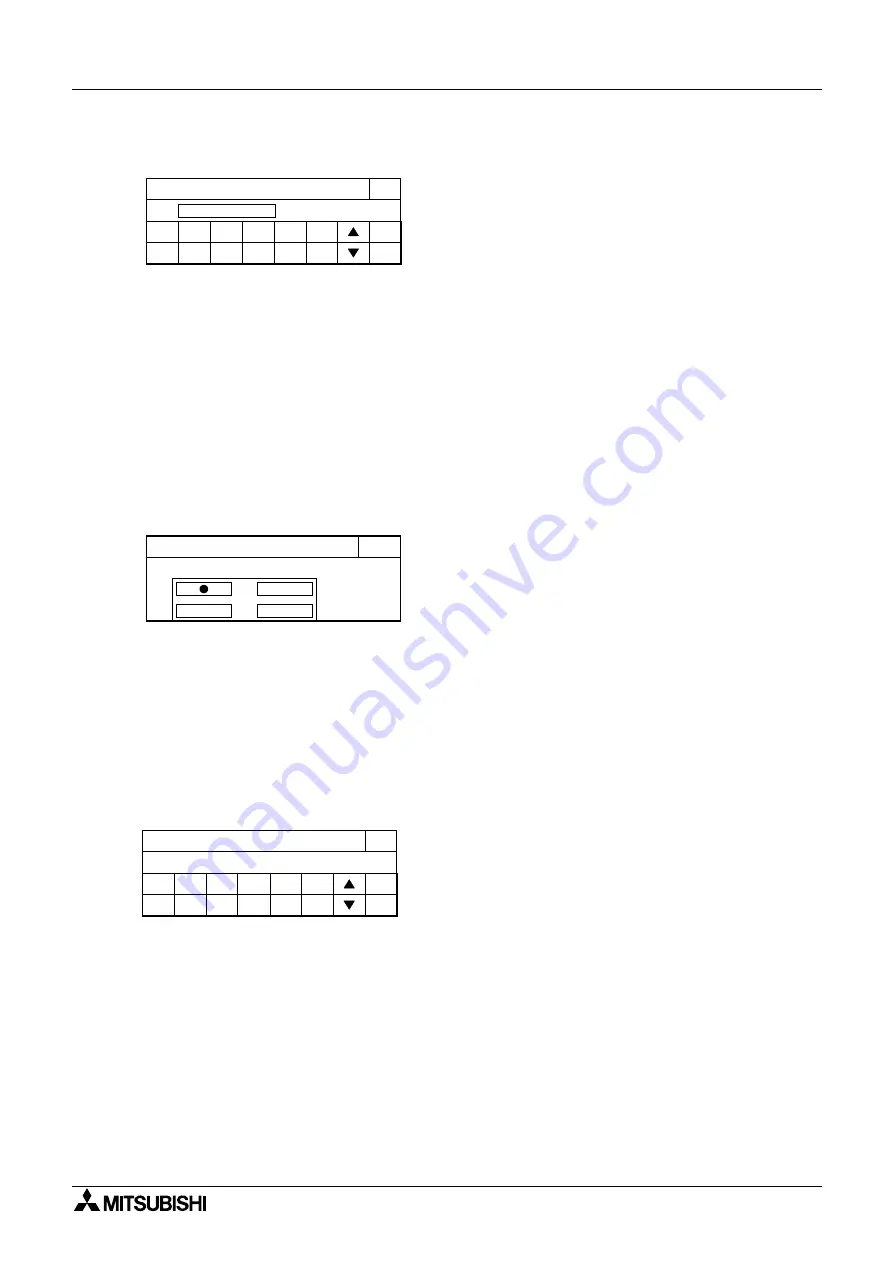
Graphic Operation Terminal F930GOT
Start up 2
2-5
END
[OPENNING SCREEN]
0
2
6
1
3
7
4
8
5
9
ENT
-
CLR
DISPLAY TIME
4 SEC.
[OPENNING SCREEN]
END
[MAIN MENU CALL KEY]
[MAIN MENU CALL KEY]
SELECT CALL KEY LOCATION
END
[SET CLOCK]
0
2
6
1
3
7
4
8
5
9
ENT
-
CLR
6 / 15 / 1999 22: 02: 38
[SET CLOCK]
•
Set the duration in the unit of second in which
the OPENING SCREEN indicating the model
name, the version, etc. is displayed immedi-
ately after the power is turned on.
•
When the touch key "DISPLAY TIME" which is
enclosed with broken lines is pressed, the time
can be set using the ten-key pad displayed at
the bottom of the screen.
•
Enter the desired display time using the ten-key
pad displayed at the bottom of the screen, then
press the ENT key to register the input time.
* If "DISPLAY TIME" is set to "0". the screen
mode is selected immediately after the power
is turned on and a user screen is displayed.
It is recommended to set 1 second or more for
the FX Series and 4 seconds or more for the
A Series.
•
Set the menu call key which changes over the
screen mode (in which a user screen is dis-
played) to the SELECT MODE screen.
The menu call key is mesh type, and 2
×
2 in
size.
•
One or two corners can be selected among the
four corners of the screen.
•
When the menu call key is not set, only the
screen mode is available. Any other mode
is not available.
•
If another touch key is assigned to the corners
to which the menu call key has been assigned,
the main menu call function is disabled.
•
Set the time used in the time display and the
time switch.
•
When the date or time displayed on the screen
is selected, the desired date or time can be
entered using the ten-key pad displayed at the
bottom of the screen.
Enter the desired date or time, and press the
ENT key to register it.
Summary of Contents for F930GOT-BWD-E
Page 1: ...USER S MANUAL F930GOT BWD E ...
Page 4: ...Graphic Operation Terminal F930GOT ii ...
Page 6: ...Graphic Operation Terminal F930GOT iv ...
Page 14: ...vi ...
Page 60: ...Graphic Operation Terminal F930GOT Start up 2 2 10 MEMO ...
Page 68: ...Graphic Operation Terminal F930GOT Screen Mode 3 3 8 MEMO ...
Page 120: ...Graphic Operation Terminal F930GOT Creation of Display Screens 8 8 30 ...
Page 200: ...Graphic Operation Terminal F930GOT Changeover of Display Screen FX PCS DU WIN E 10 10 18 ...
Page 272: ...Graphic Operation Terminal F930GOT Additional Functions in V 2 00 or later 13 13 24 MEMO ...