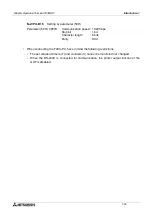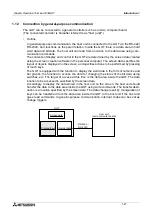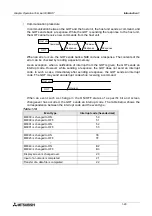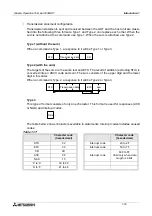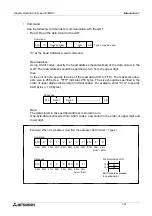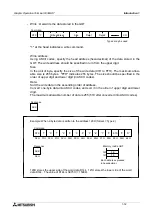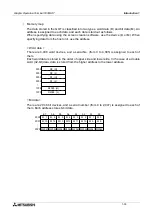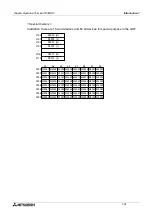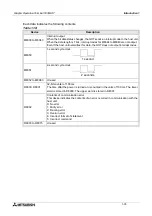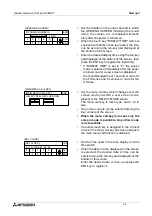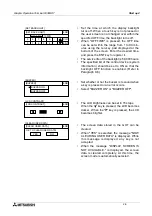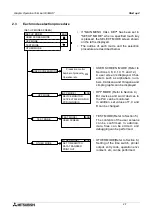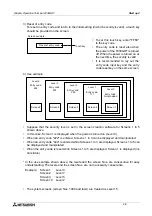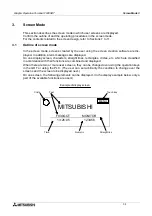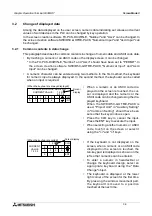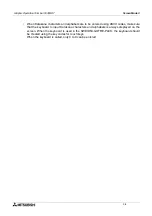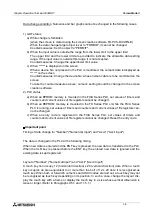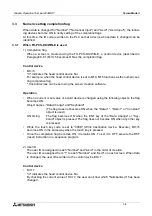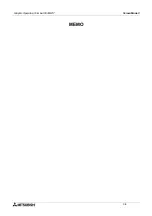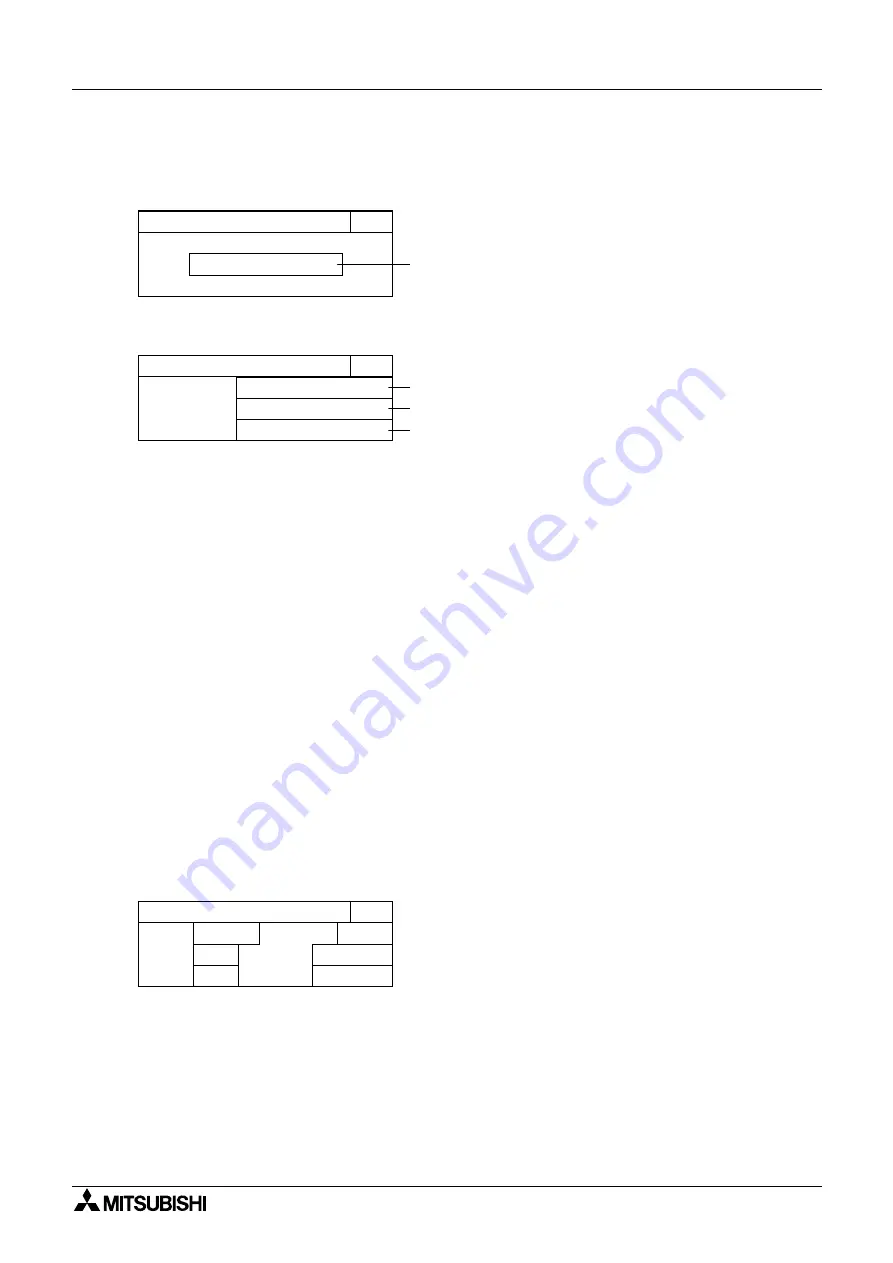
Graphic Operation Terminal F930GOT
Start up 2
2-4
Each setting screen is displayed as shown below. On each screen, when the END key at the
upper right corner is pressed after setting is completed, the SET-UP MODE screen is displayed.
END
[LANGUAGE]
[LANGUAGE]
SYSTEM LANGUAGE:
JAPANESE
1)
END
[PLC TYPE]
[PLC TYPE]
PLC TYPE
CONNECTION
STATION #
0 0
CPU PORT (RS422)
FX SERIES
2)
1)
3)
END
[SELIAL PORT]
[SELIAL PORT]
STOP
DATA
SPEED
1BITS
7BITS
19200bps
DON'T USE
DSR/DTR
EVEN
PARITY
PRINTER
•
Set the language used on the system screens
and the user screens.
1) SYSTEM LANGUAGE
Allows to set the language displayed on the
system screens and in error messages.
(Japanese or English)
1) PLC TYPE
Allows to select any one among FX SERIES, A
S E R I E S , C S E R I E S ( m a n u fa c t u r e d by
OMRON), N SERIES (manufactured by FUJI
ELECTRIC) and UNIVERSAL (general-pur-
pose communication).
2) CONNECTION
Allows to set the connection method of the
PLC selected in 1) above.
-
CPU PORT: The GOT is directly connected
to the programming connector in the PLC
(RS-422 or RS-232C). The FX Series, the A
Series, a motion controller and the N Series
are available.
-
LINK PORT (RS-422): The GOT performs
communication in accordance with RS-422
via a link unit. The A Series, the C Series
and the N Series are available.
-
LINK PORT (RS-232C): The GOT performs
communication in accordance with RS-
232C via a link unit. The A Series, the C
Series and the N Series are available.
3) STATION #
Allows to set the station No. of the link unit
connected to the GOT when "LINK PORT" is
selected in 2) above.
•
Set the serial communication parameters for
the printer used to print out alarm messages
and sampling data.
•
Make sure to set "PRINTER" to "USE" when a
printer is connected. When it is set to "USE",
however, the two-port interface function is
not available.
•
The areas enclosed with broken lines function as
touch keys. Every time a touch key is pressed,
the displayed contents are changed over.
•
When "LINK PORT (RS-232C)" is selected on
the PLC TYPE screen, any printer cannot be
connected.
•
Select the connected PLC type.
•
The areas on the screen enclosed
with solid lines function as touch
key s. E ve r y t i me a t o u c h key is
pressed, the displayed contents are
changed over.
Summary of Contents for F930GOT-BWD-E
Page 1: ...USER S MANUAL F930GOT BWD E ...
Page 4: ...Graphic Operation Terminal F930GOT ii ...
Page 6: ...Graphic Operation Terminal F930GOT iv ...
Page 14: ...vi ...
Page 60: ...Graphic Operation Terminal F930GOT Start up 2 2 10 MEMO ...
Page 68: ...Graphic Operation Terminal F930GOT Screen Mode 3 3 8 MEMO ...
Page 120: ...Graphic Operation Terminal F930GOT Creation of Display Screens 8 8 30 ...
Page 200: ...Graphic Operation Terminal F930GOT Changeover of Display Screen FX PCS DU WIN E 10 10 18 ...
Page 272: ...Graphic Operation Terminal F930GOT Additional Functions in V 2 00 or later 13 13 24 MEMO ...