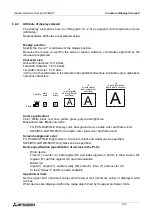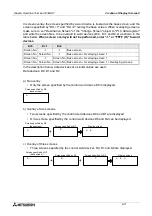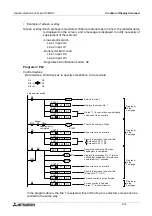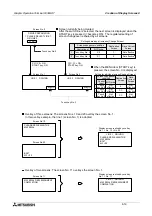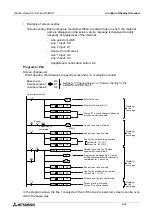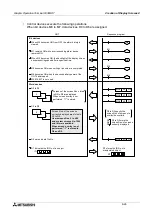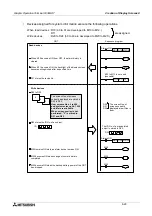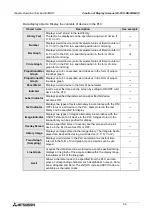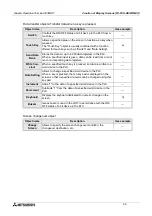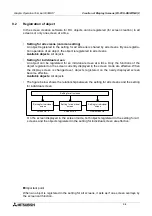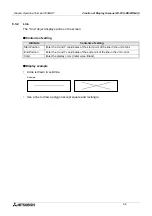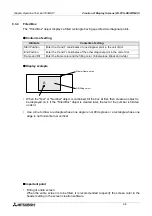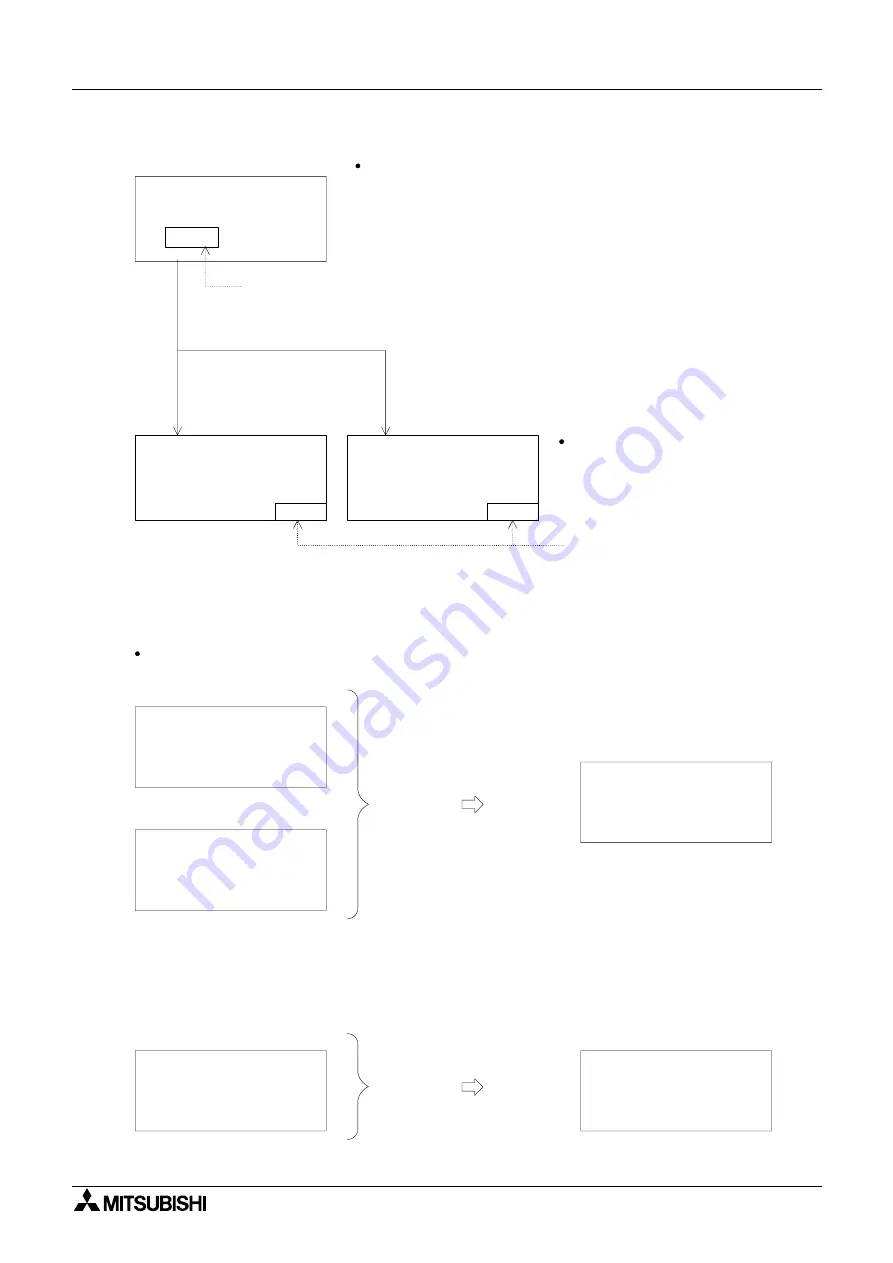
Graphic Operation Terminal F930GOT
Creation of Display Screens 8
8-23
DRIVE PREPARATION
START
Screen No. 1
LINE 1 DRIVING
Screen No. 2
PLC: X0 = ON
START key: ON
LINE 2 DRIVING
Screen No. 3
1. PLEASE SELECT LINE 1
OR LINE 2
PLC: X1 = ON
START key: ON
b)
Display screen realized by overlay
No. 2 + No. 10 + No. 20
No overlay a)
Touch key
MENU
MENU
Touch key
Screen currently being displayed
Set the screen preliminarily so that the screen No. 2 is displayed
when the START touch key is pressed.
Set the MENU (START) touch key
so that the screen No. 1 is displayed
when the MENU (START)
touch key is pressed.
Overlay of three screens: The screens Nos. 10 and 20 overlay the screen No. 1.
In this overlay example, the line 1 (screen No. 2) is adopted.
Overlay of two screens: The screen No. 11 overlays the screen No. 2.
Screen No. 10
Screen No. 20
BOLT
M3
×
30
LINE 1 DRIVING
PLEASE REPLENISH THE
MATERIAL
BOLT
M3
×
30
PLEASE REPLENISH THE
MATERIAL
Screen No. 11
MATERIAL REPLENISHMENT
COMPLETION
Display screen realized by overlay
No. 1 + No. 11
LINE 1 DRIVING
MATERIAL REPLENISHMENT
COMPLETION
Summary of Contents for F930GOT-BWD-E
Page 1: ...USER S MANUAL F930GOT BWD E ...
Page 4: ...Graphic Operation Terminal F930GOT ii ...
Page 6: ...Graphic Operation Terminal F930GOT iv ...
Page 14: ...vi ...
Page 60: ...Graphic Operation Terminal F930GOT Start up 2 2 10 MEMO ...
Page 68: ...Graphic Operation Terminal F930GOT Screen Mode 3 3 8 MEMO ...
Page 120: ...Graphic Operation Terminal F930GOT Creation of Display Screens 8 8 30 ...
Page 200: ...Graphic Operation Terminal F930GOT Changeover of Display Screen FX PCS DU WIN E 10 10 18 ...
Page 272: ...Graphic Operation Terminal F930GOT Additional Functions in V 2 00 or later 13 13 24 MEMO ...