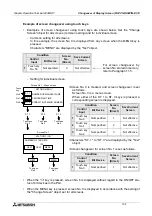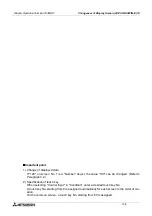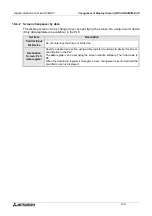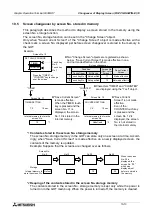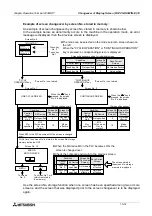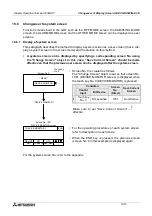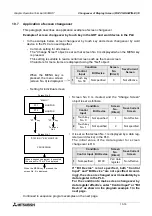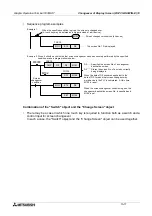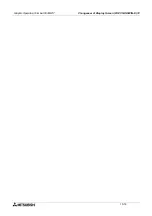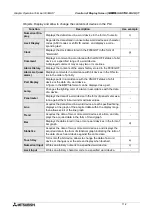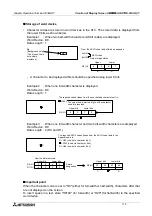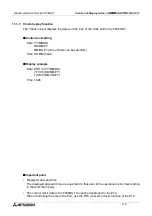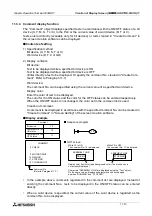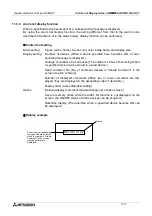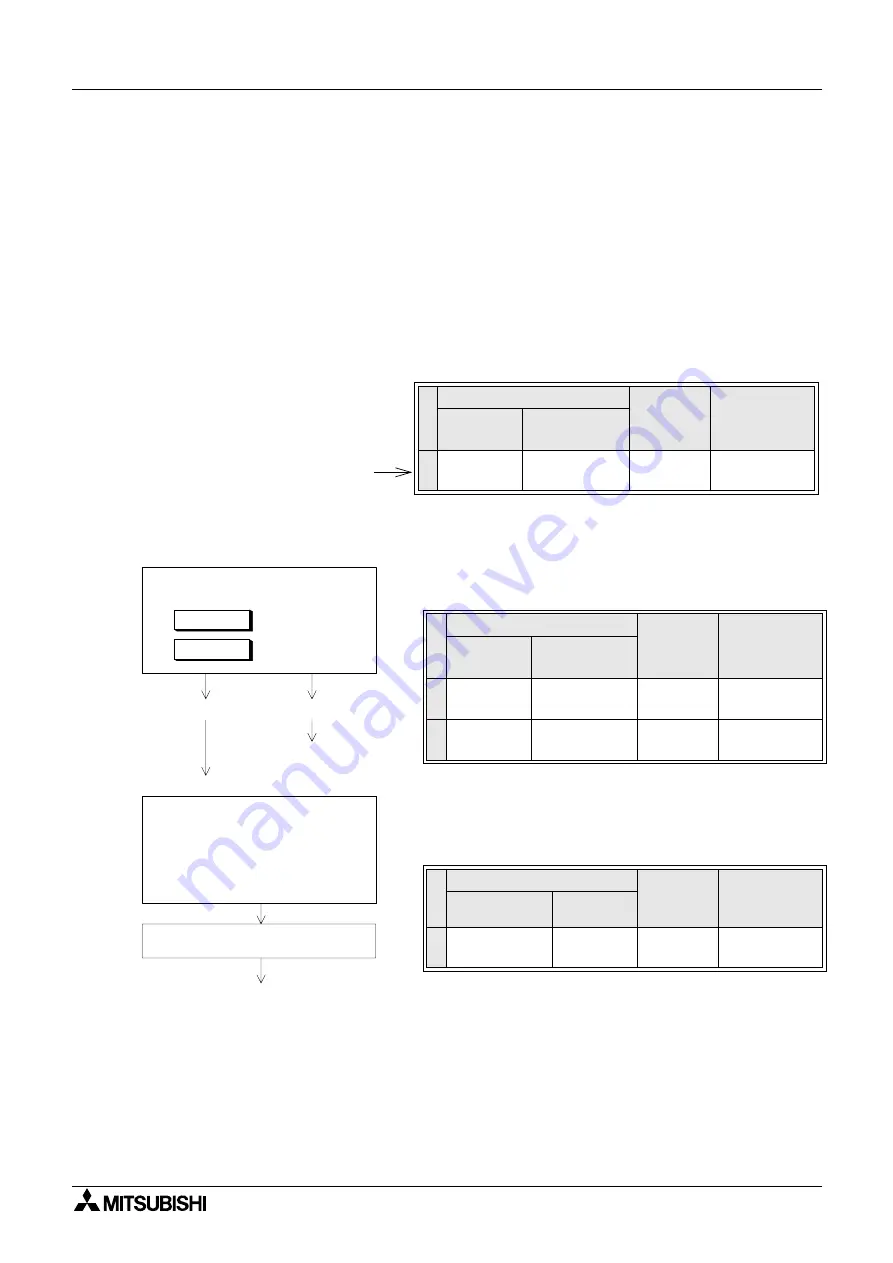
Graphic Operation Terminal F930GOT
Changeover of Display Screen (FX-PCS-DU/WIN-E) 10
10-16
10.7
Application of screen changeover
This paragraph describes an application example of screen changeover.
Example of screen changeover by touch key in the GOT and word device in the PLC
•
In the example below, screen changeover by touch key and screen changeover by word
device in the PLC are used together.
-
Common setting for all screens
The "Change Screen" object is set so that screen No. 0 is displayed when the MENU key
is pressed.
This setting is suitable to read a certain screen such as the menu screen.
Characters for menu items are displayed using the "Text" object.
-
Setting for individual screen
•
Screen No. 0 is created, and the "Change Screen"
object is set as follows.
•
It is set so that screen No. 1 is displayed by a data reg-
ister (word device) in the PLC.
The initial value of the data register for screen
changeover is D0.
If "Bit Device" is not specified, both "Control
Input" and "Bit Device" are not specified. Accord-
ingly, the screen is changed over immediately by a
data register in the PLC.
For the condition to make screen changeover by
data register effective, enter "Control Input" or "Bit
Device" as shown in the program example 1 in the
next page.
Continued in sequence program examples on the next page.
Condition
Screen
No.
(Direct)
Save Current
Screen
Control
Input
Bit Device
1
Touch key
No. 0
Not specified
1
Not effective
2
Touch key
No. 1
Not specified
2
Not specified
Condition
Screen
No.
(Direct)
Save Current
Screen
Control Input Bit Device
1
Not specified
M100
PLC data
register
Not effective
Condition
Screen
No.
(Direct)
Save Current
Screen
Control
Input
Bit Device
1
Touch key
No. 50
Not specified
0
Not effective
When the MENU key is
pressed, the menu screen
(screen No. 0) is displayed.
"ST. 1" key
When a sequence program is executed,
the screen No. 10 or 20 is displayed.
Screen No. 0
MONITOR
MONITOR
* MENU *
To screen
No. 2
Screen No. 1
PROCESSING
When the MENU key is pressed, the
screen No. 0 is displayed.
"ST. 2" key
ST. 1
ST. 2
"STATION 1" KEY MONITOR
Summary of Contents for F930GOT-BWD-E
Page 1: ...USER S MANUAL F930GOT BWD E ...
Page 4: ...Graphic Operation Terminal F930GOT ii ...
Page 6: ...Graphic Operation Terminal F930GOT iv ...
Page 14: ...vi ...
Page 60: ...Graphic Operation Terminal F930GOT Start up 2 2 10 MEMO ...
Page 68: ...Graphic Operation Terminal F930GOT Screen Mode 3 3 8 MEMO ...
Page 120: ...Graphic Operation Terminal F930GOT Creation of Display Screens 8 8 30 ...
Page 200: ...Graphic Operation Terminal F930GOT Changeover of Display Screen FX PCS DU WIN E 10 10 18 ...
Page 272: ...Graphic Operation Terminal F930GOT Additional Functions in V 2 00 or later 13 13 24 MEMO ...