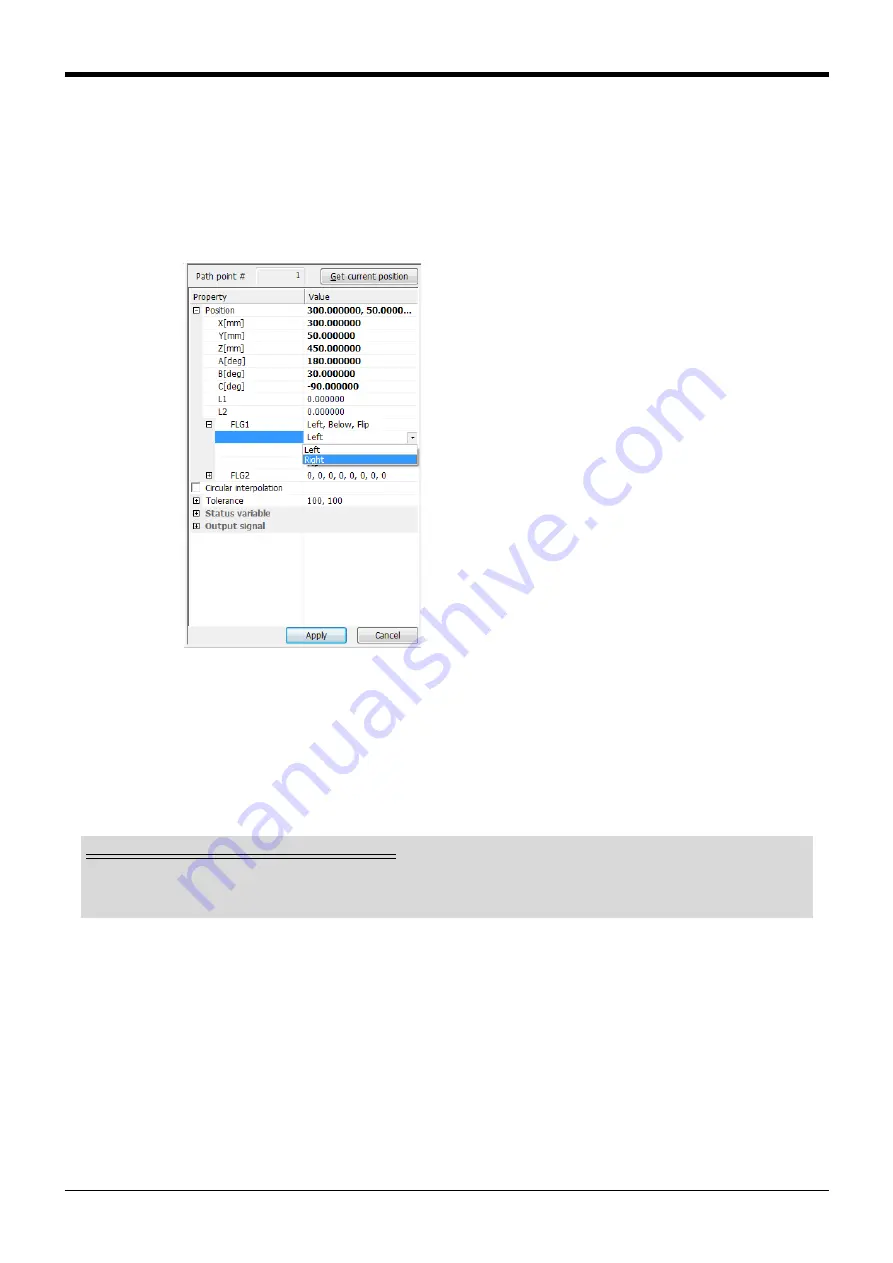
Spline interpolation
Appendix-643
■
Editing and registering the path point data
To edit the path point data, select the path point data to be edited in the path point data list area, and double-
click it. When double-clicked, editing of the target path point data is enabled, and path point data reference/
edit area is set to the editing state.
(Editing can also be enabled by clicking the [Edit] button at the bottom of the path point data list area, or
clicking the menu [Edit]
→
[Edit].)
Select the item to be edited in the path point data reference/edit area, and set the values.
Fig.7-54:Editing the path point data
When connected to a robot, the [Get current position] button appears at the top of the path point data refer-
ence/edit area. The robot’s current position is imported as the path point position data when this button is
clicked.
Click the [Apply] button to register the set details as the path point data. The set details will not be registered
as the path point data until this [Apply] button is press. Click the [Cancel] button when not registering the
details. Editing is disabled when the [Apply] and [Cancel] buttons are clicked, and the path point data refer-
ence/edit area changes to the reference state.
Selection of path point data in editing state
When the path point data reference/edit area is in the editing state, the path point data cannot be
selected in the path point data list area. To select another path point data, click the [Apply] or [Cancel]
button, and switch the path point data reference/edit area to the reference state.






























