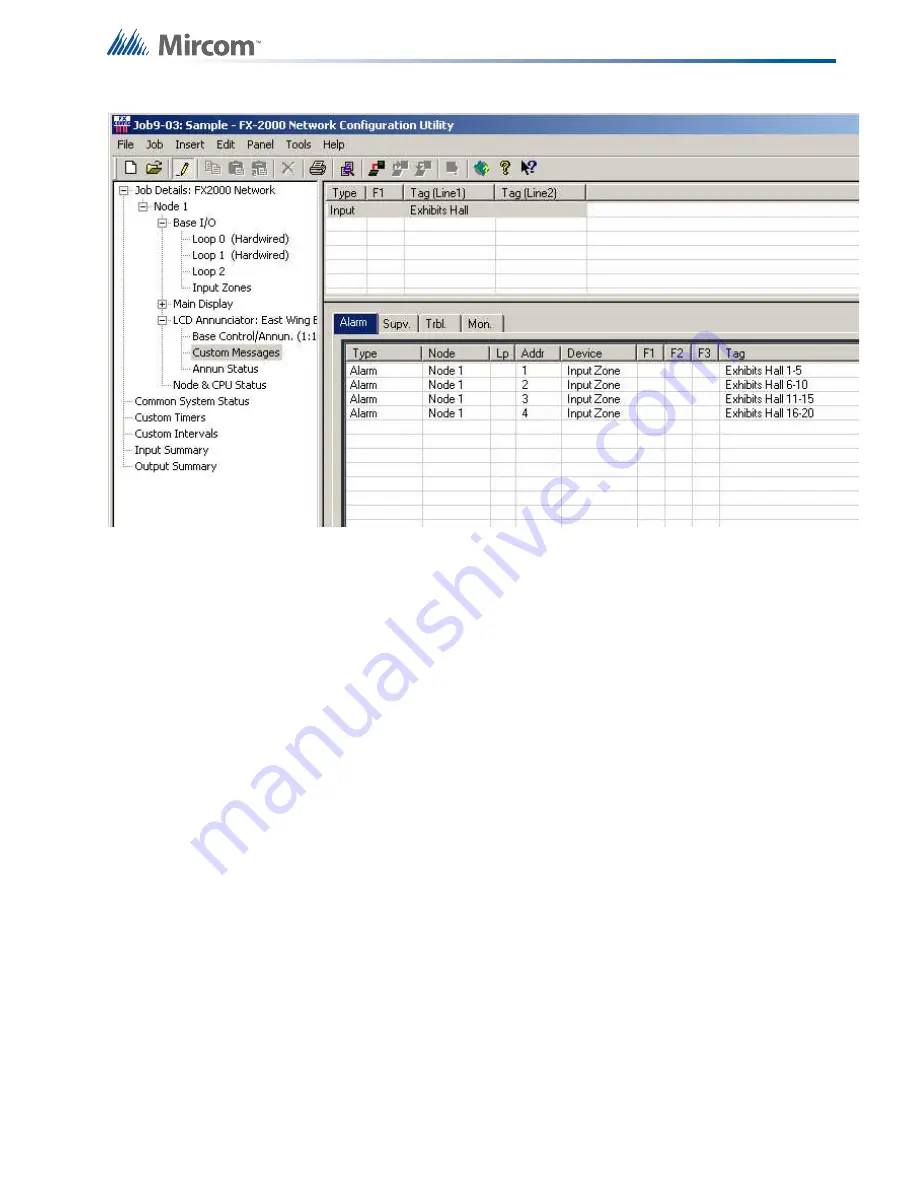
101
Appendix B: Using the Configurator
Messages are divided into two types: Input and Output. They can be added from the Insert
Menu and modified and deleted from the Edit Menu. Alternately, the right click menu presents
the same actions. See Add Message.
When a message is selected on the Custom Messages View the corresponding correlations
are displayed on the Correlation View. They are separated into Alarm, Supervisory, Trouble
and Monitor categories for inputs and Signal and Relay for outputs. When the Add
Correlations dialog is invoked, it shows, on a similar set of tabs, circuits that can be correlated
to the selected message.
There are restrictions on the correlations that can be created between a custom message and
circuits.
A custom message can be correlated to many circuits, but once a circuit is associated with
one message, that circuit cannot be correlated to another message on the same Annunciator
CPU.
Input message/circuit correlations are further constrained. A message can only be correlated
to input circuits that would be displayed in the same Queue (Alarm, Supv., Trouble and
Monitor). For example, once a message is correlated to a circuit of type Alarm it can not be
correlated to circuits of a different type.
The Add Correlations Dialog therefore adapts to changing conditions. When you select an
input message on an annunciator that has no correlated circuits, the Add Correlations dialog
shows a list of all existing input circuits, in all four categories. If you now correlate the selected
message to an alarm circuit, that circuit is removed from the list of available choices on the
Alarm tab and all available circuits are removed from the other tabs: the message is committed
to displaying only a group of alarms.
Similar constraints to correlations apply in the other direction, when you select a circuit or
device on the Loop Detail View. The Add Correlations view will only display Messages that are
available for correlation. If the circuit is already correlated to a message on an annunciator,
Summary of Contents for Flex-Net Phase II
Page 1: ...Flex Net Phase II Application Guide LT 6045 Rev 1 October 2012 Application Guide...
Page 2: ......
Page 51: ...51 Hardware Layouts...
Page 115: ...114 Appendix B Using the Configurator...
Page 131: ......
















































