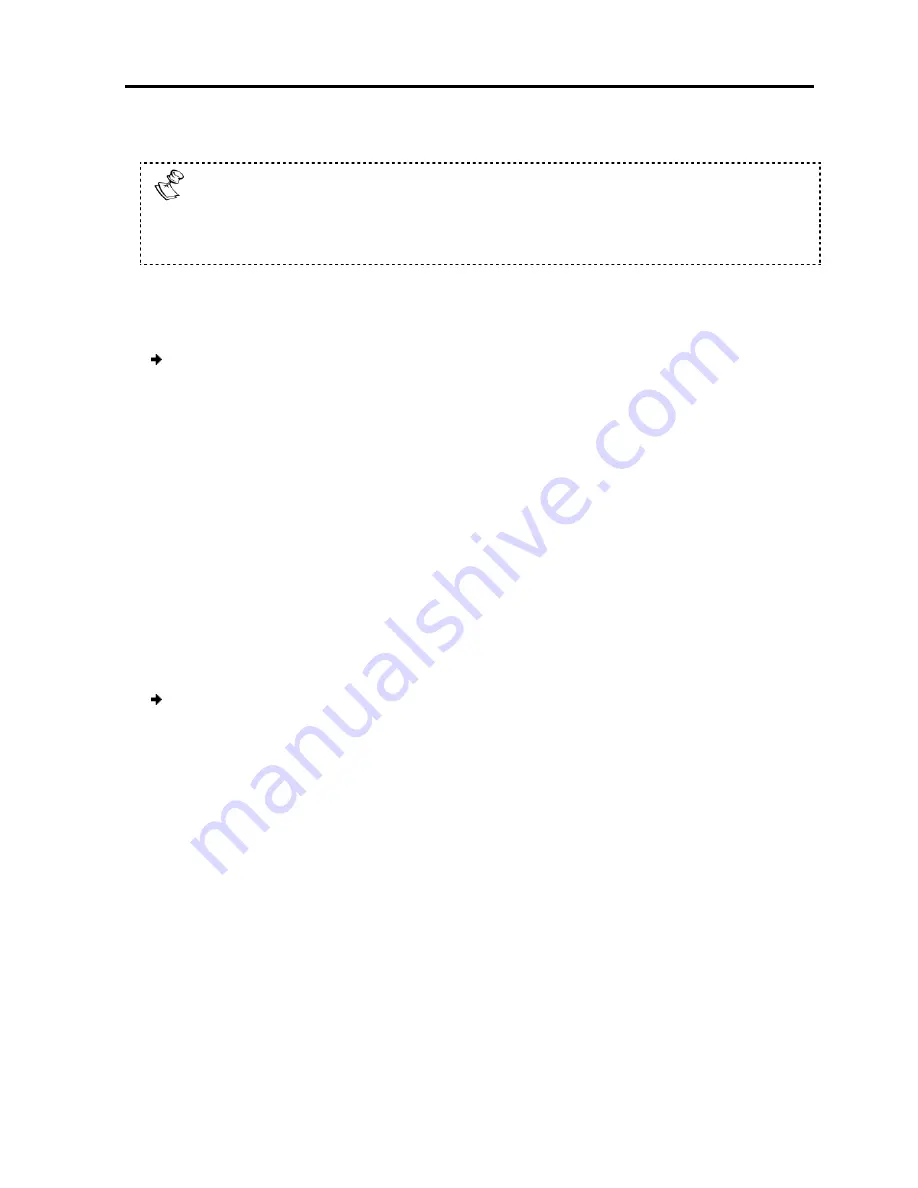
4. When the image is satisfactory, press
Picture quality is relative to distance. The further away a remote computer is
from the SmartRack 116 IP
is required. Therefore,
Switch
.
Moving the Label ( F6)
You can position the Confirmation label anywhere on the screen.
To position the label:
1. In the main window (see
and
Down
arrow keys.
2. Press F6.
The selected screen image and
3. Use the arrow keys to move the label to the desired position.
4. Press
Esc
to save and exit.
Inputting and Updating DDC Information (F10)
Display Data Channel (DDC) is a VESA standard for co
monitor and a video adapter.
When first installing the system
to the SmartRack 116 IP switch into the memories of all connected ROC/RICCs.
To input the DDC information:
1. Disconnect the Video cable of all RICCs from the computers. ROCs do not need to
be disconnected.
2. Press
Shift
twice to open the OSD.
3. Press
F10
.
“Please wait” flashes a few times and disappears.
is sent to all ROC/RICC
4. Reconnect the Video cable of all RICCs.
You should update the DDC information in any of the follow
When replacing the monitor connected to
When adding a new ROC/RICC to the system
When reconnecting an existing ROC/RICC that was temporarily used in a different
system
Operating
the SmartRack 116 IP Switching System Locally
When the image is satisfactory, press
Esc
.
Picture quality is relative to distance. The further away a remote computer is
SmartRack 116 IP, the lower the image quality, and the more tuning
Therefore, place the higher resolution computers closer to the
You can position the Confirmation label anywhere on the screen.
In the main window (see Figure 74), navigate to the desired computer using the
.
The selected screen image and Confirmation label appear.
Use the arrow keys to move the label to the desired position.
to save and exit.
Inputting and Updating DDC Information (F10)
Display Data Channel (DDC) is a VESA standard for communication between a
monitor and a video adapter.
system, input the DDC information of the monitor connected
switch into the memories of all connected ROC/RICCs.
To input the DDC information:
Disconnect the Video cable of all RICCs from the computers. ROCs do not need to
twice to open the OSD.
Please wait” flashes a few times and disappears. The monitor’s DD
CCs.
Reconnect the Video cable of all RICCs.
pdate the DDC information in any of the following circumstances:
When replacing the monitor connected to SmartRack 116 IP Switch
When adding a new ROC/RICC to the system
When reconnecting an existing ROC/RICC that was temporarily used in a different
the SmartRack 116 IP Switching System Locally
Using the OSD
User Guide
|
77
Picture quality is relative to distance. The further away a remote computer is
, the lower the image quality, and the more tuning
place the higher resolution computers closer to the
navigate to the desired computer using the
Up
mmunication between a
nput the DDC information of the monitor connected
switch into the memories of all connected ROC/RICCs.
Disconnect the Video cable of all RICCs from the computers. ROCs do not need to
DDC information
ing circumstances:
When reconnecting an existing ROC/RICC that was temporarily used in a different
Summary of Contents for SMARTRACK 116 IP
Page 92: ...201204210 933213_EN...






























