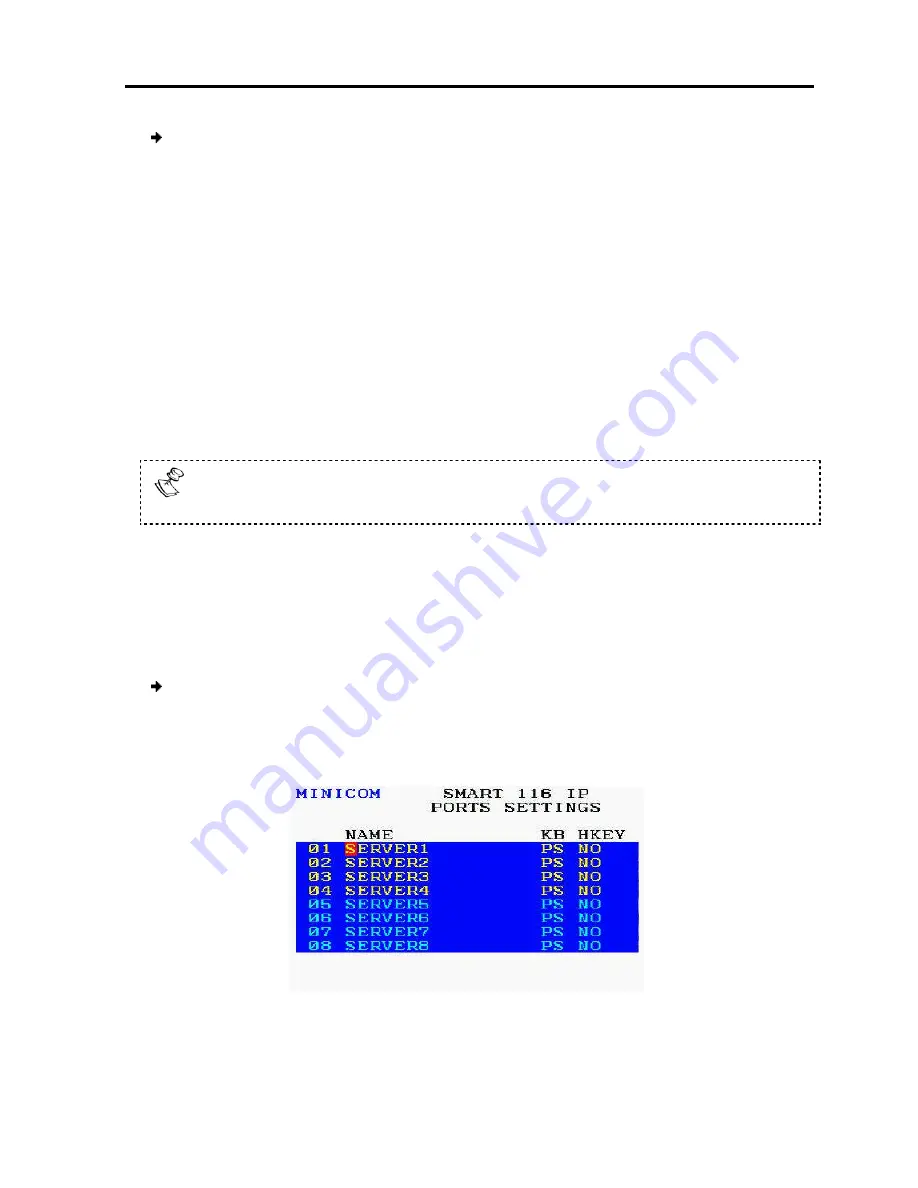
To change the keyboard language
1. In the General settings window
line.
2. Press the Space bar to toggle between
Editing the Switch Name
The Switch name is displayed under
Figure 76). You can substitute up to 18 characters in the line
character. When there is more than one switch in the system
a different name.
Restoring OSD to Factory Defaults (F7)
In the General settings window
to its factory default settings.
Restoring factory d
made.
6.2.5
Configuring the Port
From the Ports settings window, you can configure the following:
The Computer name
The Keyboard settings
To configure the ports settings
1. In the OSD Settings window
line is on it, and press
The Ports Settings window
Operating
the SmartRack 116 IP Switching System Locally
change the keyboard language:
In the General settings window (see Figure 76), navigate to the
Keyboard Language
the Space bar to toggle between the available options.
Editing the Switch Name
The Switch name is displayed under
Switch Name
in the General settings window
You can substitute up to 18 characters in the line; a space is considered
character. When there is more than one switch in the system, give each Switch’s OSD
SD to Factory Defaults (F7)
General settings window (see Figure 76), you can press F7 to restore
factory default settings.
g factory default settings erases all changes that have previously
Configuring the Ports Settings
From the Ports settings window, you can configure the following:
The Keyboard settings
settings:
In the OSD Settings window (see Figure 75), navigate to
PORTS
so that the red
ress
Enter
.
ndow appears.
Figure 77 – Ports Settings Window
the SmartRack 116 IP Switching System Locally
Using the OSD
User Guide
|
71
Keyboard Language
General settings window (see
is considered a
give each Switch’s OSD
store the OSD
previously been
so that the red
Summary of Contents for SMARTRACK 116 IP
Page 92: ...201204210 933213_EN...






























