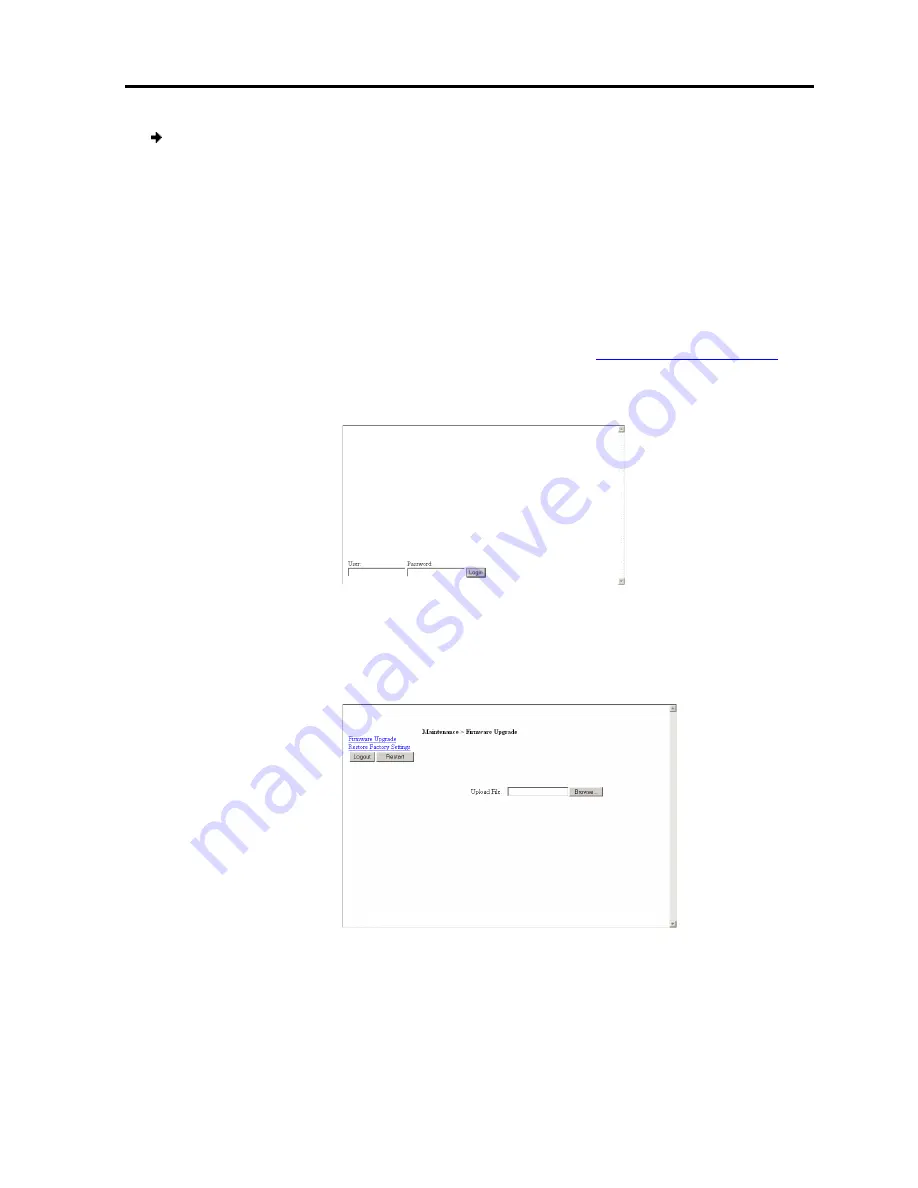
To enter Safe mode:
1. While powering up SmartRack 116 IP
the back panel of the unit
The device boots up in
2. Wait until the unit finishes booting (
3. Determine the IP address of the
whether or not there is a DHCP server on the network. If there is, the DHCP ser
assigns an IP address to the
unit boots with the static IP address 192.168.2.155.
4. Open Internet Explorer and type into the Address box:
(Do not start the address with
The Login page appears.
5. In
User
, type usernam
(This username and pa
A menu appears.
5.2 Restoring Factory Defaults
You can restore all SmartRack 116 IP
Troubleshooting
Restoring
SmartRack 116 IP, press and hold down the
Go Local
of the unit for three to four seconds.
n Safe mode.
until the unit finishes booting (one to two minutes).
the IP address of the SmartRack 116 IP unit. The IP address depends on
there is a DHCP server on the network. If there is, the DHCP ser
assigns an IP address to the SmartRack 116 IP unit. If there is no DHCP server, the
unit boots with the static IP address 192.168.2.155.
Open Internet Explorer and type into the Address box:
http://IP address/config
(Do not start the address with
https.
)
he Login page appears.
Figure 68 – Login Page
me
admin
, and in
Password
, type
SAFEmode
(ca
e and password works only in Safe mode.)
Figure 69 – Safe Mode Menu
Restoring Factory Defaults
SmartRack 116 IP settings to their default values.
Troubleshooting
– Safe Mode
Restoring Factory Defaults
User Guide
|
63
Go Local
button on
. The IP address depends on
there is a DHCP server on the network. If there is, the DHCP server
. If there is no DHCP server, the
address/config
.
case sensitive).
Summary of Contents for SMARTRACK 116 IP
Page 92: ...201204210 933213_EN...






























