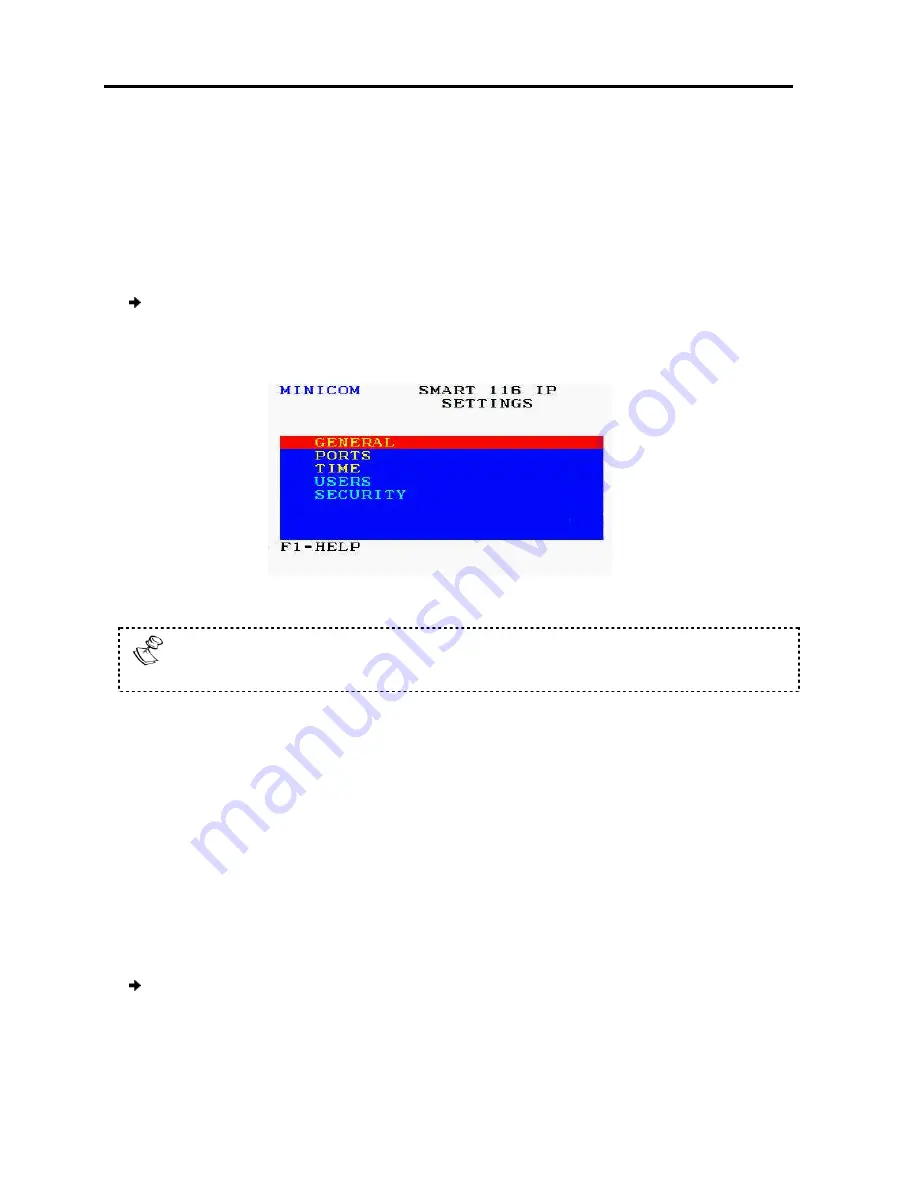
Operating
the SmartRack 116 IP Switching Sys
Using the OSD
68
| SmartRack 116 IP
Ports (see Section 6.2.5)
Time (see Section 6.2.6)
Users (see Section 6.2.7)
Security (see Section 6.2.8
You can also view the available Help (see Section
To configure the OSD settings
1. Press
F2
.
The OSD Settings window
Figure
When the OSD is password protected (explained below), only the Administrator
has access to the F2 settings window.
6.2.4
Configuring the General Settings
From the General Settings screen, you can configure the following general settings:
Security
OSD hotkey
Autoskip
Keyboard language
Switch name
From this screen, you can also restore the OSD to its factory default.
To configure the general settings
1. In the OSD Settings window
line is on it, and press
Enter
The General Settings window
the SmartRack 116 IP Switching System Locally
)
)
6.2.8)
You can also view the available Help (see Section 6.2.9).
configure the OSD settings:
ndow appears.
Figure 75 – OSD Settings Window
When the OSD is password protected (explained below), only the Administrator
has access to the F2 settings window.
Configuring the General Settings
om the General Settings screen, you can configure the following general settings:
From this screen, you can also restore the OSD to its factory default.
configure the general settings:
In the OSD Settings window (see Figure 75), navigate to
GENERAL
so that the red
Enter
.
ndow appears.
When the OSD is password protected (explained below), only the Administrator
om the General Settings screen, you can configure the following general settings:
so that the red
Summary of Contents for SMARTRACK 116 IP
Page 92: ...201204210 933213_EN...






























