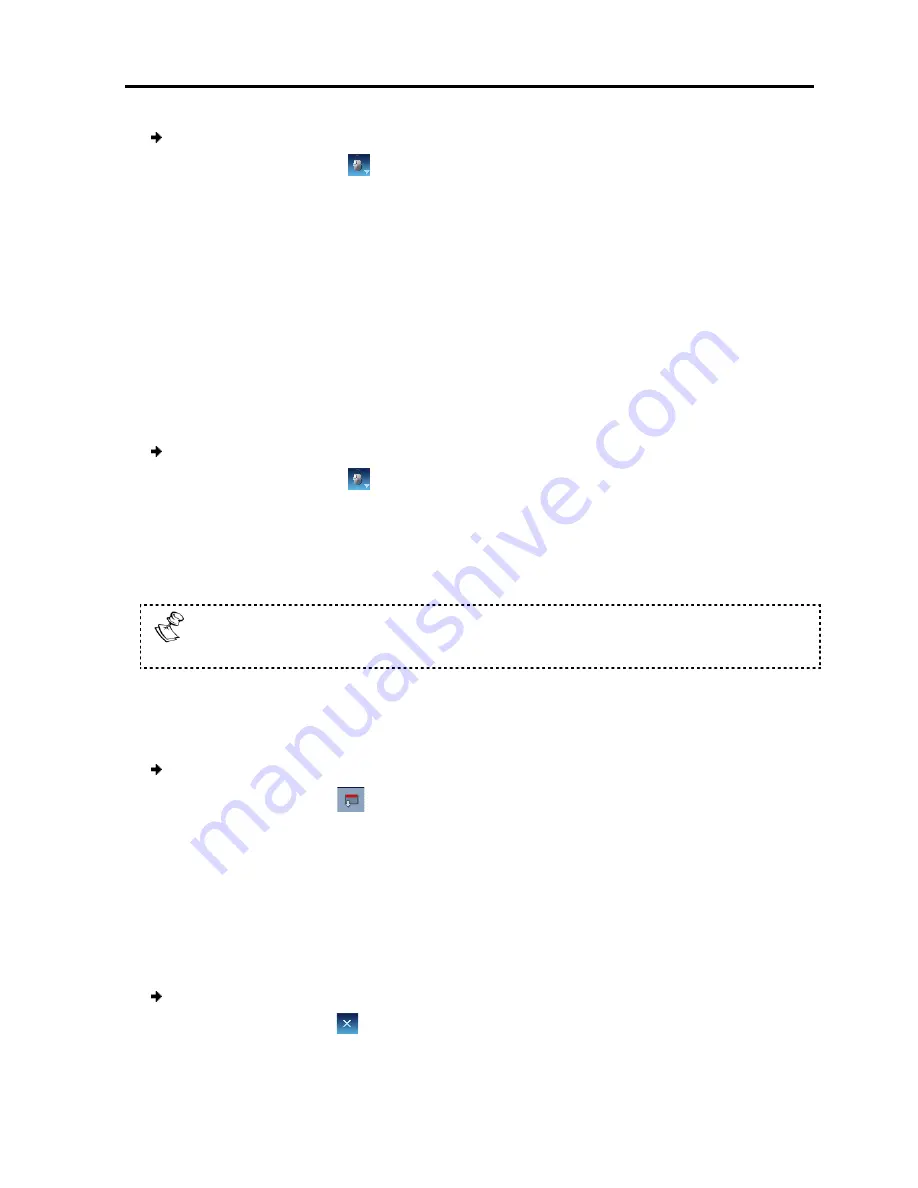
To align the mouse pointers
1. On the toolbar, select
The mouse pointers ali
4.9.3
Calibrating Mouse
A target server may have a different mouse pointer speed than the
Calibrating automatically discovers the mouse speed of the
the two pointers.
You can perform automatic
Windows NT4, 2000, or 98.
SmartRack 116 IP saves this alignment so that calibration is only needed once per
target server.
To perform the calibration
1. On the toolbar, select
If the Video Noise Level is above zero, calibration may not work. In this case, go to
Video Adjustment and try to eliminate the noise by automatically adjusting the video
(see Section 4.7.2) and/or adjusting the bars in manual video adjust (see Section
4.7.3), and then performing the mouse calibration
If the mouse settings on the target server
synchronize mouse pointers manually, as explained below.
4.10 Switching to a
In the middle of a remote session, you can switch to a different server.
To connect to a different server
1. On the toolbar, click
A list of connected ser
remote session.
2. Click the desired server.
The screen of the server terminal emulation window appears.
4.11 Disconnecting the Remote Session
To disconnect the session
1. On the toolbar, click
The Login Web page appe
Conducting
Switching
To align the mouse pointers:
> Align
(or press
Ctrl+M
).
lign.
Calibrating Mouse Pointers
may have a different mouse pointer speed than the client computer
Calibrating automatically discovers the mouse speed of the target server
automatic calibration when the target server operating system is
Windows NT4, 2000, or 98.
saves this alignment so that calibration is only needed once per
perform the calibration:
> Calibrate
.
If the Video Noise Level is above zero, calibration may not work. In this case, go to
Video Adjustment and try to eliminate the noise by automatically adjusting the video
) and/or adjusting the bars in manual video adjust (see Section
), and then performing the mouse calibration
.
If the mouse settings on the target server have been changed, you must
synchronize mouse pointers manually, as explained below.
Switching to a Different Server
In the middle of a remote session, you can switch to a different server.
connect to a different server:
.
rvers appears. There is a checkmark near the server
Click the desired server.
The screen of the server terminal emulation window appears.
Disconnecting the Remote Session
disconnect the session:
.
e appears. You can re-login or close the browser
Conducting
a Remote Session
Switching to a Different Server
User Guide
|
61
client computer.
target server and aligns
perating system is
saves this alignment so that calibration is only needed once per
If the Video Noise Level is above zero, calibration may not work. In this case, go to
Video Adjustment and try to eliminate the noise by automatically adjusting the video
) and/or adjusting the bars in manual video adjust (see Section
changed, you must
In the middle of a remote session, you can switch to a different server.
the server of the
ser window.
Summary of Contents for SMARTRACK 116 IP
Page 92: ...201204210 933213_EN...












































