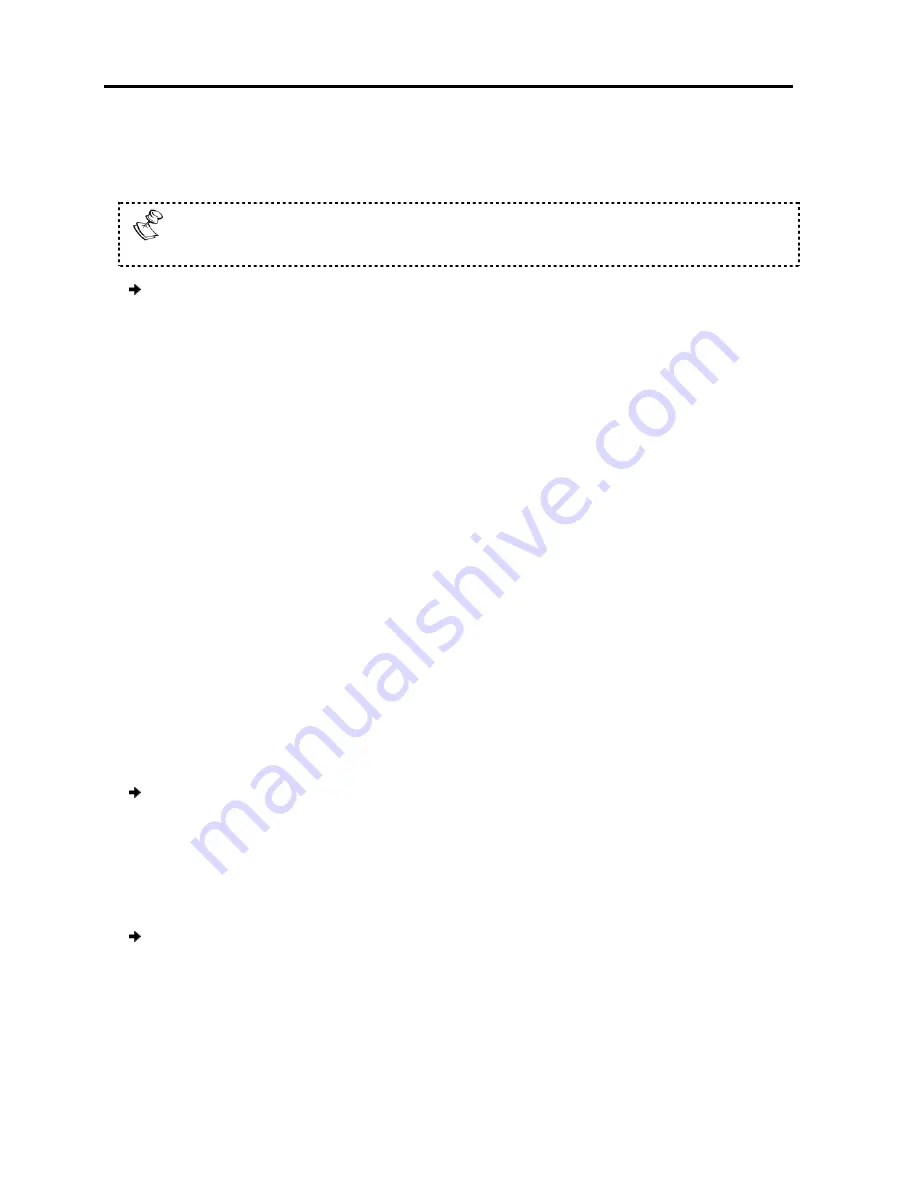
Operating
the SmartRack 116 IP Switching System Locally
Using the OSD
72
| SmartRack 116 IP
Editing the Computer Name
In the Ports Settings window
To avoid confusion, the names given in the OSD should match the names given
in the Web configuration
To edit a computer name:
1. In the Ports Settings window (see
name that you want to edit
2. Edit the name, as follows
To erase a character
replaces the erased character.
To erase an entire line
keep the Space bar depressed until the line is erased.
Modifying the Keyboard Setting
The SmartRack 116 IP operates with Windows, Linux, HP UX, Alpha UNIX SGI, DOS,
Novell, MAC-USB, or Open VMS.
By default, the keyboard mode is set to PS
computers and UNIX servers connected to ROC/RICCs USB.
For systems with UNIX servers connected to ROC/RICCs PS/2
follows:
U1
for HP UX
U2
for Alpha UNIX, SGI, and
U3
for IBM AIX
To modify the keyboard settings
1. In the Ports Settings window (see
the line that you want to edit
2. Press the Space bar to toggle between
6.2.6
Configuring the T
To configure the time settings:
1. In the OSD Settings window (see
is on it, and press
Enter
.
The Time Settings window appears.
the SmartRack 116 IP Switching System Locally
diting the Computer Name
window, the computer names can be up to 15 characters
the names given in the OSD should match the names given
eb configuration.
In the Ports Settings window (see Figure 77), navigate to the
Name
column
name that you want to edit.
Edit the name, as follows:
– Select it and press the Space bar. A blank spac
character.
To erase an entire line – Place the cursor at the beginning of the line
eep the Space bar depressed until the line is erased.
Modifying the Keyboard Setting
operates with Windows, Linux, HP UX, Alpha UNIX SGI, DOS,
or Open VMS.
the keyboard mode is set to PS, which is suitable for Intel-based
computers and UNIX servers connected to ROC/RICCs USB.
For systems with UNIX servers connected to ROC/RICCs PS/2, set the KB column as
and Open VMS
modify the keyboard settings:
ettings window (see Figure 77), navigate to the
KB
column
the line that you want to edit.
Press the Space bar to toggle between the available options.
Configuring the Time Settings
To configure the time settings:
In the OSD Settings window (see Figure 75), navigate to
TIME
so that the red line
.
The Time Settings window appears.
up to 15 characters long.
the names given in the OSD should match the names given
column, to the
lank space
Place the cursor at the beginning of the line, and
operates with Windows, Linux, HP UX, Alpha UNIX SGI, DOS,
based
set the KB column as
column, and go to
so that the red line
Summary of Contents for SMARTRACK 116 IP
Page 92: ...201204210 933213_EN...






























