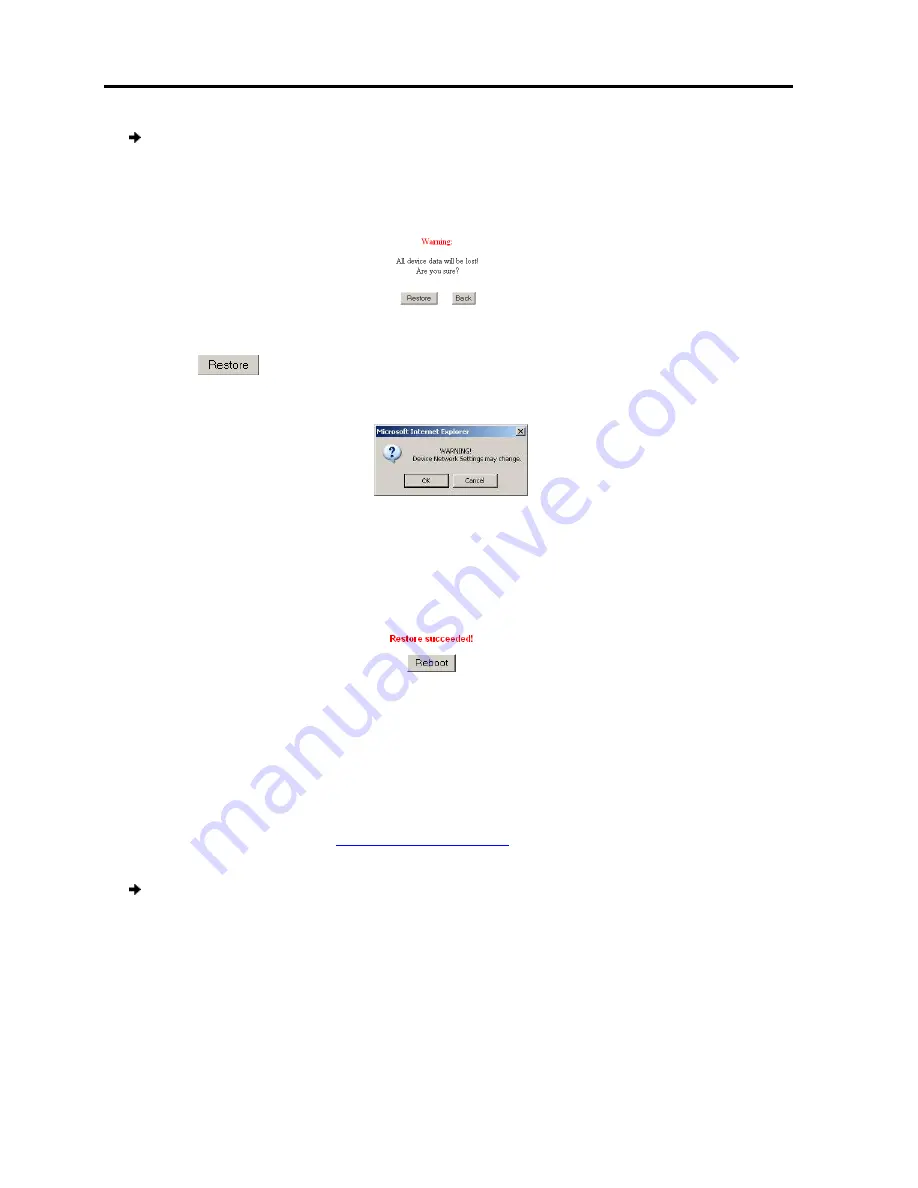
Troubleshooting
– Safe Mode
Restoring the Device Firmware
64
| SmartRack 116 IP
To restore factory defaults
1. In the Safe Mode menu (see
A warning appears.
2. Click
.
An additional warning appea
Figure
3. Click
OK
.
The factory defaults are r
appears.
4. Click
Reboot
to restart the unit
5.3 Restoring the Device Firmware
To receive the Upgrade firmware required to restore the device firmware, contact
Minicom Technical Support
the hard disk of a computer connected to the network.
To restore device firmware
1. In the Safe Mode menu (see
A warning appears.
2. Locate the Upgrade firmware
The firmware upgrades. When the process finishes
restore factory defaults:
(see Figure 69), click
Restore Factory Settings
.
Figure 70 – Warning
appears.
Figure 71 – Additional Warning
restored. When the process finishes, the following figure
Figure 72 – Reboot
to restart the unit.
Restoring the Device Firmware
To receive the Upgrade firmware required to restore the device firmware, contact
.
Save the Upgrade firmware on
the hard disk of a computer connected to the network.
o restore device firmware:
(see Figure 69), click
Firmware Upgrade
.
Locate the Upgrade firmware, click
Install
, then click
Start Upgrade
.
The firmware upgrades. When the process finishes, the following figure
.
s, the following figure
To receive the Upgrade firmware required to restore the device firmware, contact
Save the Upgrade firmware on
, the following figure appears.
Summary of Contents for SMARTRACK 116 IP
Page 92: ...201204210 933213_EN...






























