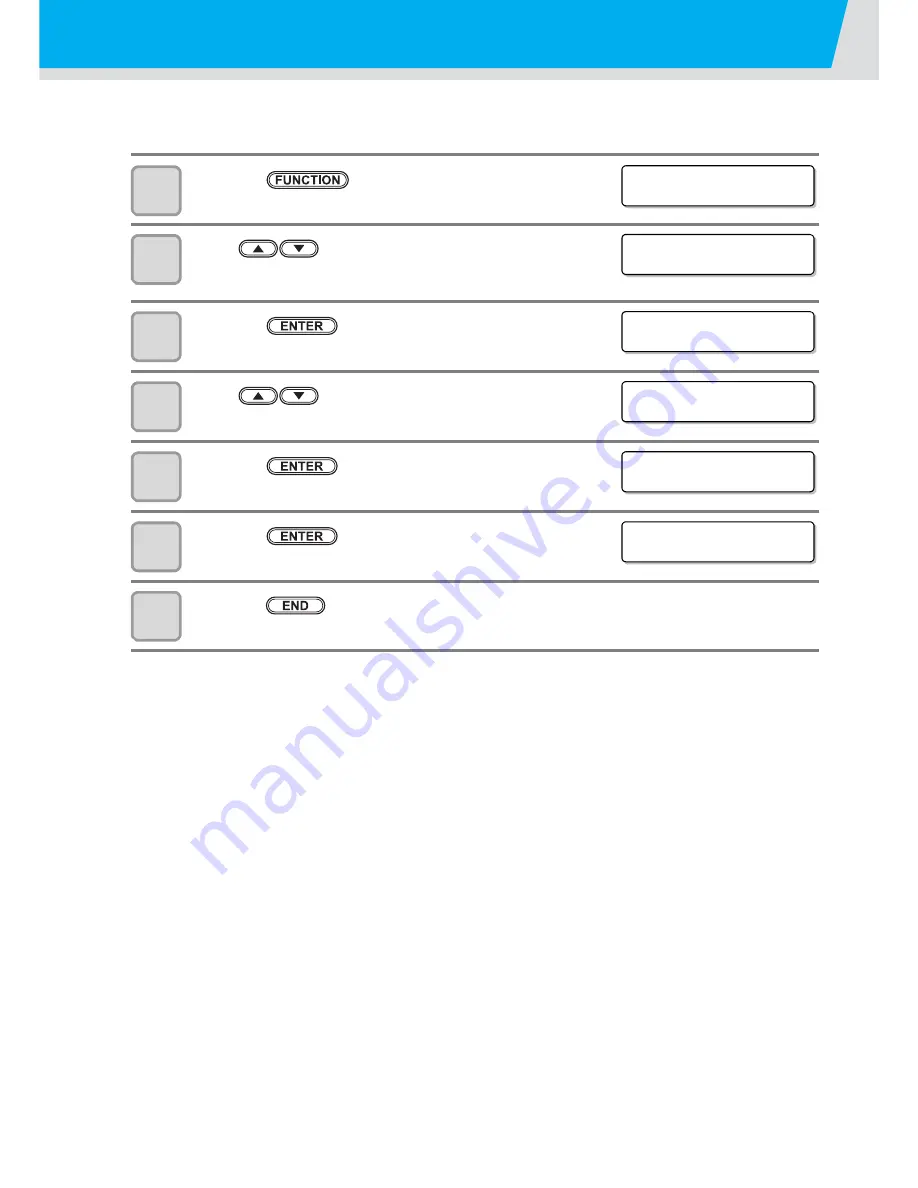
3-37
Initializing the Settings
You can return the setting of “SETUP”, “MAINTENANCE” and “MACHINE SETUP” to the status before
shipment.
1
Press the
key in LOCAL.
2
Press
to select [MACHINE SETUP].
3
Press the
key.
4
Press
to select [RESET].
5
Press the
key.
6
Press the
key.
• The already configured settings are initialized.
7
Press the
key several times to end the setting.
• The initial setting screed is displayed. (LANGUAGE/TIME)
FUNCT I ON
SE TUP
[ ENT ]
FUNCT I ON
MACH I NE SE TUP
[ ENT ]
MACH I NE SE TUP
AUTO P o w e r - o f f
[ ENT ]
MACH I NE SE TUP
RESE T
[ ENT ]
RESE T A L L SE T T I NG
OK ?
[ ENT ]
RESE T
EXECUT E
[ ENT ]
Summary of Contents for JV400-130SUV
Page 1: ...MIMAKI ENGINEERING CO LTD URL http eng mimaki co jp D202394 17 Original instructions ...
Page 58: ...2 28 ...
Page 73: ...3 15 1 1 3 Convenient use 5 6 9 Press the key several times to end the setting ...
Page 100: ...3 42 ...
Page 162: ...5 20 ...
Page 179: ...Function Flowchart 6 17 Appendix 6 ...
Page 187: ...Function Flowchart 6 25 Appendix 6 ...
Page 192: ...6 30 ...






























