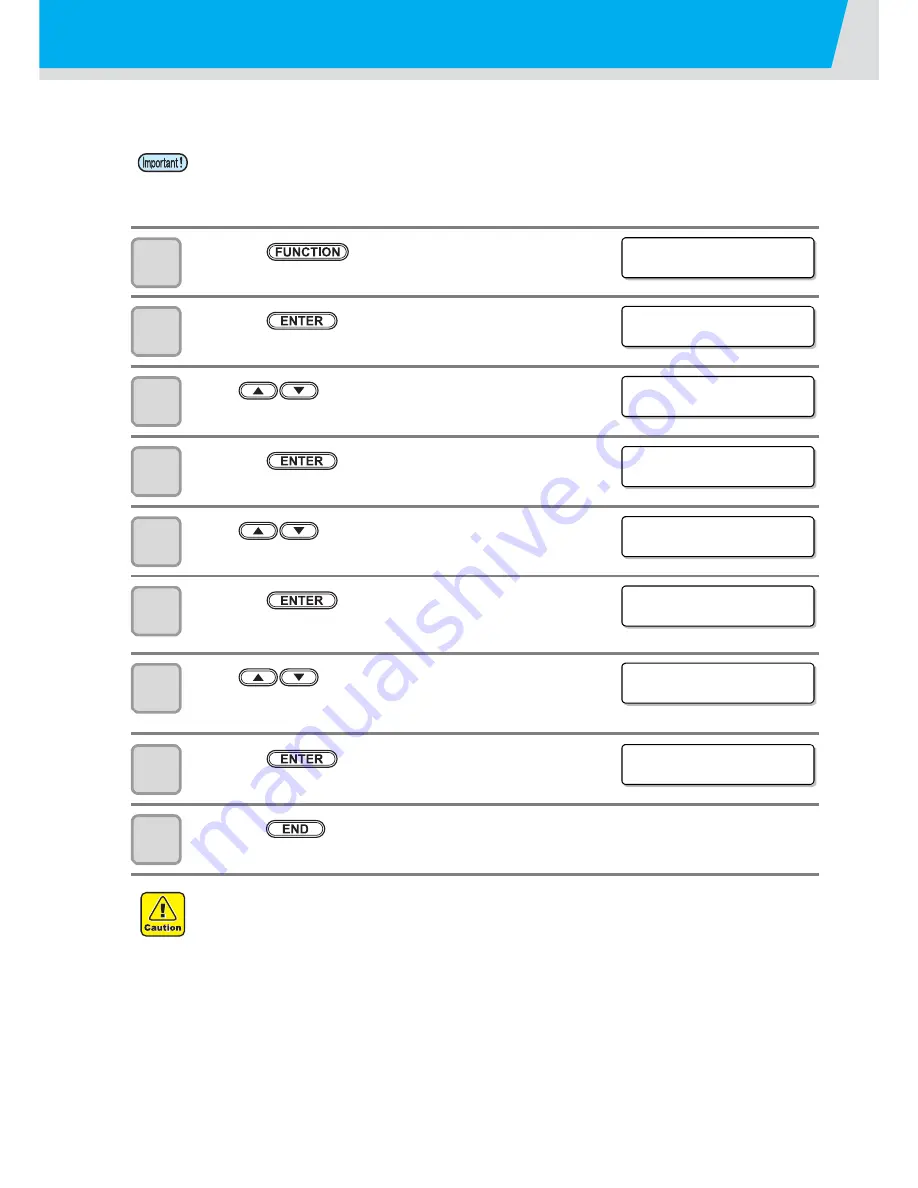
3-6
Setting Margins
Set a non-printing area along the right and left edges of the media.
The offset value against the standard margin 15mm is set hereupon.
1
Press the
key in LOCAL.
2
Press the
key.
3
Press
to select [MARGIN].
4
Press the
key.
5
Press
to set the left margins.
Set Value :HOST or -10 to 85mm (in 1mm increment)
6
Press the
key.
7
Press
to set the right margins.
Set Value :HOST or -10 to 85mm (in 1mm increment)
8
Press the
key.
9
Press the
key several times to end the setting.
• When you give priority to the setting at the RIP software side, make the setting value “Host”.
• You cannot specify the margins at the attached RIP software (RasterLinkPro). When you use the
RasterLinkPro, if you set this machine to “Host”, printing will be performed in “Margins for right and left
off set value= 0 mm” status.
• Pay attention to that printing may start on the media press if a right and left margin is set to 5 mm or
less when the media press is used in printing.
FUNCT I ON
SE TUP
[ ENT ]
SE TUP
F EED COMP .
[ ENT ]
SE TUP
MARG I N
[ ENT ]
L E F T
=
HOS T
L E F T
=
0mm
R I GHT
=
HOS T
R I GHT
=
0mm
SE TUP
MARG I N
[ ENT ]
Summary of Contents for JV400-130SUV
Page 1: ...MIMAKI ENGINEERING CO LTD URL http eng mimaki co jp D202394 17 Original instructions ...
Page 58: ...2 28 ...
Page 73: ...3 15 1 1 3 Convenient use 5 6 9 Press the key several times to end the setting ...
Page 100: ...3 42 ...
Page 162: ...5 20 ...
Page 179: ...Function Flowchart 6 17 Appendix 6 ...
Page 187: ...Function Flowchart 6 25 Appendix 6 ...
Page 192: ...6 30 ...






























