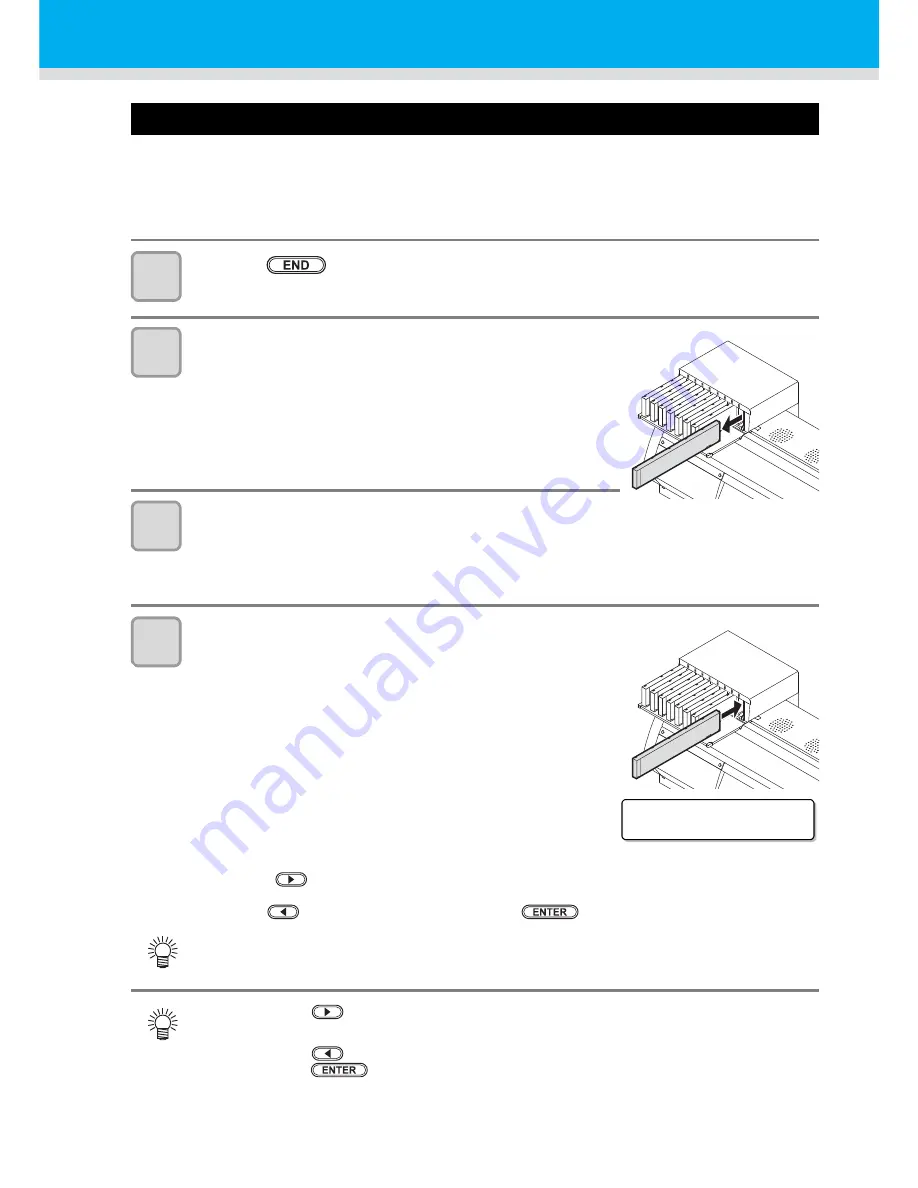
5-6
“Check Ink Pack” appears
If you are using an eco cartridge and if there is a problem with the ink pack, the cartridge light turns red and a
warning message appears.
All operations related to the ink supply are disabled.
Check whether there is any ink left inside the ink pack as soon as possible.
1
Press the
key several times to return to LOCAL.
2
Pull out the cartridge where the message “Check Ink
Pack” has appeared.
• Pull out the cartridge with the red light on the ink station.
3
Check whether there is any ink left inside the ink pack.
• Open the eco cartridge lid (refer to step 1 in P.1-15 “How to assemble ink cartridge” )
(1)
Check the ink pack.
(2)
Return the ink pack to its original state and close the eco cartridge lid.
4
Return the eco cartridge that you checked in step 3 to
the original ink slot.
• If you are using firmware var.3.50 or later, the screen to the right
appears on the display. Carry out one of the following operations
depending on the ink pack state.
If there is ink left inside the ink pack
:
Press the
key and select “YES”.
If there is no ink left inside the ink pack :
Press the
key, select “NO”, and then press the
key.
If your firmware version is 3.30 or earlier.
• “CHECK INK PACK” is canceled and the cartridge is ready to be used.
If you press the
key and then select “YES”
• You can continue using the original eco cartridge.
If you press the
key and then select “NO”
• If you press the
key, the eco cartridge status changes to “INK END”. Refer to P.1-12
“Changing an ink cartridge” and replace the ink pack and the IC chip.
I n k
R e m a i n i g ?
: 1
N O
<
>
Y E S
Summary of Contents for JV400-130SUV
Page 1: ...MIMAKI ENGINEERING CO LTD URL http eng mimaki co jp D202394 17 Original instructions ...
Page 58: ...2 28 ...
Page 73: ...3 15 1 1 3 Convenient use 5 6 9 Press the key several times to end the setting ...
Page 100: ...3 42 ...
Page 162: ...5 20 ...
Page 179: ...Function Flowchart 6 17 Appendix 6 ...
Page 187: ...Function Flowchart 6 25 Appendix 6 ...
Page 192: ...6 30 ...
















































