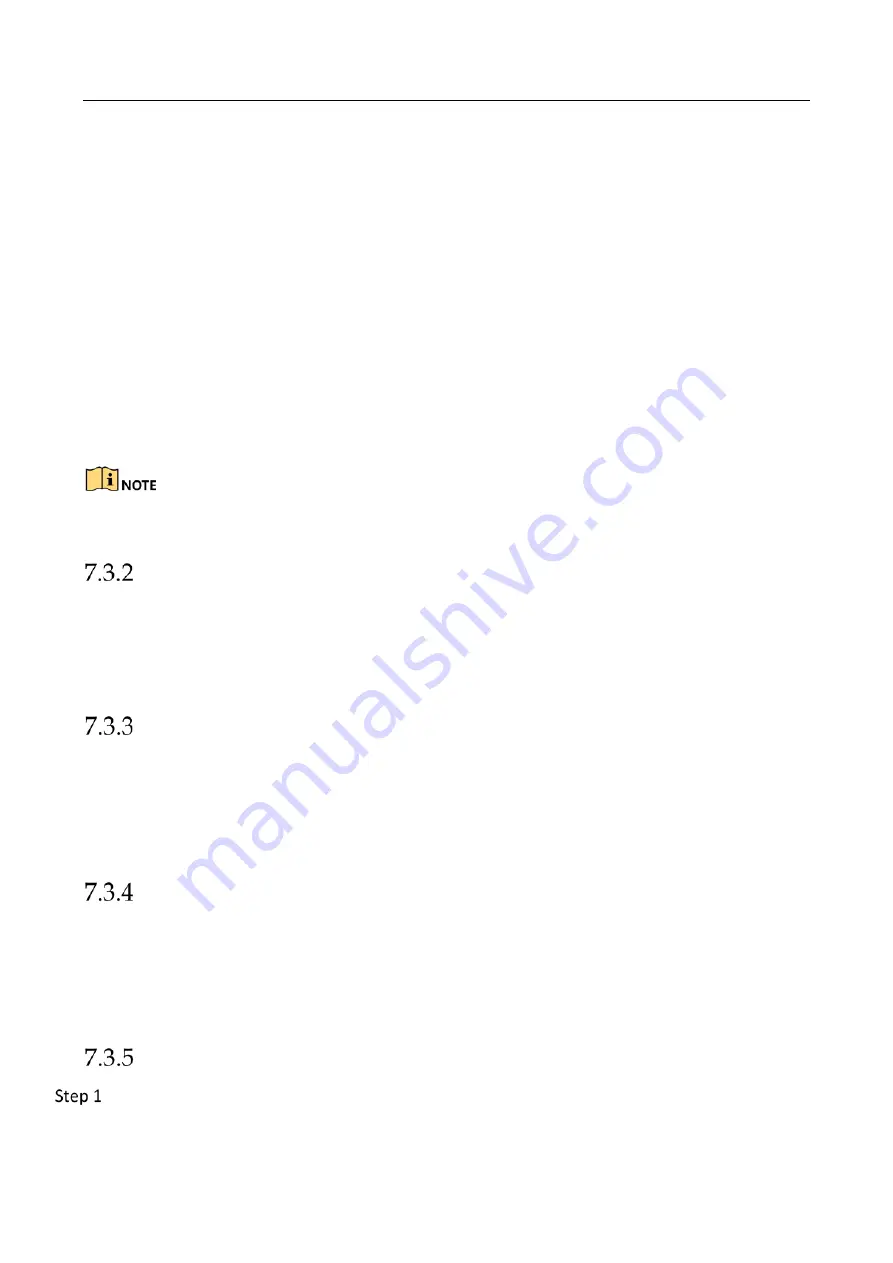
Network Video Recorder User Manual
69
Comparing with the sub-stream, the main stream can provide a higher quality video with higher
resolution and frame rate.
Frame Rate
(FPS - Frames Per Second): refers to how many frames are captured each second. A
higher frame rate is advantageous when there is movement in the video stream, as it maintains
image quality throughout.
Resolution:
Image resolution is a measure of how much detail a digital image can hold: the greater
the resolution, the greater the level of detail. Resolution can be specified as the number of pixel-
columns (width) by the number of pixel-rows (height), e.g.,1024×768.
Bitrate:
The bit rate (in kbit/s or Mbit/s) is often referred to as speed, but actually defines the
number of bits/time unit and not distance/time unit.
Enable H.264+ Mode
: The H.264+ mode helps to ensure the high video quality with a lowered
bitrate. It can effectively reduces the need of bandwith and HDD storage space.
A higher resolution, frame rate and bitrate setting will provide you the better video quality, but it
will also require more internet bandwidth and use more storage space on the hard disk drive.
Sub-Stream
The sub-stream is a second codec that runs alongside the mainstream. It allows you to reduce the
outgoing internet bandwidth without sacrificing your direct recording quality.
The sub-stream is often exclusively used by smartphone applications to view live video. Users with
limited internet speeds may benefit most from this setting.
Picture
The picture refers to the live picture capture in continuous or event recording type.
Picture Quality
: set the picture quality to low, medium or high. The higher picture quality results
in more storage space requirement.
Interval
: the interval of capturing live picture.
ANR
ANR (Automatic Network Replenishment) function which enables the IP camera to save the
recording files in the local storage when the network is disconnected, and when the network is
resumed, it uploads the files to the device.
Enable the ANR (Automatic Network Replenishment) function via the web browser
(
Configuration
>
Storage
>
Schedule Settings
>
Advanced
).
Configure Advanced Recording Settings
Go to
Storage
>
Schedule Settings > Record Schedule
/
Capture Schedule
.
Summary of Contents for MVINVR-08POE4MP-E
Page 1: ...E18v1MVIN04UM Network Video Recorder User Manual MVINVR 08POE4MP E ...
Page 19: ...Network Video Recorder User Manual 18 Rem ote Func tions Name Function Description ...
Page 117: ...Network Video Recorder User Manual 116 Alarm Output ...
Page 140: ...Network Video Recorder User Manual 139 Set Trigger Cameras of POS Click Apply ...
Page 149: ...Network Video Recorder User Manual 148 Port Settings ...
Page 176: ...Network Video Recorder User Manual 175 Chapter 19 Appendix Specifications DS 9600NI I8 ...
Page 179: ...Network Video Recorder User Manual 178 DS 9600NI I16 ...
Page 182: ...Network Video Recorder User Manual 181 MVINVR 08POE04MP E ...
Page 185: ...Network Video Recorder User Manual 184 MVINVR 08POE04MP E P ...
Page 188: ...Network Video Recorder User Manual 187 DS 7700NI I4 ...
Page 191: ...Network Video Recorder User Manual 190 DS 7700NI I4 P ...
Page 194: ...Network Video Recorder User Manual 193 DS 7700NI K4 ...
Page 197: ...Network Video Recorder User Manual 196 DS 7700NI K4 P ...
Page 200: ...Network Video Recorder User Manual 199 DS 7600NI K2 ...
Page 203: ...Network Video Recorder User Manual 202 DS 7600NI K2 P ...
















































