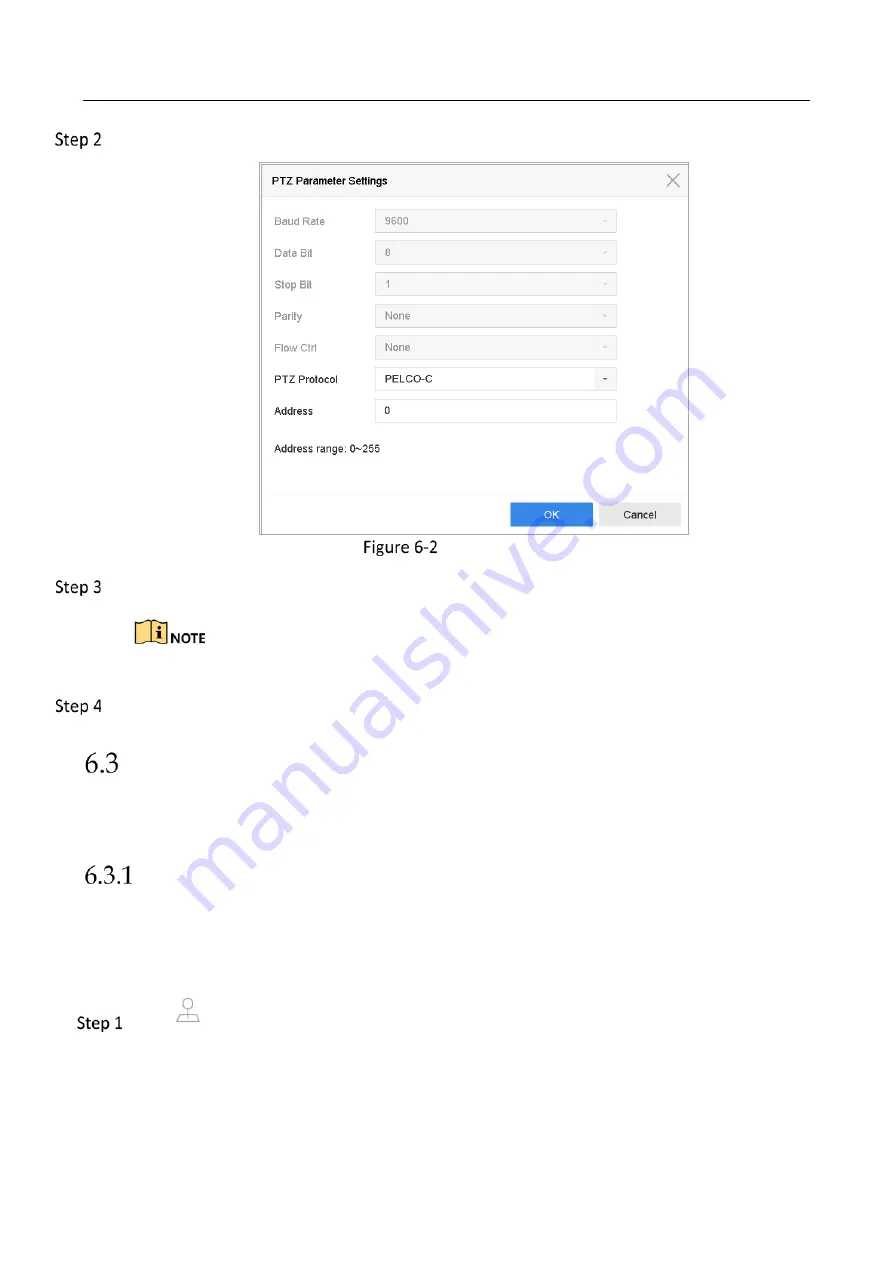
Network Video Recorder User Manual
53
Click
PTZ Parameters Settings
to set the PTZ parameters.
PTZ Parameters Settings
Edit the parameters of the PTZ camera.
All the parameters should be exactly the same as the PTZ camera parameters.
Click
OK
to save the settings.
Set PTZ Presets, Patrols & Patterns
Before you start:
Please make sure that the presets, patrols and patterns should be supported by PTZ protocols.
Set a Preset
Purpose:
Follow the steps to set the preset location which you want the PTZ camera to point to when an
event takes place.
Click
on the quick settings toolbar of the PTZ camera live view.
The PTZ control panel displays on the right of the interface.
Summary of Contents for MVINVR-08POE4MP-E
Page 1: ...E18v1MVIN04UM Network Video Recorder User Manual MVINVR 08POE4MP E ...
Page 19: ...Network Video Recorder User Manual 18 Rem ote Func tions Name Function Description ...
Page 117: ...Network Video Recorder User Manual 116 Alarm Output ...
Page 140: ...Network Video Recorder User Manual 139 Set Trigger Cameras of POS Click Apply ...
Page 149: ...Network Video Recorder User Manual 148 Port Settings ...
Page 176: ...Network Video Recorder User Manual 175 Chapter 19 Appendix Specifications DS 9600NI I8 ...
Page 179: ...Network Video Recorder User Manual 178 DS 9600NI I16 ...
Page 182: ...Network Video Recorder User Manual 181 MVINVR 08POE04MP E ...
Page 185: ...Network Video Recorder User Manual 184 MVINVR 08POE04MP E P ...
Page 188: ...Network Video Recorder User Manual 187 DS 7700NI I4 ...
Page 191: ...Network Video Recorder User Manual 190 DS 7700NI I4 P ...
Page 194: ...Network Video Recorder User Manual 193 DS 7700NI K4 ...
Page 197: ...Network Video Recorder User Manual 196 DS 7700NI K4 P ...
Page 200: ...Network Video Recorder User Manual 199 DS 7600NI K2 ...
Page 203: ...Network Video Recorder User Manual 202 DS 7600NI K2 P ...






























