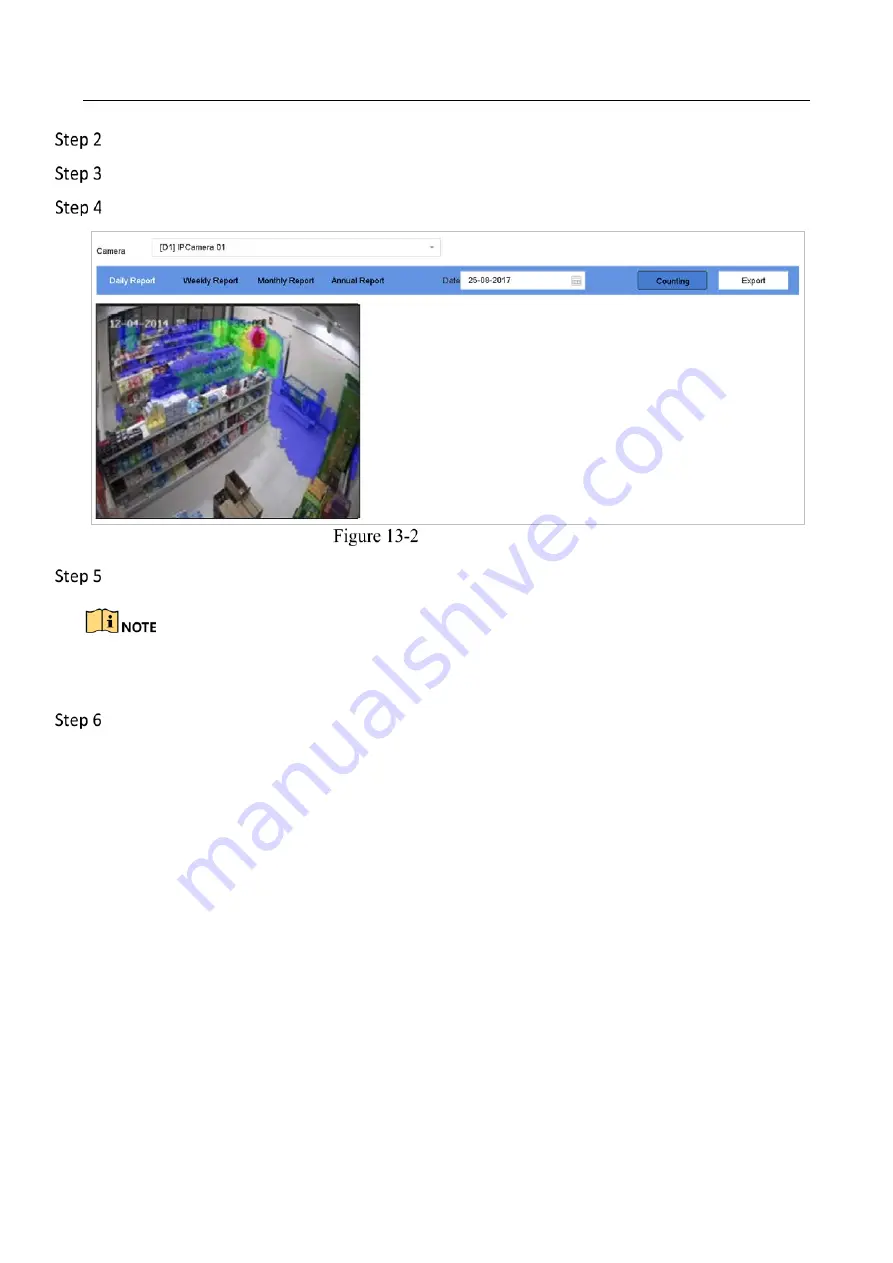
Network Video Recorder User Manual
132
Select a camera.
Select the report type as
Daily Report, Weekly Report, Monthly Report
, or
Annual Report.
Set the
Data
to analyze.
Heat Map Interface
Click
Counting
. Then the results displayed in graphics marked in different colors will show.
As shown in the figure above, red color block (255, 0, 0) indicates the most welcome area, and blue
color block (0, 0, 255) indicates the less-popular area.
(Optional) Click
Export
to export the statistics report in excel format.
Summary of Contents for MVINVR-08POE4MP-E
Page 1: ...E18v1MVIN04UM Network Video Recorder User Manual MVINVR 08POE4MP E ...
Page 19: ...Network Video Recorder User Manual 18 Rem ote Func tions Name Function Description ...
Page 117: ...Network Video Recorder User Manual 116 Alarm Output ...
Page 140: ...Network Video Recorder User Manual 139 Set Trigger Cameras of POS Click Apply ...
Page 149: ...Network Video Recorder User Manual 148 Port Settings ...
Page 176: ...Network Video Recorder User Manual 175 Chapter 19 Appendix Specifications DS 9600NI I8 ...
Page 179: ...Network Video Recorder User Manual 178 DS 9600NI I16 ...
Page 182: ...Network Video Recorder User Manual 181 MVINVR 08POE04MP E ...
Page 185: ...Network Video Recorder User Manual 184 MVINVR 08POE04MP E P ...
Page 188: ...Network Video Recorder User Manual 187 DS 7700NI I4 ...
Page 191: ...Network Video Recorder User Manual 190 DS 7700NI I4 P ...
Page 194: ...Network Video Recorder User Manual 193 DS 7700NI K4 ...
Page 197: ...Network Video Recorder User Manual 196 DS 7700NI K4 P ...
Page 200: ...Network Video Recorder User Manual 199 DS 7600NI K2 ...
Page 203: ...Network Video Recorder User Manual 202 DS 7600NI K2 P ...
















































