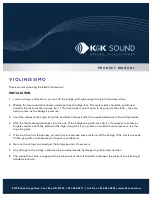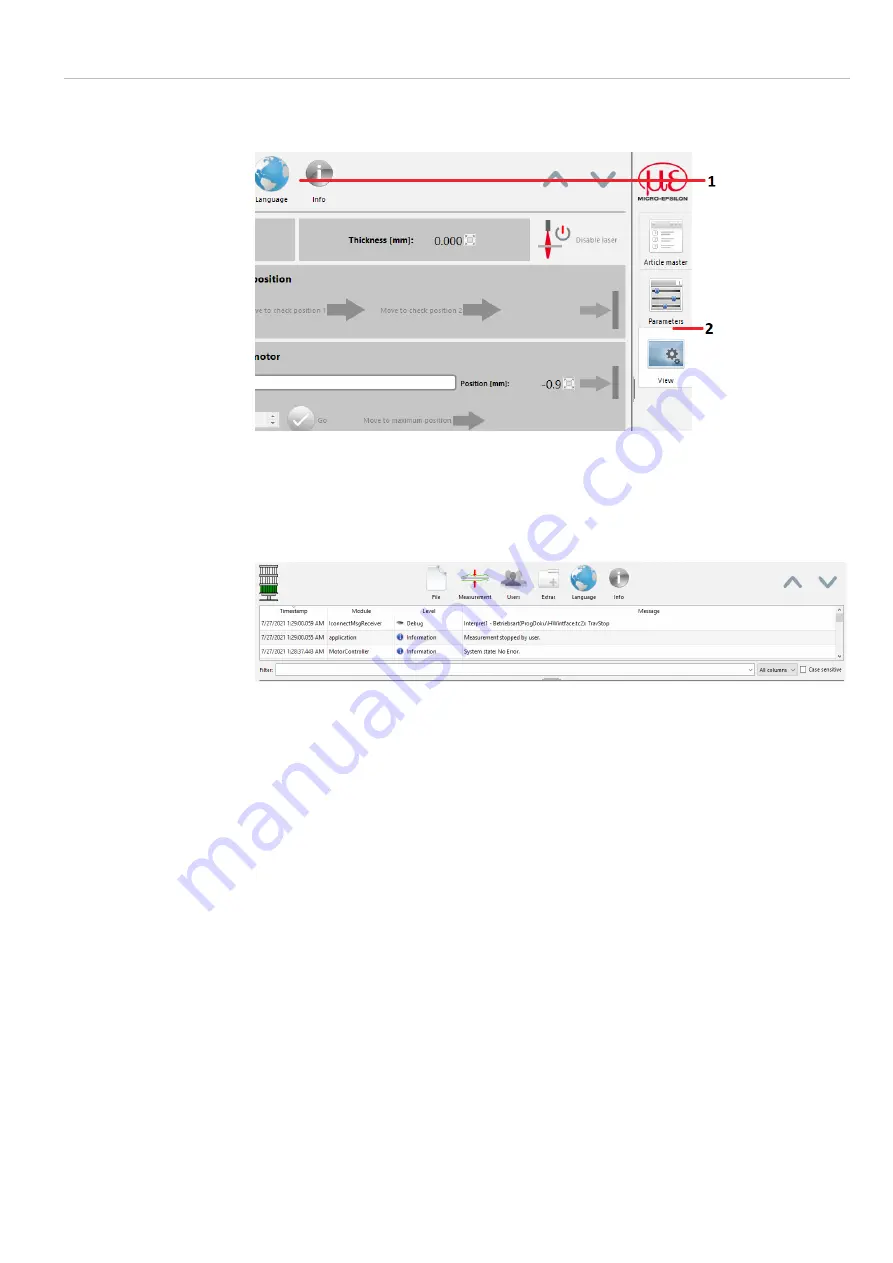
Page 29
Installation and Initial Operation
thicknessCONTROL MTS 8202.LLT / 4350127.347
5.3
Description of the general GUI Components
Regardless of the current chosen visualization of the measurement data, there are sever-
al possibilities to adjust the graphical user interface.
1 Menu bar
2 Configuration
tab
3 View tab
The menu bar consists of two levels and contains a submenu with specific functions for
each main point
File, Measurement, User, Extras, Language
and
Info, see
Fig. 33
.
You can skip back to the higher level from every submenu by means of the
button
Back
. Arrows to collapse resp. to expand a table with news of the system logger
are on the right side of the bar. Additionally, the system logger provides a filter function.
Depending on the user who is logged in, several submenu items may be hidden. For
example,
thickCon
users do not have access to some file and system operations.
Fig. 32 Menu bar of the measurement program
Menu
File
File manager of the operating system, TwinCAT System Manager,
ProDrive Console, TeamViewer, View print, Save layout, Reset
layout, Log off Windows User and quit program
Menu
Measure-
ment
Start
single measurement, stop
measurement, start
fix track meas-
urement, activate manual mode and reset system
Menu
User
Login and logout, change password and user manager
Menu
Extras
Access to information, configurations, detection of the measuring
device capability index, properties graphical displays, depending
on the corresponding users’ rights, hourmeter
Menu
Language
Select language
Menu
Info
Info dialogs, instruction manual, export log files
Menu
Favorites
Menu items added to favorites by user (must first be created by
user)
Fig. 33 Menu structure, functions
The tabs on the right side can be collapsed by clicking unless this has happened before.
Width can be customized by pulling the separator or by touch-gestures. This can also be
done in the menu bar. This width definition is specific for each tab and can be minimized
and opened again by means of the arrow buttons below. You can also switch between
the tabs using the mouse wheel when the mouse is located above this icons.
Summary of Contents for 4350127.347
Page 1: ...thicknessCONTROL MTS 8202 LLT C frame Non contact thickness measurement Operating Instructions...
Page 10: ...Page 10 Overview Technical Data Safety Instructions thicknessCONTROL MTS 8202 LLT 4350127 347...
Page 56: ...Page 56 Installation and Initial Operation thicknessCONTROL MTS 8202 LLT 4350127 347...
Page 64: ...Page 64 Maintenance Service Spare Parts Lists thicknessCONTROL MTS 8202 LLT 4350127 347...
Page 66: ...Page 66 Declaration of Incorporation thicknessCONTROL MTS 8202 LLT 4350127 347...