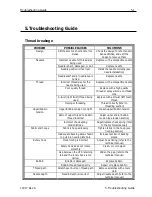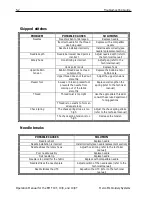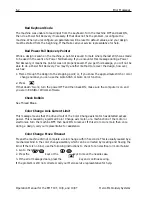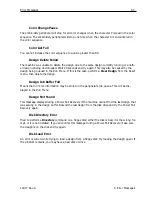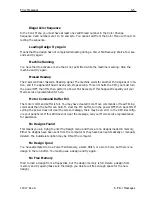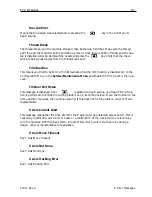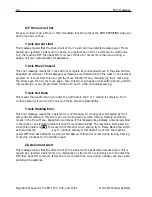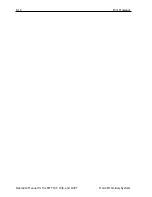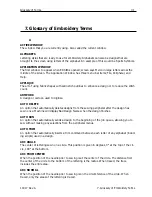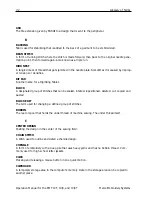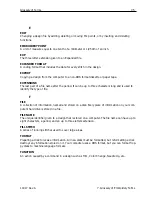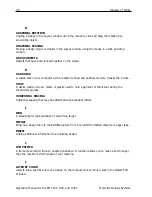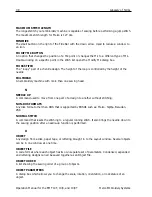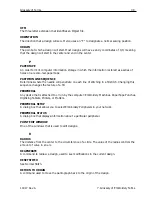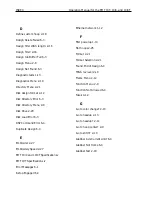Glossary of Terms
7-1
7. Glossary of Embroidery Terms
A
ACTIVE WINDOW
The window that you are currently using. Also called the current window.
ALPHABETS
Lettering styles that are ready to use for embroidery. Alphabets can also be designs that are
brought to the screen using letters of the alphabet. An example of this would be Sports Symbols.
APPLICATION WINDOW
The first window to appear when EDS III is opened; screen says Melco in large letters across the
middle of the screen. The Application Window has three menu bar items; File, Peripheral, and
Help.
APPLIQUE
The art of using fabric shapes with satin stich outlines to enhance a design or to reduce the stitch
count.
ARTWORK
A design or cartoon used to digitize.
AUTO DELETE
An option that automatically deletes designs from the sewing peripheral after the design has
sewn once. Machine will display Bad Design Name when the design finishes.
AUTO RUN
An option that automatically sends a design to the beginning of the job queue, allowing you to
sew without making any selections from the peripheral menus.
AUTO TRIM
An option that automatically inserts a trim command between each letter of any alphabet (includ-
ing scripts) used in a design.
ARC ANGLE
The center of lettering sewn on a circle. This position is given in degrees, 0° at the top of the cir-
cle, 180° at the bottom.
ARC FROM CENTER
When the position of the needle prior to sewing is at the center of the circle. The distance from
the center of the circle to the bottom of the lettering is the radius. When traced, the trace
includes the entire area.
ARC NORMAL
When the position of the needle prior to sewing is on the circumference of the circle. When
traced, only the areas of the lettering is traced.
11817 Rev. A
7. Glossary of Embroidery Terms
Summary of Contents for EMT 10/4
Page 52: ...2 28 Quick Start Operation Manual for the EMT 10T 10 4 and 10 4T Melco Embroidery Systems ...
Page 108: ...6 10 Error Messages Operation Manual for the EMT 10T 10 4 and 10 4T Melco Embroidery Systems ...
Page 126: ...INDEX Operation Manual for the EMT 10T 10 4 and 10 4T ...
Page 127: ...Quick Ref erence Guide for the EMT 10T 10 4 and 10 4T 11817 Revision A ...