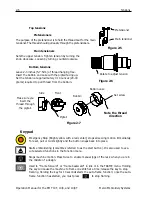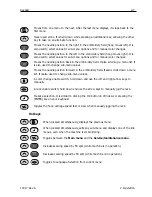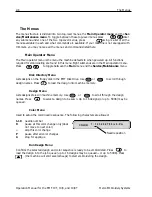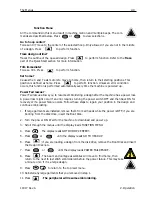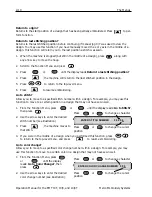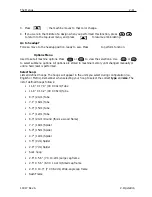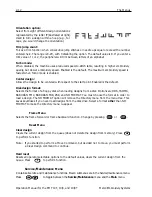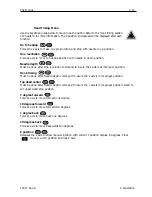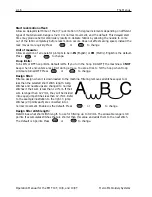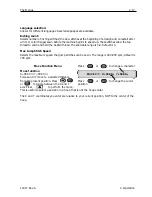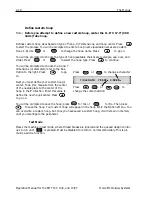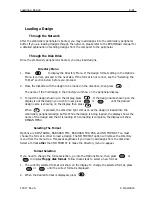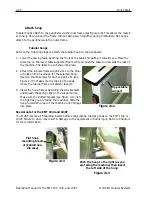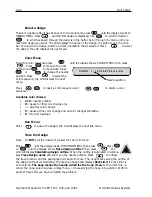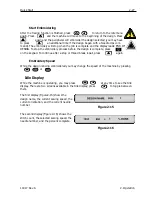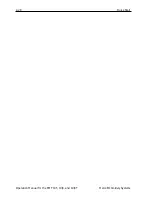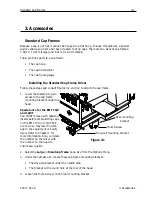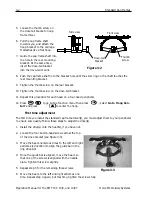2-20
Disk Drive
Operation Manual for the EMT 10T, 10/4, and 10/4T
Melco Embroidery Systems
Disk Drive
The EMT Disk Drive is a read only disk system allowing the user to embroider EXPANDED designs
in the following formats: DOS 1.44MB, DOS 720K,Tajima, Barudan FMC, Barudan FDR, and ZSK.
The drive does NOT support condensed format designs. The disk drive replaces the need for the
EDS System Controller, thus converting a peripheral into a single embroidery device.
Installing .RSA Files
If the peripheral is part of an EDS or Wilcom System and the network will boot the peripheral, you
must install the .RSA files into the EDS III computer. To install the .RSA files, start Microsoft
®
Win-
dows
®
, put the RSA disk into the disk drive, and follow these steps:
1. Click on
Start
→
→
Run
from the Windows 95 taskbar (or
File
→
→
Run
from the Windows 3.x Pro-
gram Manager) to display the Run dialog box.
2. Type
a:\setup.exe
and click
Open
(or
OK
if you are using Windows 3.x).
3.
Follow the on-screen instructions to install the RSA files.
The operating program or .RSA file for each of the embroidery peripherals that supports the disk
drive will automatically load into the computer.
Note: If you upgrade your RSA files, all parameters are automatically set to their default values.
Configuring The EMT Disk Drive Controlled Unit
If you are operating from an EDS or Wilcom network as well as using the disk drive, install the
correct .RSA files as previously indicated and follow the rules of the network when assigning Unit
names to peripheral devices. Specifically, after setting the Peripheral Program, the Unit name must
be set differently for each peripheral attached to a single EDS System Controller.
If no network is attached to the EMT Disk Drive controlled embroidery peripheral, the Unit name
may be set to any name with 1-16 characters.
Operation
Booting The Peripheral
You may boot one of two ways. If the embroidery peripheral is properly configured and attached
to an EDS or Wilcom System containing the .RSA files, the peripheral will boot from the network
when the peripheral is powered up.
If the peripheral is not connected to an EDS or Wilcom System, or if the system is not turned on
and operating in EDS or Wilcom, the peripheral will boot from the disk drive. A boot disk must be
in the disk drive. If a boot disk is not located in the disk drive, the message: INSERT BOOT DISK
will show on the display. Insert the boot disk and press
. After the machine boots
correctly, it will display the model name.
▲
Summary of Contents for EMT 10/4
Page 52: ...2 28 Quick Start Operation Manual for the EMT 10T 10 4 and 10 4T Melco Embroidery Systems ...
Page 108: ...6 10 Error Messages Operation Manual for the EMT 10T 10 4 and 10 4T Melco Embroidery Systems ...
Page 126: ...INDEX Operation Manual for the EMT 10T 10 4 and 10 4T ...
Page 127: ...Quick Ref erence Guide for the EMT 10T 10 4 and 10 4T 11817 Revision A ...