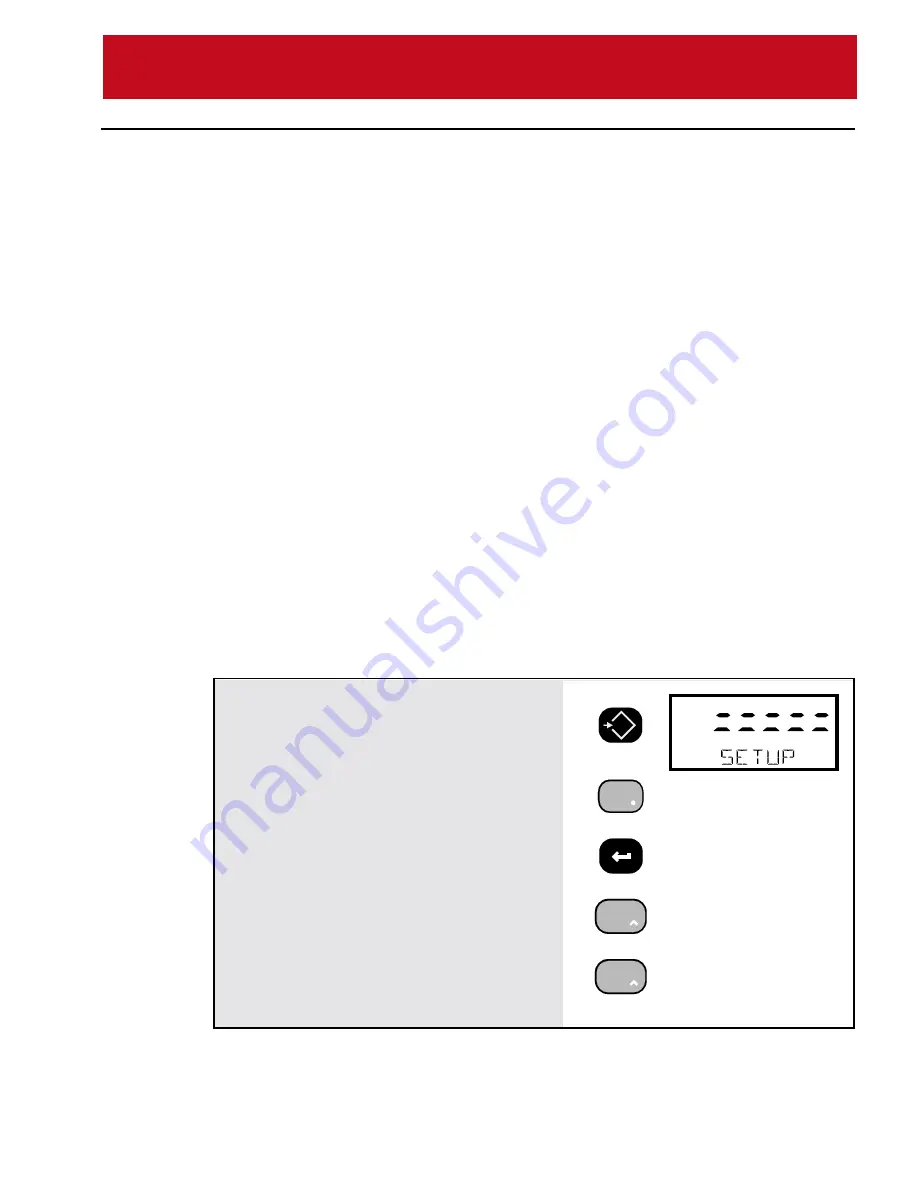
MSI-3750 Digital Weight Indicator
◆
User Guide
Page 33
M E A S U R E M E N T S Y S T E M S I N T E R N A T I O N A L
1)
Push
SETUP
followed immediately by the
ID#
key. The message reads “ID NUMBR”
2)
Push
ENTER
to access the menus.
3)
Use the
UP
key to find the desired ID Code
String (“STRING 1” or “STRING 2”).
ID CODE STRING 1 & STRING 2
Each ID code can be further identified with one or two ID Code Strings. A string
is simply a set of alphanumeric characters that can be displayed and/or printed.
The ID Code Strings differ from the ID Code Name in that they are only used in
conjunction with the RS-232 option and can’t be displayed on the Message
display (except during the text entry process). Each string can be up to 20
characters in length. The MSI “@ codes” can also be embedded in the string
which provides an extremely versatile output capability. See Section 7 – Comm
Ports for more details on programming “@ codes”.
Use the ID Code Strings to set up a print string that changes with every ID code.
Combined with the standard Comm Port print strings, the Code Labels can be
used to design a very sophisticated bar code label with three fields that change
with every ID Code – the ID Code Name, and ID String 1 and 2.
The entry procedure for ID Code Strings is identical to the Name procedure,
except that you are not limited to 8 characters. After the first 8 characters are
entered, the letters will scroll to the left.
The Function keys can be programmed to allow one button access to 1 or both
ID Strings. This can be used for Operator ID entry, or direct access to the label
printer data when the ID string is embedded in the main Comm Port output.
To Add or Edit an ID Code String
Select the ID Code you wish using the procedure "To Access an Existing ID Code" (page
26-27)
➀
EXIT
SETUP
!
SETUP
➀
F1
ID#
ID NUMBR
➁
ENTER
ID NAME
➂
UV
F3
NUM DISP
➂
UV
F3
STRING 1
Summary of Contents for MSI-3750
Page 145: ......






























