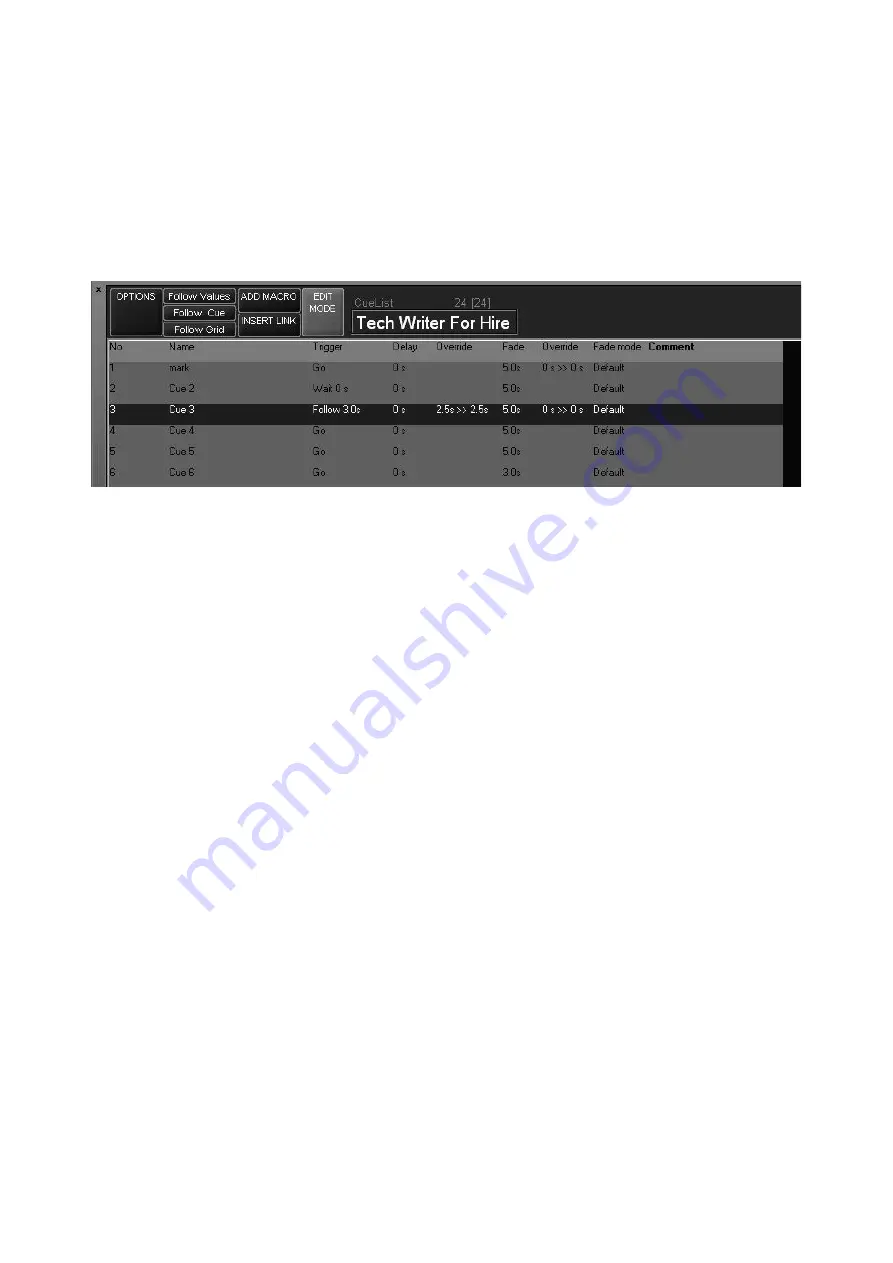
108
Maxxyz
5 The cuelist will display “Follow 0 s” in the Trigger cell of cue 3.
6 To change the Follow Time, press the trigger value again.
7 This time, select
Trigger Time
.
8 The cuelist will revert to its normal state, but the command line will read:
Set Cue2 Triggertime
.
9 Using the keypad, enter the desired time (in seconds) and press
Enter
.
10 Select another cue and repeat if desired.
When the Wait and Follow times have been set for cues 2 and 3, the cuelist screen will display
this information:
C
UELIST
O
PTIONS
C
H A N G I N G
T H E
C
U E L I S T
T
Y P E
A N D
O
P T I O N S
As mentioned earlier, Maxxyz supports several different cue types. “Cuelist,” the default, we have
been working with. We’ll now look at the other cue types “Chase,” “Override,” “Sub/Group Dim,”
and “Timecode” and how they can be configured.
Summary of Contents for Maxxyz
Page 1: ...Maxxyz user manual For Use with Software Version 1 3 78 ...
Page 8: ...8 Maxxyz ...
Page 154: ...154 Maxxyz ...
Page 155: ...Appendix 3 Wiring Charts 155 ...
Page 156: ...Appendix 3 Wiring Charts 156 ...
Page 160: ......
















































