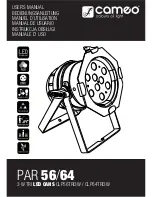The Maxxyz Visualizer
35
function under the file menu to set the current scene as the default. To do this,
save the file to the following location: My Documents\MSD4\MAXXYZ.scn.
M
AXXYZ
V
ISUALIZER
T
OOLBARS
At the top of the visualization display are five different groups of toolbars. These can be selected
using the trackball cursor and allow you to manipulate fixtures, fixture data, and displays.
T
H E
M
I S C E L L A N E O U S
B
A R
Aside from the standard Window operations of New, Open, Save, Print and Help
3
, the
Miscellaneous Bar also contains two very closely related functions on the right side of the
toolbar: Edit Fixture Layers and Edit Object Layers. As with many CAD-type programs, the
visualization file is built in “layers.” An object layer would contain such items as draperies,
performers, platforms, stage, etc. A fixture layer contains.....fixtures! Objects and fixtures are
assigned to specific layers when the visualization file is created in Martin Show Designer. The
Edit Fixture and Edit Object Layers in the visualizer determine how these layers will be depicted
Misc Bar
This toolbar contains the standard Windows(tm) functions for new
file, open, save, etc. as well as two very application specific options.
Operations Bar
This toolbar allows you to manipulate fixture information
Camera Operations
Bar
Here you can change the position from which you are viewing your
scene.
Camera Bar
Similar to “Camera Operations,” the Camera mode changes your
viewpoint, but instead of moving your point of view, the Camera
mode changes the plane (top, bottom, left, right, etc.) from which you
are viewing your scene.
Display Mode Bar
There are 3 different Display modes for both object and fixtures in the
scene. Each Display mode shows you a different type of
representation.
3. Note that the “Help” function is not currently available, nor can you print from the Maxxyz console.
Summary of Contents for Maxxyz
Page 1: ...Maxxyz user manual For Use with Software Version 1 3 78 ...
Page 8: ...8 Maxxyz ...
Page 154: ...154 Maxxyz ...
Page 155: ...Appendix 3 Wiring Charts 155 ...
Page 156: ...Appendix 3 Wiring Charts 156 ...
Page 160: ......