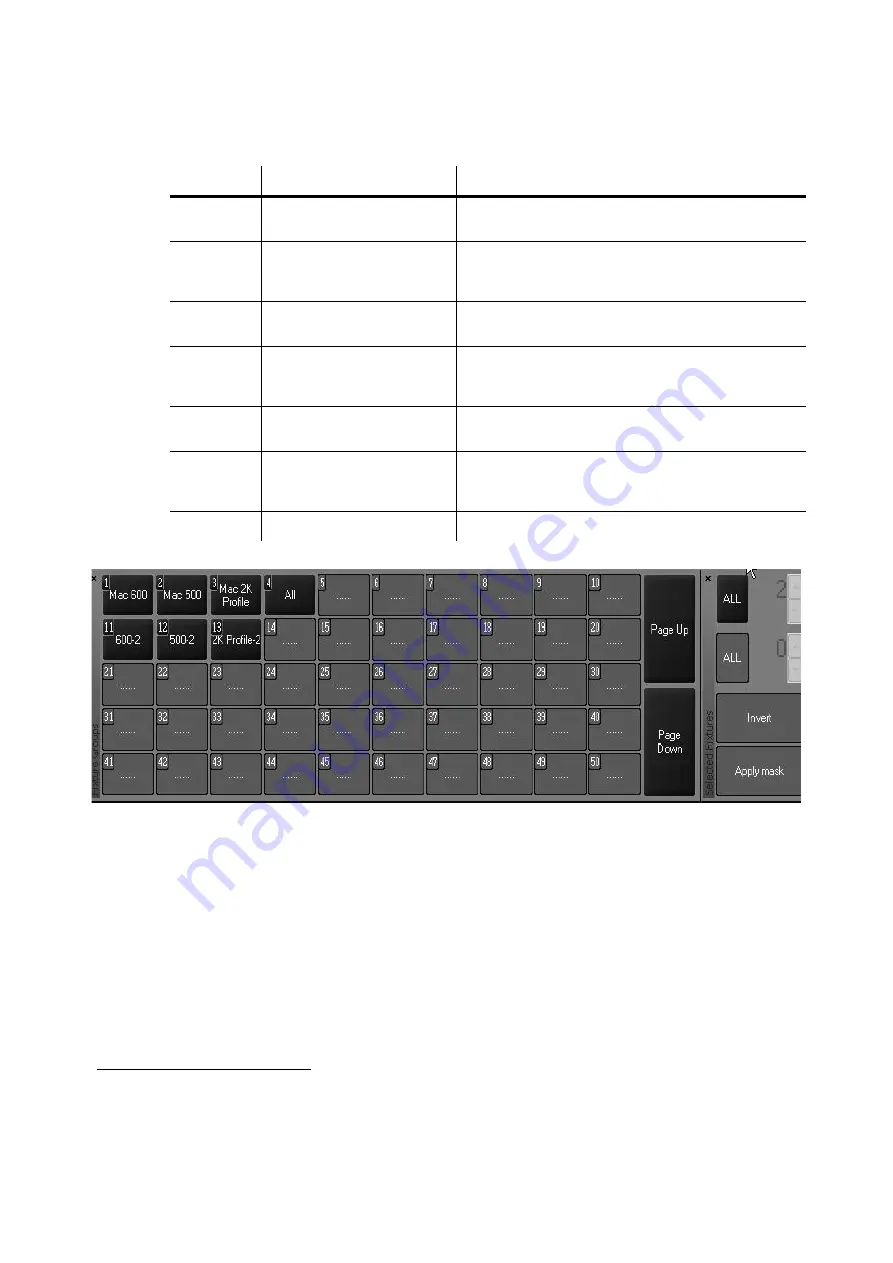
60
Maxxyz
after it has been created by simply pressing the desired group and then entering the text with the
keyboard.
Record the following groups using the fixtures from the tutorial
10
:
When you have finished, your Fixture/Group screen will look like this:
9. Note that you needn’t be in a group screen to record a group. Instead of using the touch screens,
you can enter the group number directly using the main keypad.
Group #
Keystrokes
Instructions
1
1 Thru 24 Enter
Record Group1
(then type on the keyboard)
All
600
(then press)
Enter
2
1 Thru 24 Enter then set
Fixture Filter to “Every
2” and apply
Record Group11
(then type)
600-2
(then press)
Enter
3
31 Thru 42 Enter
Record Group2
(then type)
All 500
(then press)
Enter
4
31 Thru 42 Enter then
set Fixture Filter to
“Every 2” and apply
Record Group12
(then type)
500-2
(then press)
Enter
5
51 Thru 62 Enter
Record Group5
(then type)
All 2K Profile
(then
press)
Enter
6
51 Thru 62 Enter then
set Fixture Filter to
“Every 2” and apply
Record Group13
(then type)
2k Profile-2
(then
press)
Enter
7
1 Thru 62 Enter
Record Group4
(then type)
All
(then press)
Enter
10. Note that the examples given assume the use of the touch screen to select the group number. If
you prefer to use the keypad for group number selection, you will need to press
Enter
after entering
the desired group number.
Summary of Contents for Maxxyz
Page 1: ...Maxxyz user manual For Use with Software Version 1 3 78 ...
Page 8: ...8 Maxxyz ...
Page 154: ...154 Maxxyz ...
Page 155: ...Appendix 3 Wiring Charts 155 ...
Page 156: ...Appendix 3 Wiring Charts 156 ...
Page 160: ......
















































