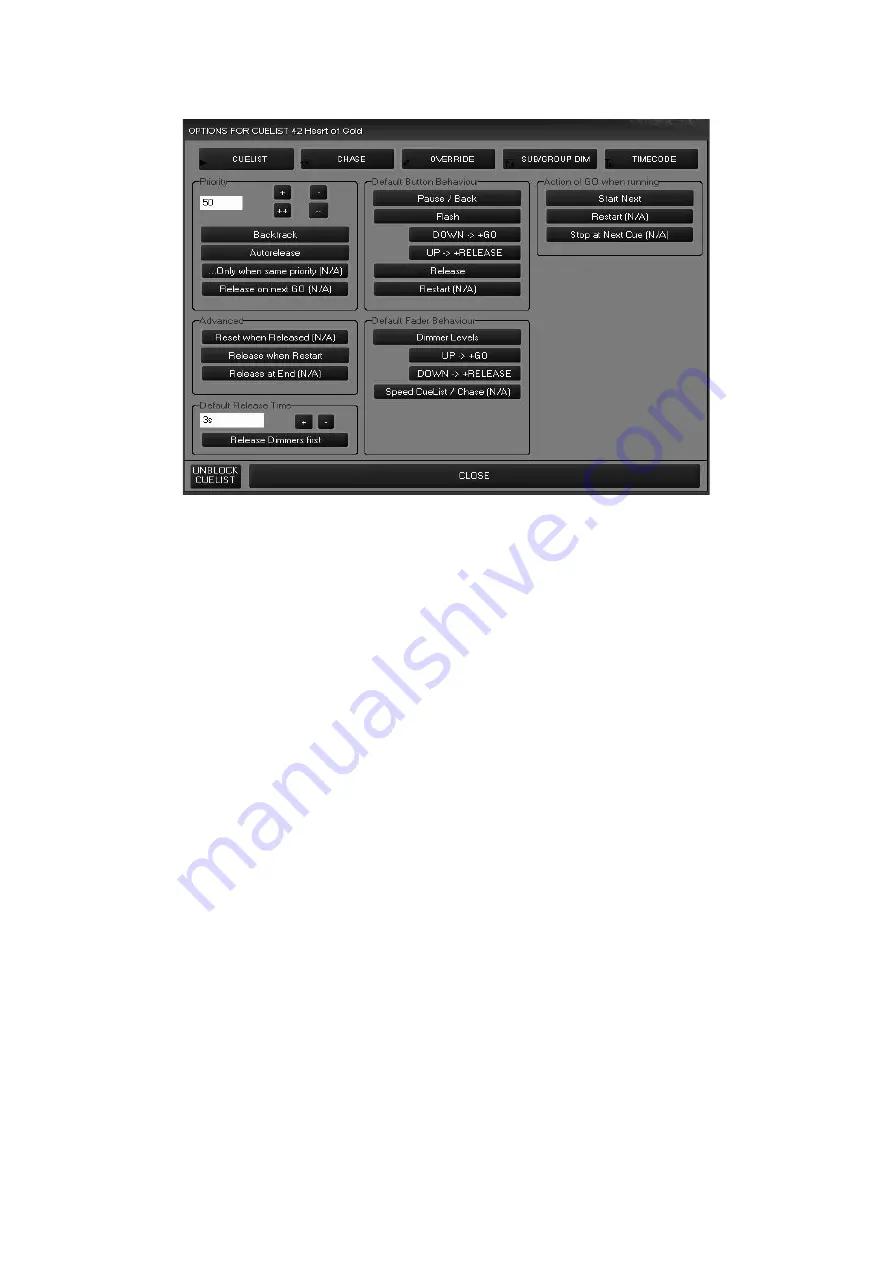
Working With Cues
109
To change the cuelist type, press the “Options” button in the upper left hand corner of the Cuelist
view and the Cuelist Options window will open.
There are five cuelist types listed across the top of the screen. We can see that the selected type
(in red) is “Cuelist.” Each of the cuelist types will be examined below.
Below the cuelist types are several other settings that may be applied to the cuelist. These
settings are dynamic and will change depending on the cuelist type that is selected. Some of
these features are not yet implemented and are denoted by “(N/A)”. Only those features that are
implemented in the current software will be discussed here.
C
OMMON
C
UELIST
O
PTION
G
ROUPS
Their are 6 Cuelist Option Groups that are constant, regardless of cuelist type selected. Each of
these groups is listed below. The groups that are specific to a certain cuelist type will be
discussed later in the manual.
Priority
Aside from setting the priority level of a cuelist, this group contains
selections that determine the behavior of a cuelist when its contents
are overridden by another cuelist.
Advanced
This section determines the behavior of a cuelist when it reaches its
last cue. Currently, there is only one option.
Default Release
Time
Here it is determined what effect the Release button will have.
Default Button
Behavior
The button directly below the go button for each cuelist is referred to
as the “Default Button.” There are many different options for this
button that are determined here.
Default Fader
Behavior
The behavior of the cuelist fader/slider is determined here.
Action of GO when
running
Currently only supporting one option, this is where the functionality of
the go button is determined.
Summary of Contents for Maxxyz
Page 1: ...Maxxyz user manual For Use with Software Version 1 3 78 ...
Page 8: ...8 Maxxyz ...
Page 154: ...154 Maxxyz ...
Page 155: ...Appendix 3 Wiring Charts 155 ...
Page 156: ...Appendix 3 Wiring Charts 156 ...
Page 160: ......






























