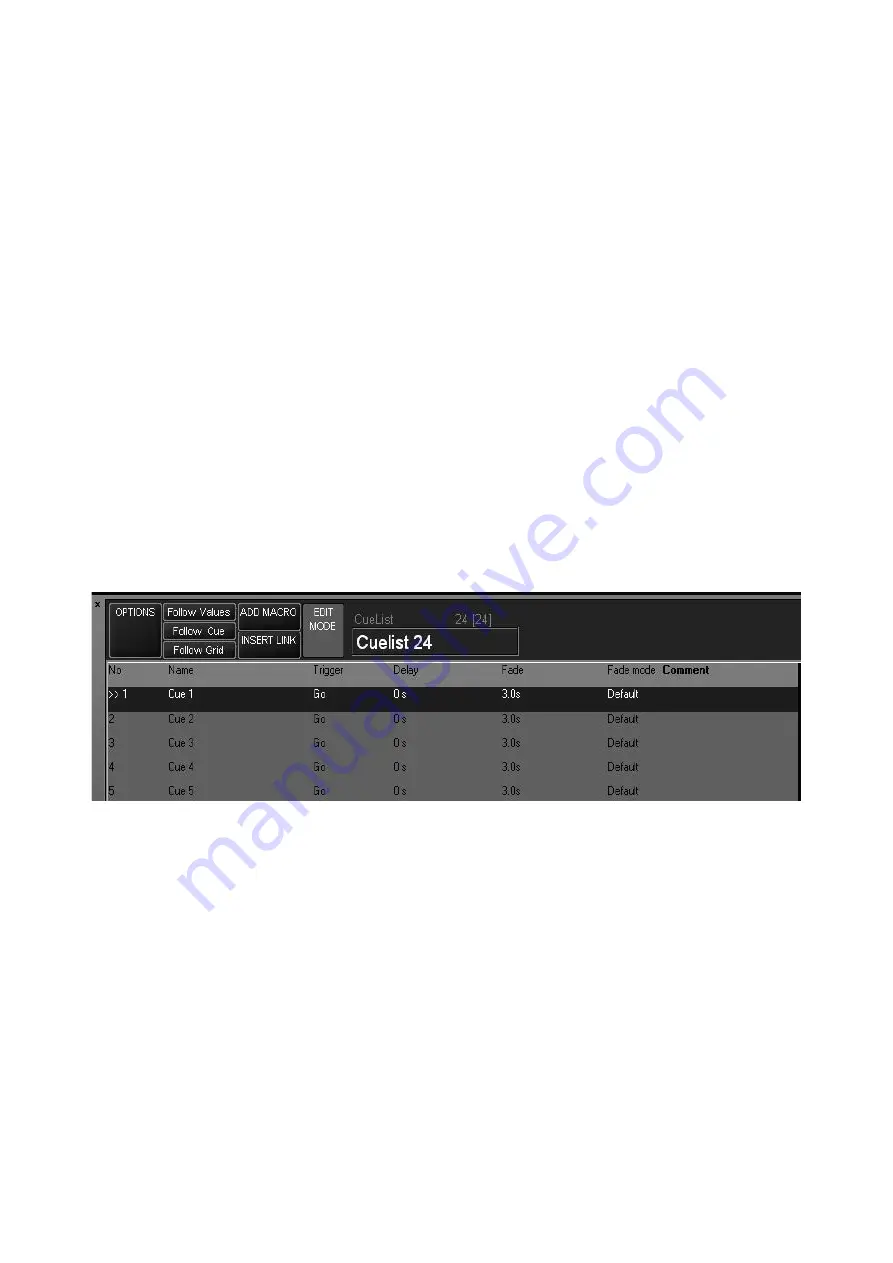
Working With Cues
99
3 Press
Bank...
on the Playback Command LCD.
4 Enter the text you wish using the keyboard.
5 Press
Enter.
C
REATING
AND
W
ORKING
WITH
C
UELISTS
The Cuelist window is the primary tool used by Maxxyz for manipulating cue data. You can
access the Cuelist window by pressing the associated view key over the playback touch screen.
In order to properly examine the Cuelist window, first create a cuelist in playback one with 5 cues
using the following directions:
1 Select a group or groups of fixtures and focus them.
2 Press the “Record” key on the keypad.
3 The “Record Cue Options” window will open.
4 Press the LCD key under playback fader 1 (the furthest left fader). Playback fader 1 will
automatically become the selected cuelist. The motorized fader will raise to full, the LCD key will
light in orange with reversed text, and cue 1 will be recorded into the playback.
5 Change the attributes on the selected fixtures and repeat steps 1-3 until you have a total of 5
cues.
When finished, the Cuelist window will look similar to this:
C
U E L I S T
T
O U C H
S
C R E E N
B
U T T O N S
The Cuelist touch screen contains a number of buttons with varying levels of functionality in the
header of the cuelist
Options
This button will be discussed in detail later in the manual (see
“Changing the Cuelist Type and Options” on page 108)
Follow Values
(default on)
When this button is highlighted (red), the carat (the “>>” next to Cue
1 that indicates the current cue) will advance as each cue is
executed, but the cuelist will
not
automatically scroll down following
the carat. The highlight bar (the bright blue bar shown over Cue 1)
will remain on the last selected cue.
Follow Cue (default
on)
With only Follow Cue selected, the carat
and
the highlight bar
advance together as cues are executed, but the screen will not
automatically scroll if the cuelist is longer than the number of cues
that can be displayed on the screen (a maximum of 14 cues).
Summary of Contents for Maxxyz
Page 1: ...Maxxyz user manual For Use with Software Version 1 3 78 ...
Page 8: ...8 Maxxyz ...
Page 154: ...154 Maxxyz ...
Page 155: ...Appendix 3 Wiring Charts 155 ...
Page 156: ...Appendix 3 Wiring Charts 156 ...
Page 160: ......






























