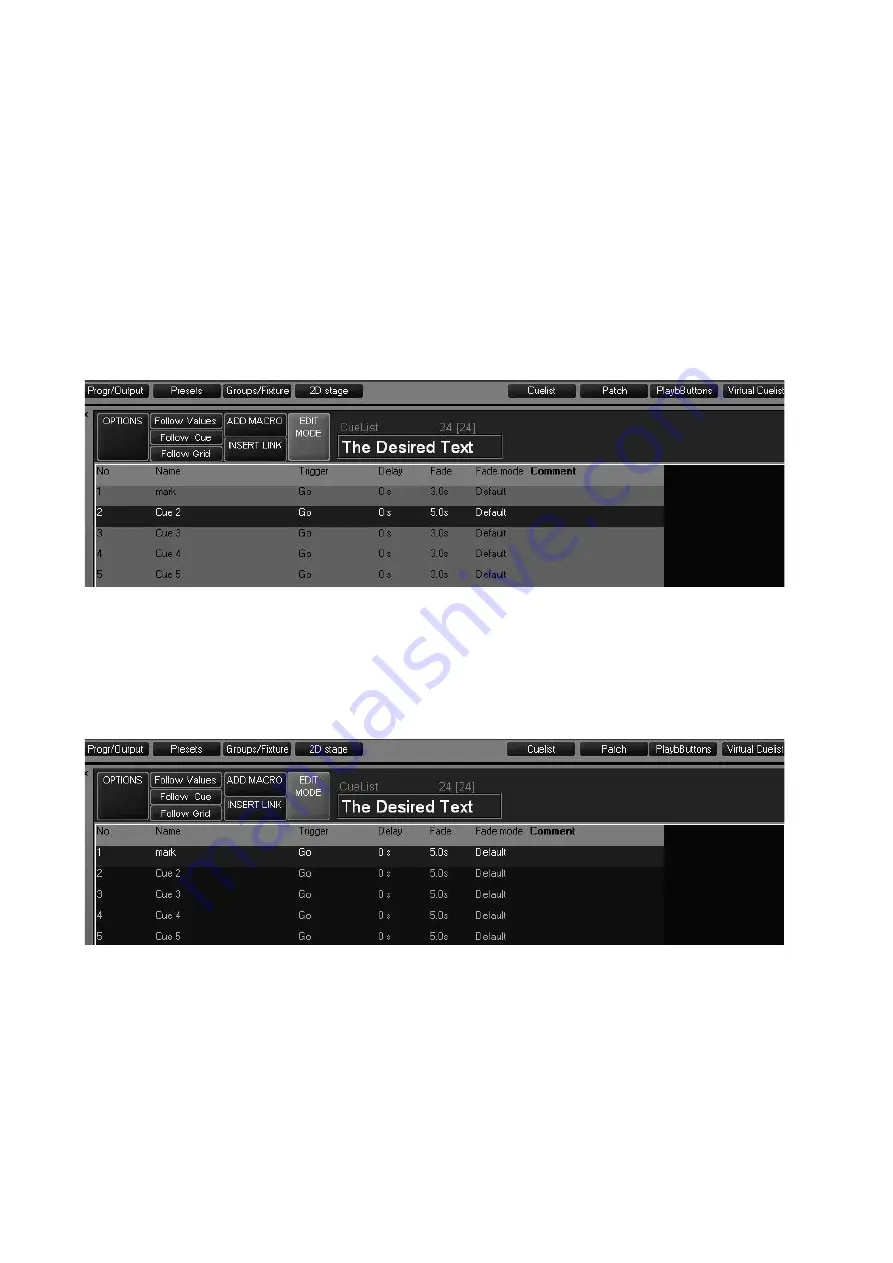
102
Maxxyz
S
E T T I N G
A
C
U E
’
S
B
A S E
F
A D E
T
I M E
The Maxxyz console allows the use of “base” times for its cues. This is the default time for that
specific cue. It is the time that all attributes will use unless overridden and provided with a
different time. (See “Setting an Individual Attribute Fade Time” on page 103.) The default base
time is 3 seconds. Unless otherwise specified, all attributes will fade in 3 seconds. This 3 second
default can be changed in the Cue Options page (page 108). Using cuelist 24 as the example,
we’ll change the base cue time on cue 2 to 5 seconds using the following steps:
1 Confirm that Edit Mode is unlocked (light brown).
2 Press or click on the cell that contains the Fade time for Cue 2. The cell will highlight in red and
the command line will read “Set Cue 2 Fade”.
3 On the main keypad, type
5 Enter
.
The cell will now show a time of 5 seconds and revert to a highlighted blue state.
You can also select a range of cues in the same manner you select a range of cells in Patch. Use
the trackball to click-and-drag or you can touch-and-drag using your finger.
To change the base time to 5 seconds for all cues:
1 Select the Fade time for all the cues by touch-dragging or click-dragging on them. The cells will
highlight in red and the command line will read “Set Cue 1+2+3+4+5 Fade”.
2 Press
5 Enter.
S
E T T I N G
A
C
U E
’
S
B
A S E
D
E L A Y
T
I M E
The Base Delay time of a cue is the amount of time after the go trigger for that cue has been
reached and the time that the cue actually begins its execution. By default, this time is zero. The
process for changing the Base Delay time is identical to that of changing the Base Fade time,
both for individual cues and for cue ranges.
Summary of Contents for Maxxyz
Page 1: ...Maxxyz user manual For Use with Software Version 1 3 78 ...
Page 8: ...8 Maxxyz ...
Page 154: ...154 Maxxyz ...
Page 155: ...Appendix 3 Wiring Charts 155 ...
Page 156: ...Appendix 3 Wiring Charts 156 ...
Page 160: ......






























