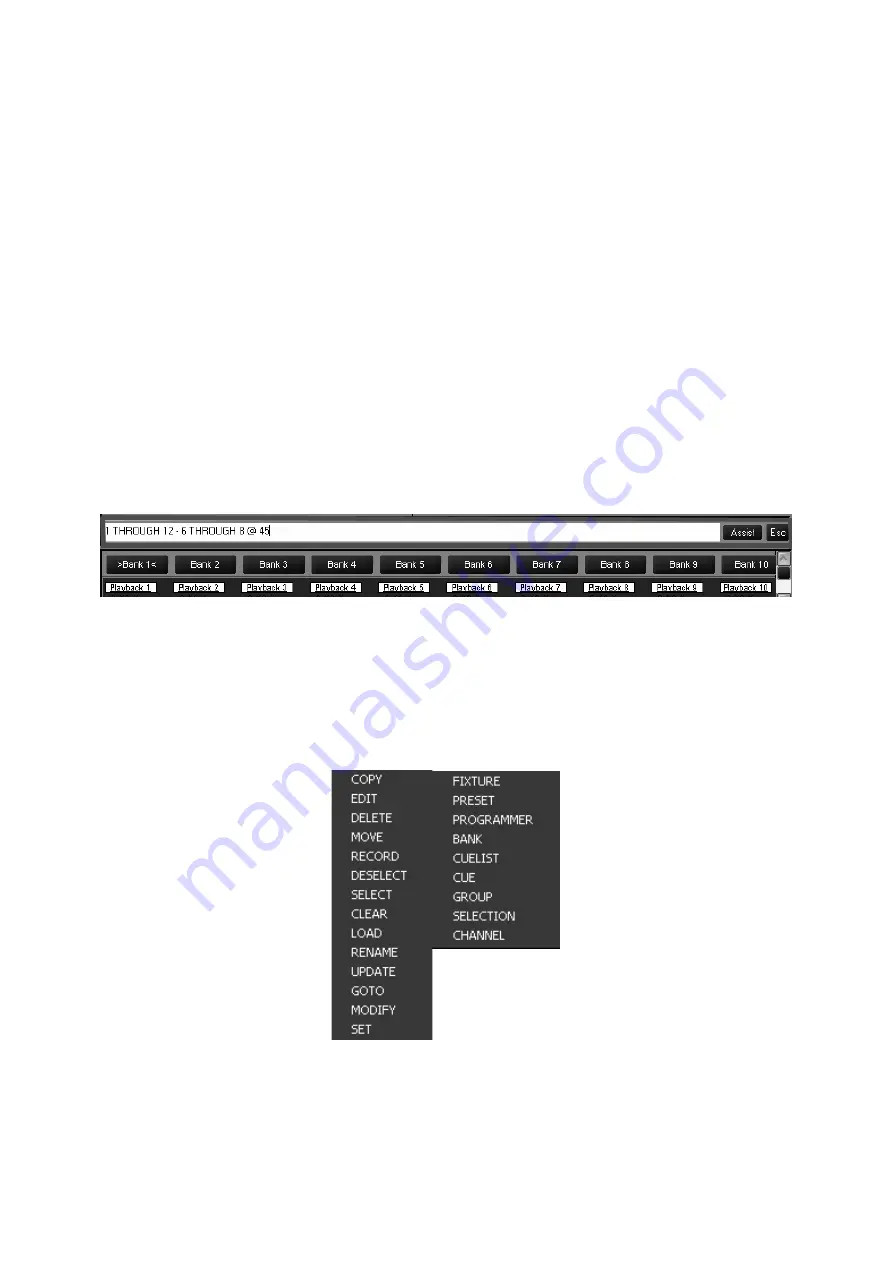
58
Maxxyz
C
OMMAND
L
INE
The Maxxyz console uses a command line display that displays the keys pressed to construct a
command. At any point during the construction of the command, you may press the back arrow
key found on the Keypad Entry to “backspace” over commands and edit them. Once the
command has been constructed and executed, it can no longer be edited but it remains on the
command line in a “grayed out” state until the next command is started.
The command line (highlighted in red below) appears at the bottom of several of the playback
screens including Cuelist, Playback, Presets, Programmer, and Groups. The command line is a
useful tool in keeping track of the commands you have been entering. It is recommended that if
the console is not behaving in the manner you anticipate that you first check the command line
before pursuing other alternatives.
At the far right hand side of the command line are two buttons labeled “Assist” and “Esc”
(escape). Pressing the escape key will clear the entire command line. Pressing assist creates
two pull-down menus on the left hand side of the command line. These pull-down menus will
automatically fill with the appropriate text as keys are pressed or you can use them to select the
desired commands. While this is not the fastest way to program, it can be very helpful as the
pull-downs are context sensitive. In other words, you would not be able to select “Move” and then
“Programmer” as that is not a supported command. Below are the complete contents of both
pull-down menus.
PT Comb
This is an abbreviation for “Pan/Tilt Combine” and will be
discussed later in the Effects section of the manual
Summary of Contents for Maxxyz
Page 1: ...Maxxyz user manual For Use with Software Version 1 3 78 ...
Page 8: ...8 Maxxyz ...
Page 154: ...154 Maxxyz ...
Page 155: ...Appendix 3 Wiring Charts 155 ...
Page 156: ...Appendix 3 Wiring Charts 156 ...
Page 160: ......
















































