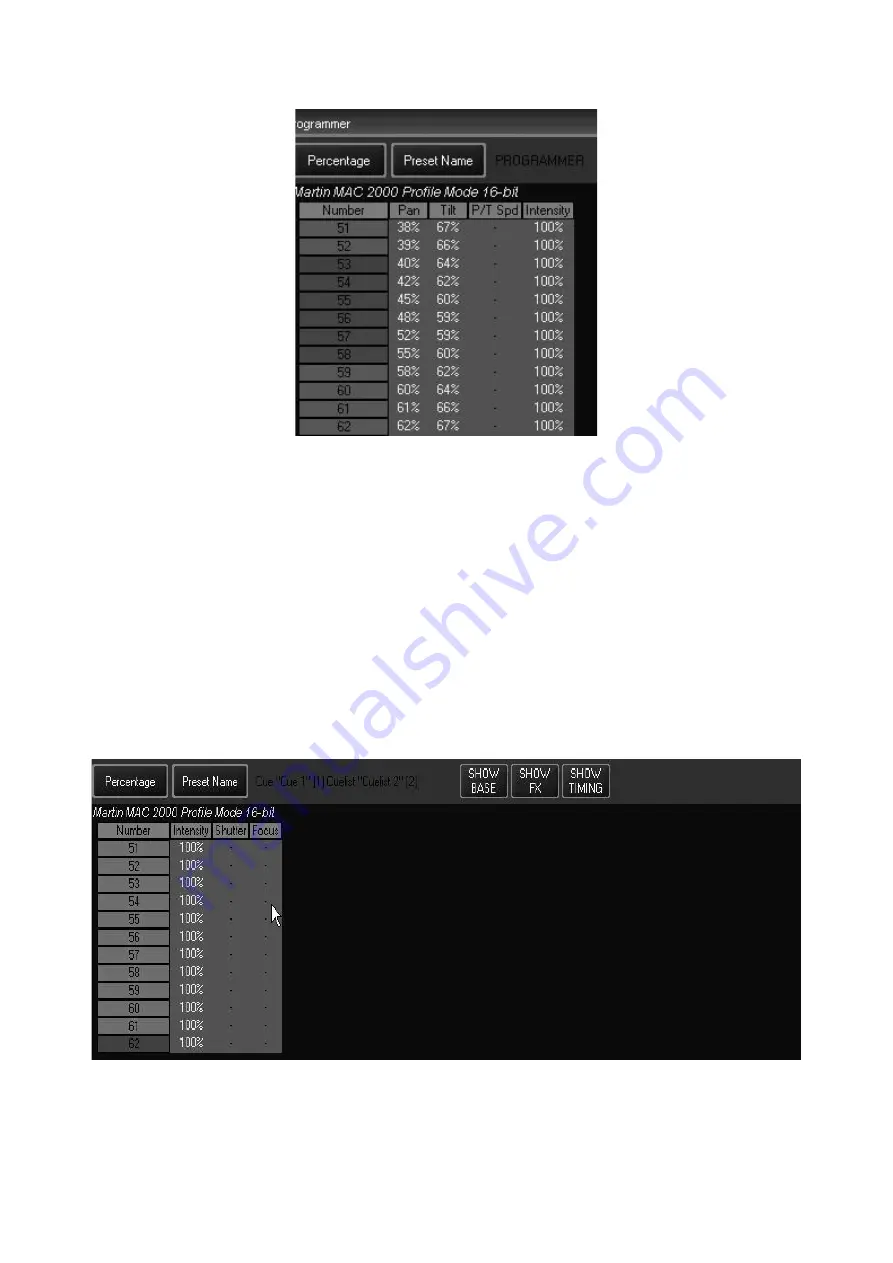
The Programmer Window
73
Below is a screen shot using several of the fixture selection color identifiers:
You can see that fixture 53 is the currently selected fixture, that fixtures 54 through 58 are dark
green and can therefore be selected by using the next/previous functions and that all other
fixtures are currently deselected. Please note that the Next/Previous keys will toggle though only
those fixtures that are dark green.
L
O A D I N G
T H E
P
R O G R A M M E R
U
S I N G
E
D I T
Once a cue has been created, it can be loaded into the programmer for editing.
Editing a cue is similar, but has some differences. You must first make a cuelist “active” (please
see “Playback Controls” on page 93 for information on activating cuelists). You can then press
“Edit,” “Cue,” and a cue number from the active cuelist and then “Enter.” For example:
Edit Cue 1 Enter
loads cue 1 of the selected cuelist into the programmer.
Note that directly to the right of the “Preset Name” toggle, we can see information telling us that
this is Cue 1 from Cuelist 2. By examining the information inside the window, we can see that
fixtures 51 through 62, MAC 2ks, are taken to a level of 100% by this cue.
Summary of Contents for Maxxyz
Page 1: ...Maxxyz user manual For Use with Software Version 1 3 78 ...
Page 8: ...8 Maxxyz ...
Page 154: ...154 Maxxyz ...
Page 155: ...Appendix 3 Wiring Charts 155 ...
Page 156: ...Appendix 3 Wiring Charts 156 ...
Page 160: ......






























