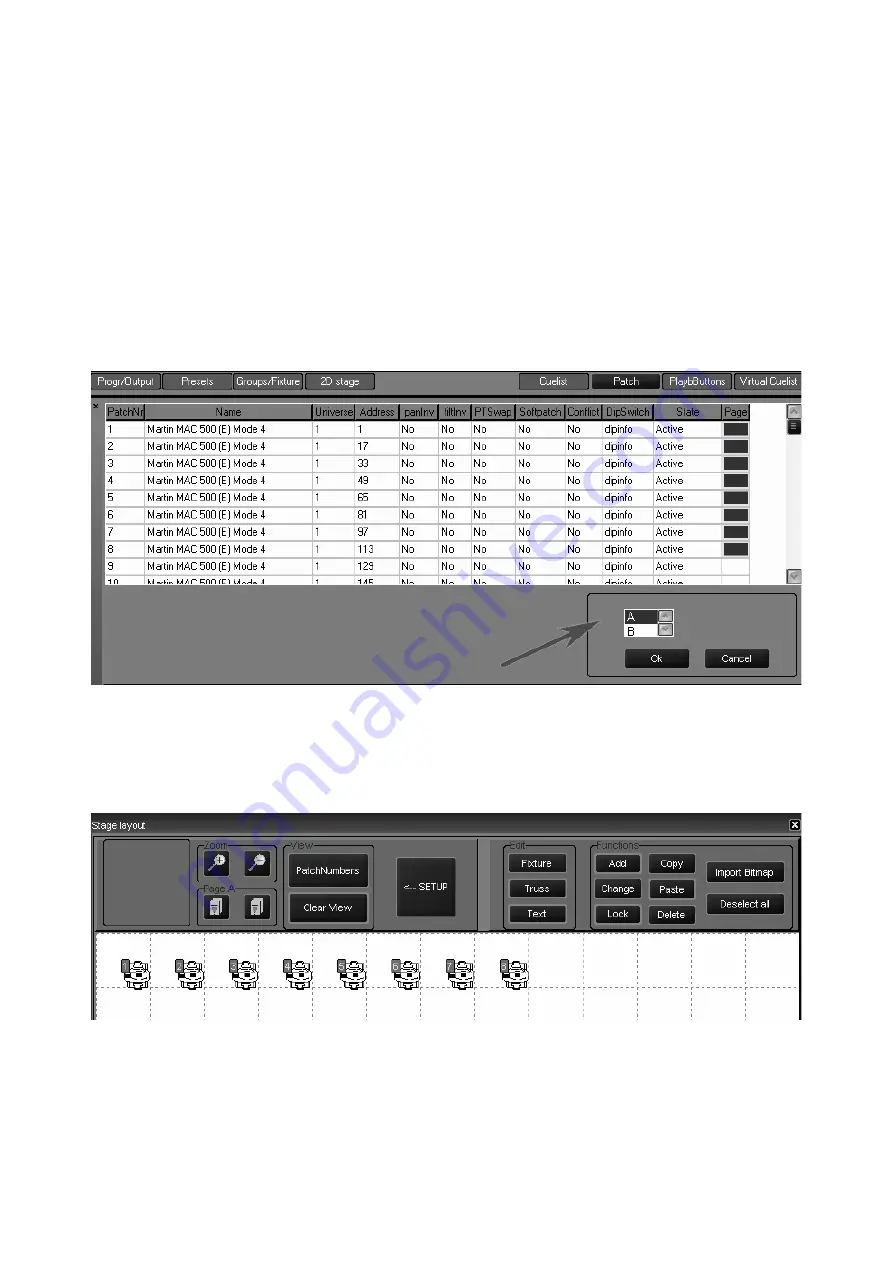
The 2D Stage Layout
135
A
D D I N G
F I X T U R E S
T O
T H E
2 D L
A Y O U T
Adding fixtures is accomplished via the “Patch” menu.
T
O
A
DD
F
IXTURES
TO
THE
2D L
AYOUT
1 Select the Patch menu.
2 Press the “Fixtures” button to access the spreadsheet view.
To the far right of the spreadsheet, you will see a column labeled “Page.”
3 In the “Page” column, highlight the cell(s) of the fixture(s) you would like to add to the 2D layout.
4 Press the “Edit” key.
After pressing the “Edit” key, a new window will open in the Patch screen:
5 Select the page you wish to put the fixtures on by scrolling through the list (A through Z) and
press “Ok.”
6 The fixtures will be added to the 2D view immediately but before leaving this screen
press
“Apply”
and exit the spreadsheet view.
With the fixtures added to the 2D layout, you may now modify them as desired.
D
E L E T I N G
F
I X T U R E S
Deleting fixtures from the 2D layout does not unpatch them or remove them from the show. It
merely removes them from the 2D view.
Summary of Contents for Maxxyz
Page 1: ...Maxxyz user manual For Use with Software Version 1 3 78 ...
Page 8: ...8 Maxxyz ...
Page 154: ...154 Maxxyz ...
Page 155: ...Appendix 3 Wiring Charts 155 ...
Page 156: ...Appendix 3 Wiring Charts 156 ...
Page 160: ......






























