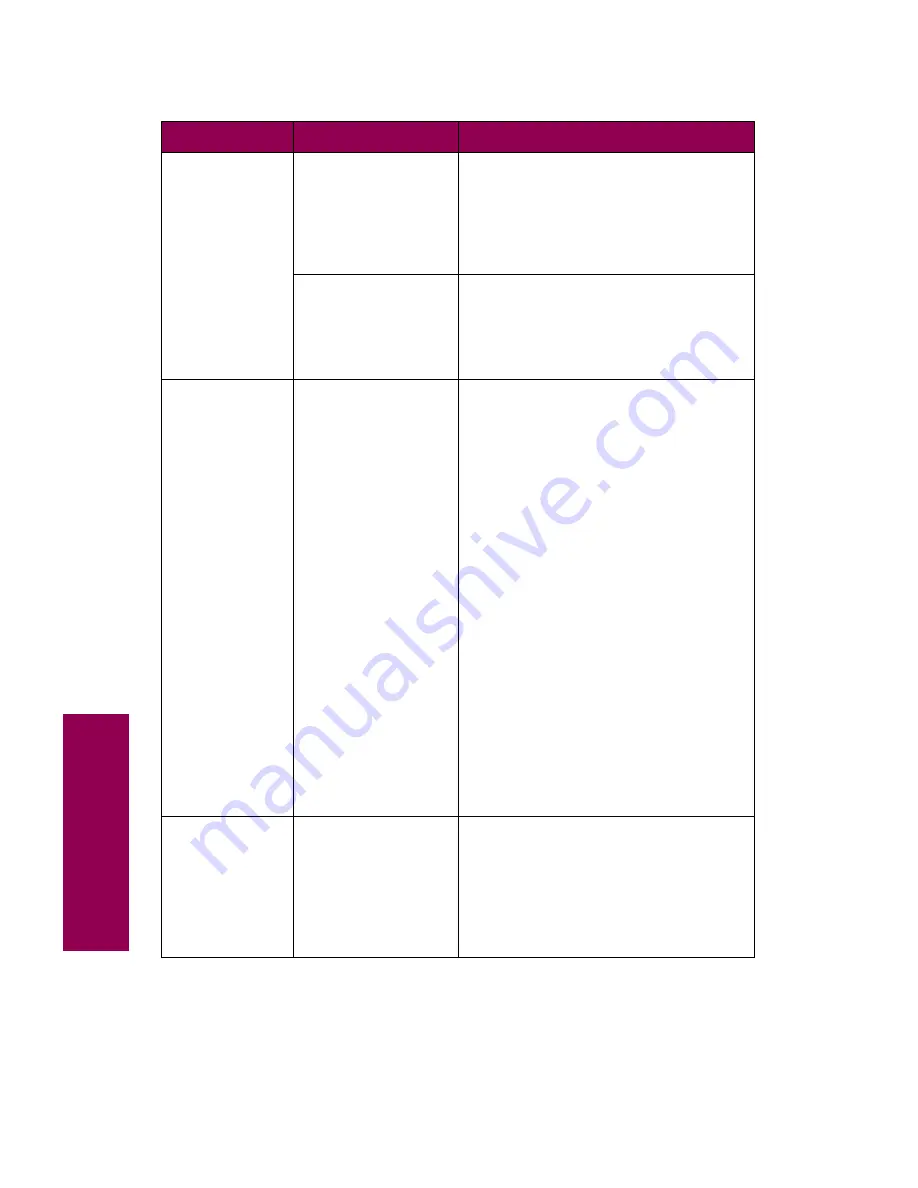
32
Tr
oubleshooting
Incorrect
characters
print.
You are using an
incompatible
parallel cable.
If you’re using parallel interface, make
sure you’re using an IEEE
1284-compliant parallel cable. We
recommend Lexmark part number
1329605 (10 ft) or 1427498 (20 ft) for
the standard parallel port.
The printer is in Hex
Trace mode.
If
Ready Hex
appears on the operator
panel display, you must exit Hex Trace
mode before you can print your job.
Turn the printer off and back on to exit
Hex Trace mode.
Tray linking
does not work.
Tray linking is not
configured properly.
To configure the linked trays:
• Make sure the Paper Type setting in
the Paper Menu is the same for all
linked trays.
• Make sure the Paper Size setting is
the same for all linked trays.
– Tray 1: Verify the Tray 1 Size set-
ting in the Paper Menu is correct.
– Trays 2 and 3: Verify the left
paper guide inside the tray is
installed in the correct position.
(This procedure also applies to
tray 4, if you have an optional
500-sheet tray installed.) Use the
instructions beginning with step 3
on page 90 to move the left
paper guide.
– Tray 4: If you have an optional
2500-sheet drawer installed, the
Paper Size setting is pre-set at
the factory to either letter or A4
size paper.
Tray
x
Missing
appears on the
operator panel
display even
though the tray
is installed in
the printer.
The left paper guide
in the specified tray
is not properly
inserted.
Pull open the tray, remove the paper,
and reinsert the left paper guide,
making sure the guide snaps into the
notch at the front of the tray.
For detailed instructions, see step 5 on
page 93.
Other printing problems (continued)
Symptom
Cause
Solution
Summary of Contents for 12L0103
Page 1: ...OptraTM W810 User s Reference...
Page 6: ...vi Table of contents...
Page 14: ...xiv Preface...
Page 54: ...40 Troubleshooting...
Page 60: ...46 Clearing jams 3 Pull the jammed paper straight out 4 Close the jam access door...
Page 88: ...74 Clearing jams 11 Open the finisher top cover Cover M...
Page 103: ...89 Loading paper 2 Press down on the pressure plate until it clicks into place...
Page 106: ...92 Loading paper b Lift the paper guide up and out of the tray...
Page 126: ...112 Replacing supplies To install a new toner cartridge 1 Open the toner box cover Cover A...
Page 137: ...123 Replacing supplies 13 Push the cartridge into the printer as far as it will go...
Page 142: ...128 Replacing supplies 6 Press the green tab and push the paper dust remover into place...
Page 152: ...138 Replacing supplies b Swing the cover up toward the printer until it snaps into place...
Page 156: ...142 Replacing supplies 3 Loosen the two fuser retaining screws...
Page 159: ...145 Replacing supplies 8 Tighten the two fuser retaining screws...
Page 168: ...154 Replacing supplies...
Page 190: ...176 Finisher...
Page 196: ...182 Mailbox 5 Push the two covers onto the mailbox s legs as shown...
Page 201: ...187 Mailbox 7 Replace the bottom plate...
Page 216: ...202 Removing options 4 Slide the hard disk out of the bracket...
Page 234: ...220 Print and hold...
Page 242: ...228 Menus...
















































