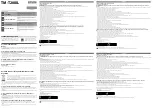233
Index
Program Flash 8
Programming Disk 8
Queuing and Deleting Jobs 8
Queuing Jobs 8
Ready 8
Remove Paper 8
Replace Fuser 9
Replace PC Kit 9
Replace PC Kit To Continue 9
Replace Toner Cartridge 9
Replace Toner To Continue 10
Replace Toner/PC Kit 10
Replace Transfer Kit 10
Resetting Active Bin 10
Resetting the Printer 10
Restoring Factory Defaults 10
Serial
x 10
Staples Empty 11
Staples Low 11
Std Bin Full 11
Tray
x Empty 11
Tray
x Low 11
Tray
x Missing 11
USB
x 11
Waiting 11
printer problems
see
troubleshooting
R
Ready printer state 8
recycling used supplies 110
removing
duplex unit 203
finisher 193
flash memory 198
guide rail 193
hard disk 201
interface cards 199
locking clips 212, 213
mailbox 193
manual feed unit 207
memory cards 196, 198
metal shield 197
option cards 196, 199
optional drawers 212
options 189
parallel/USB interface card 199
print servers 199
transport unit 190
tri-port interface card 199
Repeat Print 217
replacing supplies 107, 111
fuser 140
ozone filter 135
paper dust remover 124
photoconductor cartridge 117
photoconductor kit 116
staples 148
toner cartridge 111
transfer kit 130
transfer roller 131
Reserve Print 218
S
Setup Guide xii
solving printer problems
see
troubleshooting
staple alarm 148
staple cartridge
ordering 107
replacing 148
staple jams 156
stapler
clearing staple jams 156
priming 162
status of supplies 108
storing
media 104
supplies 109
supplies
alarms 109
average yield 107
fuser 140
ordering 107
ozone filter 130
paper dust remover 116
photoconductor kit 116
recycling 110
replacing 107
staple cartridge 148
status 108
storing 109
toner cartridge 111
transfer kit 130
system board
accessing 196
Summary of Contents for 12L0103
Page 1: ...OptraTM W810 User s Reference...
Page 6: ...vi Table of contents...
Page 14: ...xiv Preface...
Page 54: ...40 Troubleshooting...
Page 60: ...46 Clearing jams 3 Pull the jammed paper straight out 4 Close the jam access door...
Page 88: ...74 Clearing jams 11 Open the finisher top cover Cover M...
Page 103: ...89 Loading paper 2 Press down on the pressure plate until it clicks into place...
Page 106: ...92 Loading paper b Lift the paper guide up and out of the tray...
Page 126: ...112 Replacing supplies To install a new toner cartridge 1 Open the toner box cover Cover A...
Page 137: ...123 Replacing supplies 13 Push the cartridge into the printer as far as it will go...
Page 142: ...128 Replacing supplies 6 Press the green tab and push the paper dust remover into place...
Page 152: ...138 Replacing supplies b Swing the cover up toward the printer until it snaps into place...
Page 156: ...142 Replacing supplies 3 Loosen the two fuser retaining screws...
Page 159: ...145 Replacing supplies 8 Tighten the two fuser retaining screws...
Page 168: ...154 Replacing supplies...
Page 190: ...176 Finisher...
Page 196: ...182 Mailbox 5 Push the two covers onto the mailbox s legs as shown...
Page 201: ...187 Mailbox 7 Replace the bottom plate...
Page 216: ...202 Removing options 4 Slide the hard disk out of the bracket...
Page 234: ...220 Print and hold...
Page 242: ...228 Menus...