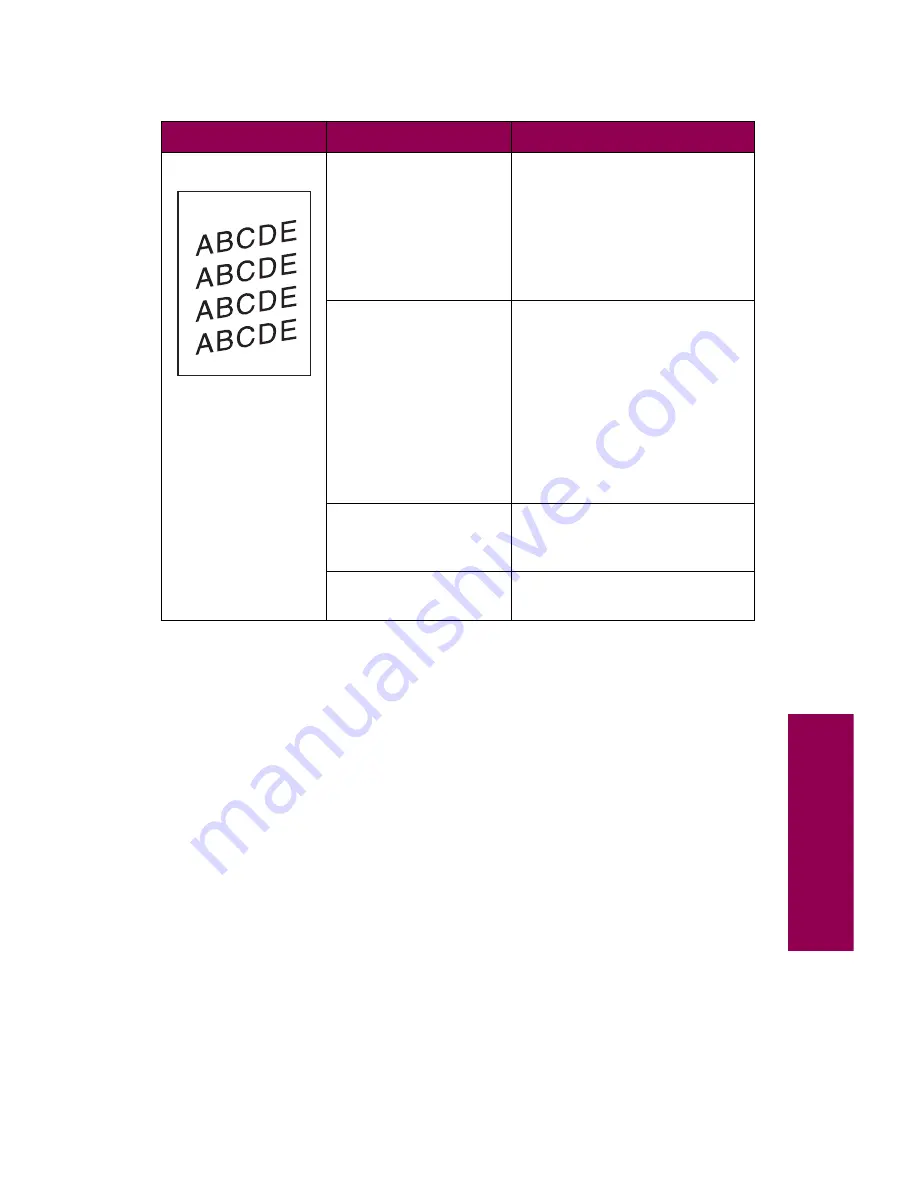
25
Tr
oubleshooting
Skewed print
The paper guides in
the selected paper tray
are not in the correct
position for the size
media loaded in the
tray.
Remove the paper in the tray
and move the paper guides to
the proper positions.
See “Loading the paper trays”
on page 79 for detailed
instructions on adjusting the
guides in each tray.
Paper is not properly
positioned under the
corner bucklers.
If you’re feeding from a
500-sheet paper tray (tray 2 or
tray 3, or an optional tray 4),
make sure the stack of paper
fits under the corner bucklers
before pushing the tray into the
printer.
See step 10 on page 99 for an
illustration of the corner
bucklers.
The paper tray is not
completely inserted
into the printer.
Push the tray firmly into the
printer to make sure it is fully
inserted.
Paper feed rollers are
dirty or worn.
Call for service.
Print quality problems (continued)
Symptom
Cause
Solution
Summary of Contents for 12L0103
Page 1: ...OptraTM W810 User s Reference...
Page 6: ...vi Table of contents...
Page 14: ...xiv Preface...
Page 54: ...40 Troubleshooting...
Page 60: ...46 Clearing jams 3 Pull the jammed paper straight out 4 Close the jam access door...
Page 88: ...74 Clearing jams 11 Open the finisher top cover Cover M...
Page 103: ...89 Loading paper 2 Press down on the pressure plate until it clicks into place...
Page 106: ...92 Loading paper b Lift the paper guide up and out of the tray...
Page 126: ...112 Replacing supplies To install a new toner cartridge 1 Open the toner box cover Cover A...
Page 137: ...123 Replacing supplies 13 Push the cartridge into the printer as far as it will go...
Page 142: ...128 Replacing supplies 6 Press the green tab and push the paper dust remover into place...
Page 152: ...138 Replacing supplies b Swing the cover up toward the printer until it snaps into place...
Page 156: ...142 Replacing supplies 3 Loosen the two fuser retaining screws...
Page 159: ...145 Replacing supplies 8 Tighten the two fuser retaining screws...
Page 168: ...154 Replacing supplies...
Page 190: ...176 Finisher...
Page 196: ...182 Mailbox 5 Push the two covers onto the mailbox s legs as shown...
Page 201: ...187 Mailbox 7 Replace the bottom plate...
Page 216: ...202 Removing options 4 Slide the hard disk out of the bracket...
Page 234: ...220 Print and hold...
Page 242: ...228 Menus...
















































