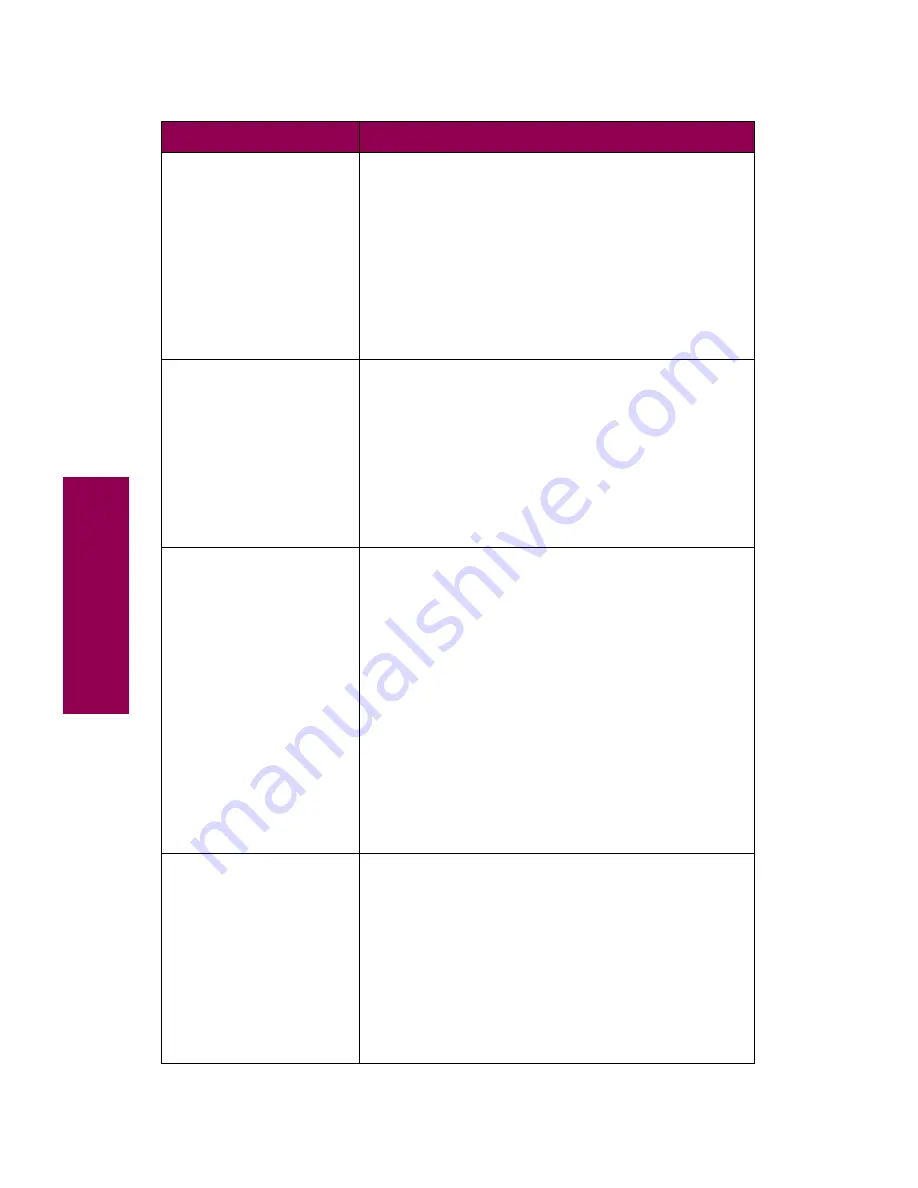
16
Messages
54 Serial
Option
x
Error
The printer has detected a serial interface error on
an optional serial port. Make sure the serial link is
set up correctly and you are using the appropriate
cable.
• Press
Go
to clear the message and continue
printing. The job may not print correctly.
• Reset the printer. Press
Menu>
or
<Menu
. The
Job Menu is displayed. Press
Menu>
or
<Menu
until Reset Printer appears on the second line.
Press
Select
.
54 Std Par ENA
Conne
ction Lost
54 Par
x
ENA
Connection Lost
The printer has lost the connection to an external
print server (also called an external network adapter
or ENA).
• Make sure the cable connecting the ENA and the
printer is securely attached. Turn the printer off
and then on again to see if the printer recognizes
the connection.
• Press
Go
to clear the message. The printer
erases any reference to the ENA and then resets.
54 Ser
x
Fax
Connection Lost
The printer has lost the connection to the external
modem. If the Fax Port menu item in the Fax Menu is
not set to Disabled, the printer automatically
assumes a modem is connected for fax processing.
If the printer does not detect a modem connected to
the serial port, it displays this message.
• Reconnect the modem to the serial port to enable
the printer to receive faxes.
• Press
Go
to clear the message and continue
normal printer operations. You cannot receive
faxes until the modem is reconnected.
If you do not intend to configure the serial port for
receiving faxes, set the Fax Port menu item to
Disabled to prevent the printer from displaying this
message.
55 Insufficient
Fax Buffer
The buffer used to process data is too full to receive
an incoming fax. This has broken the connection
between the printer and the sending fax machine.
The printer will not accept additional fax data until
sufficient fax buffer space is made available.
Press
Go
to clear the message and print any fax
data stored in the fax buffer. Some data may not
print or may not print correctly.
To avoid another
55 Insufficient Fax Buffer
, increase
the size of the Fax Buffer in the Fax Menu.
Printer messages (continued)
Message
Action
Summary of Contents for 12L0103
Page 1: ...OptraTM W810 User s Reference...
Page 6: ...vi Table of contents...
Page 14: ...xiv Preface...
Page 54: ...40 Troubleshooting...
Page 60: ...46 Clearing jams 3 Pull the jammed paper straight out 4 Close the jam access door...
Page 88: ...74 Clearing jams 11 Open the finisher top cover Cover M...
Page 103: ...89 Loading paper 2 Press down on the pressure plate until it clicks into place...
Page 106: ...92 Loading paper b Lift the paper guide up and out of the tray...
Page 126: ...112 Replacing supplies To install a new toner cartridge 1 Open the toner box cover Cover A...
Page 137: ...123 Replacing supplies 13 Push the cartridge into the printer as far as it will go...
Page 142: ...128 Replacing supplies 6 Press the green tab and push the paper dust remover into place...
Page 152: ...138 Replacing supplies b Swing the cover up toward the printer until it snaps into place...
Page 156: ...142 Replacing supplies 3 Loosen the two fuser retaining screws...
Page 159: ...145 Replacing supplies 8 Tighten the two fuser retaining screws...
Page 168: ...154 Replacing supplies...
Page 190: ...176 Finisher...
Page 196: ...182 Mailbox 5 Push the two covers onto the mailbox s legs as shown...
Page 201: ...187 Mailbox 7 Replace the bottom plate...
Page 216: ...202 Removing options 4 Slide the hard disk out of the bracket...
Page 234: ...220 Print and hold...
Page 242: ...228 Menus...






























