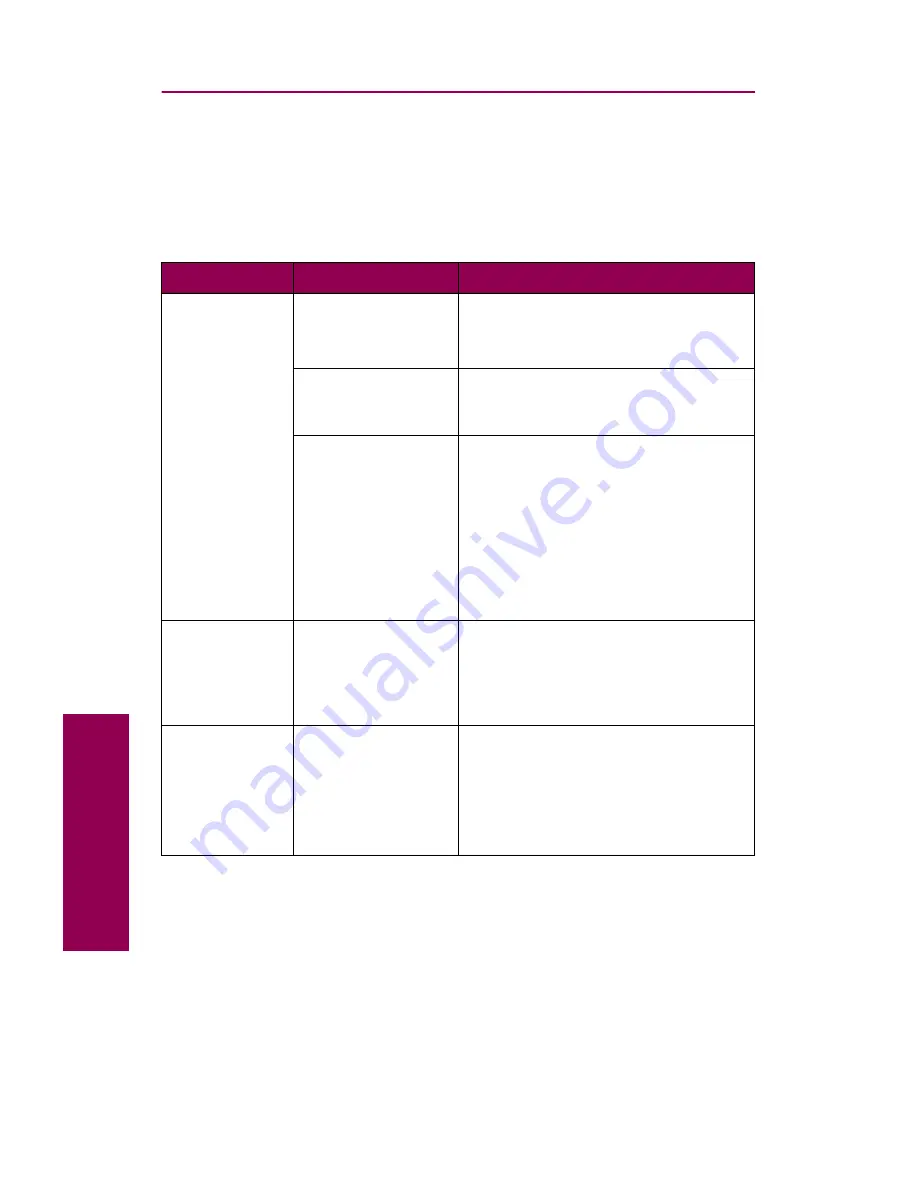
38
Tr
oubleshooting
Mailbox problems
Use the following table to find solutions to problems you are experiencing
with the mailbox option.
Mailbox problems
Symptom
Cause
Solution
Paper
frequently jams
in the mailbox.
The mailbox and
the printer are
misaligned.
Align the mailbox with the printer.
See “Aligning the mailbox option” on
page 177.
The mailbox cables
are not connected
properly.
Check the cable connections. Refer to
the
Setup Guide for instructions on
connecting the mailbox to the printer.
The transport unit is
not correctly
installed.
If the
280 Paper Jam / Open Cover H
message recurs, verify that you have
properly installed the transport unit on
top of the printer. The gears must be
completely engaged for paper to travel
successfully from the printer to the
mailbox.
Refer to the
Setup Guide for detailed
installation instructions.
You cannot
clear the
280 Paper Jam /
Open Cover H
message.
The transport unit is
not properly
installed.
Verify that you have properly installed
the transport unit on top of the printer.
Refer to the
Setup Guide for detailed
installation instructions.
The transport
unit falls from
the top of the
printer when
you pull away
the mailbox.
The guide rail
attaching the
mailbox to the
printer is not
properly installed.
Reinstall the guide rail. When properly
installed, the guide rail prevents you
from pulling the mailbox too far away
from the printer.
Refer to the
Setup Guide for detailed
installation instructions.
Summary of Contents for 12L0103
Page 1: ...OptraTM W810 User s Reference...
Page 6: ...vi Table of contents...
Page 14: ...xiv Preface...
Page 54: ...40 Troubleshooting...
Page 60: ...46 Clearing jams 3 Pull the jammed paper straight out 4 Close the jam access door...
Page 88: ...74 Clearing jams 11 Open the finisher top cover Cover M...
Page 103: ...89 Loading paper 2 Press down on the pressure plate until it clicks into place...
Page 106: ...92 Loading paper b Lift the paper guide up and out of the tray...
Page 126: ...112 Replacing supplies To install a new toner cartridge 1 Open the toner box cover Cover A...
Page 137: ...123 Replacing supplies 13 Push the cartridge into the printer as far as it will go...
Page 142: ...128 Replacing supplies 6 Press the green tab and push the paper dust remover into place...
Page 152: ...138 Replacing supplies b Swing the cover up toward the printer until it snaps into place...
Page 156: ...142 Replacing supplies 3 Loosen the two fuser retaining screws...
Page 159: ...145 Replacing supplies 8 Tighten the two fuser retaining screws...
Page 168: ...154 Replacing supplies...
Page 190: ...176 Finisher...
Page 196: ...182 Mailbox 5 Push the two covers onto the mailbox s legs as shown...
Page 201: ...187 Mailbox 7 Replace the bottom plate...
Page 216: ...202 Removing options 4 Slide the hard disk out of the bracket...
Page 234: ...220 Print and hold...
Page 242: ...228 Menus...
















































