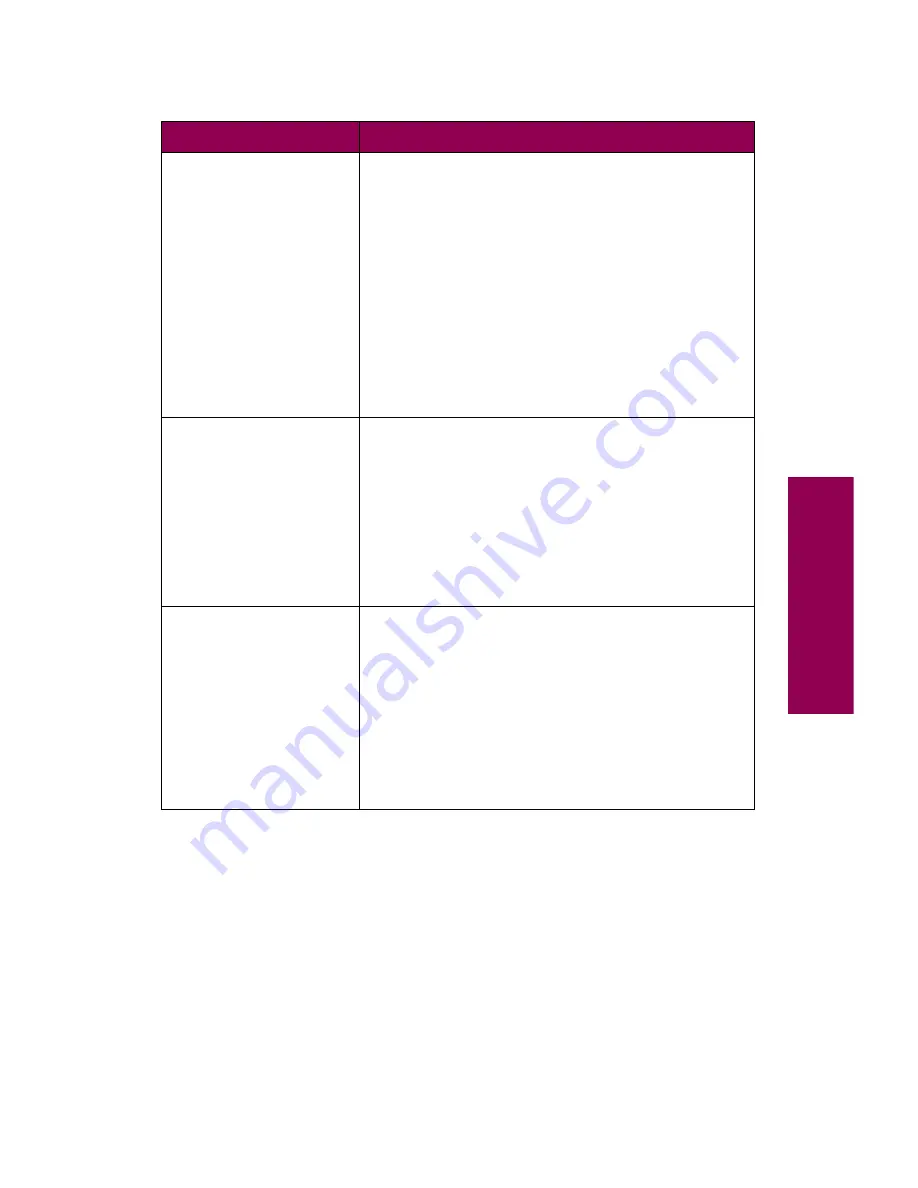
13
Messages
35 Res Save Off
Deficient Memory
The printer lacks the memory needed to enable
Resource Save. This message usually indicates too
much memory is allocated for one or more of the
printer link buffers.
• Press
Go
to disable Resource Save and continue
printing.
• To enable Resource Save after you get this
message:
– Make sure the link buffer is set to Auto, and exit
the menus to activate the link buffer changes.
When
Ready
is displayed, enable Resource
Save from the Setup Menu.
– Install additional memory.
37 Insufficient
Collation Area
The printer memory (or optional disk, if installed)
does not have the space necessary to collate the
print job.
• Press
Go
to print the portion of the job already
stored and begin collating the rest of the job.
• Cancel the current job. Press
Menu>
or
<Menu
.
The Job Menu is displayed. Press
Menu>
or
<Menu
until
Cancel Job
appears on the second
line of the operator panel display. Press
Select
.
37 Insufficient
Defrag Memory
The printer cannot defragment flash memory
because the printer memory used to store undeleted
flash resources is too full.
Press
Go
to clear the message.
To avoid another
37 Insufficient Defrag Memory
error
message:
• Delete fonts, macros, and other data in printer
memory.
• Install additional printer memory.
Printer messages (continued)
Message
Action
Summary of Contents for 12L0103
Page 1: ...OptraTM W810 User s Reference...
Page 6: ...vi Table of contents...
Page 14: ...xiv Preface...
Page 54: ...40 Troubleshooting...
Page 60: ...46 Clearing jams 3 Pull the jammed paper straight out 4 Close the jam access door...
Page 88: ...74 Clearing jams 11 Open the finisher top cover Cover M...
Page 103: ...89 Loading paper 2 Press down on the pressure plate until it clicks into place...
Page 106: ...92 Loading paper b Lift the paper guide up and out of the tray...
Page 126: ...112 Replacing supplies To install a new toner cartridge 1 Open the toner box cover Cover A...
Page 137: ...123 Replacing supplies 13 Push the cartridge into the printer as far as it will go...
Page 142: ...128 Replacing supplies 6 Press the green tab and push the paper dust remover into place...
Page 152: ...138 Replacing supplies b Swing the cover up toward the printer until it snaps into place...
Page 156: ...142 Replacing supplies 3 Loosen the two fuser retaining screws...
Page 159: ...145 Replacing supplies 8 Tighten the two fuser retaining screws...
Page 168: ...154 Replacing supplies...
Page 190: ...176 Finisher...
Page 196: ...182 Mailbox 5 Push the two covers onto the mailbox s legs as shown...
Page 201: ...187 Mailbox 7 Replace the bottom plate...
Page 216: ...202 Removing options 4 Slide the hard disk out of the bracket...
Page 234: ...220 Print and hold...
Page 242: ...228 Menus...






























