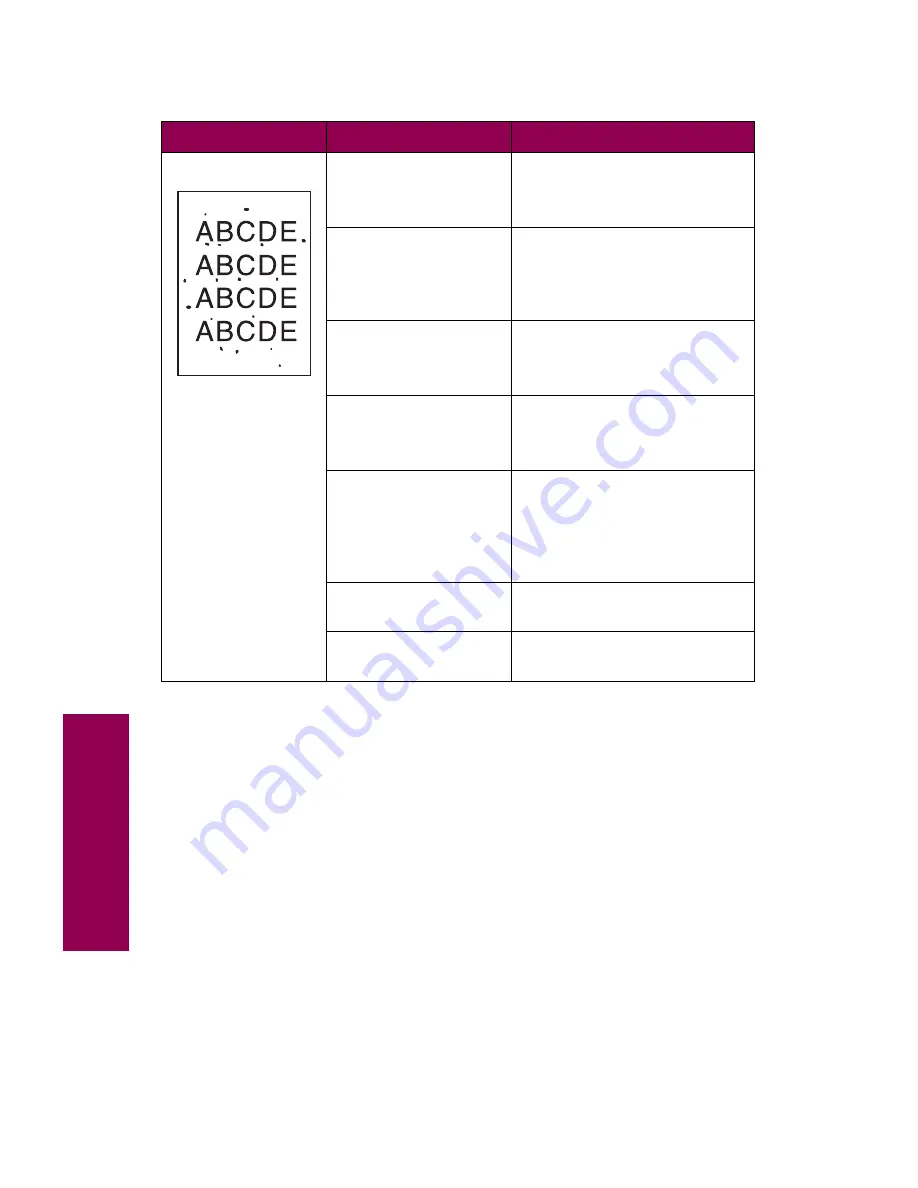
24
Tr
oubleshooting
Toner specks
The toner cartridge is
defective.
Replace the toner cartridge.
See “Installing a toner
cartridge” on page 111.
The photoconductor
cartridge is defective.
Replace the photoconductor
cartridge.
See “Replacing the photocon-
ductor cartridge” on page 117.
The transfer roller is
worn or defective.
Replace the transfer roller.
See “Replacing the transfer
roller” on page 131.
The fuser is worn or
defective.
Replace the fuser.
See “Installing the fuser” on
page 140.
The paper dust
remover is worn.
Replace the paper dust
remover, which is included in
the photoconductor kit.
See “Replacing the paper dust
remover” on page 124.
Toner is in the paper
path.
Call for service.
Paper feed rollers are
dirty.
Call for service.
Print quality problems (continued)
Symptom
Cause
Solution
Summary of Contents for 12L0103
Page 1: ...OptraTM W810 User s Reference...
Page 6: ...vi Table of contents...
Page 14: ...xiv Preface...
Page 54: ...40 Troubleshooting...
Page 60: ...46 Clearing jams 3 Pull the jammed paper straight out 4 Close the jam access door...
Page 88: ...74 Clearing jams 11 Open the finisher top cover Cover M...
Page 103: ...89 Loading paper 2 Press down on the pressure plate until it clicks into place...
Page 106: ...92 Loading paper b Lift the paper guide up and out of the tray...
Page 126: ...112 Replacing supplies To install a new toner cartridge 1 Open the toner box cover Cover A...
Page 137: ...123 Replacing supplies 13 Push the cartridge into the printer as far as it will go...
Page 142: ...128 Replacing supplies 6 Press the green tab and push the paper dust remover into place...
Page 152: ...138 Replacing supplies b Swing the cover up toward the printer until it snaps into place...
Page 156: ...142 Replacing supplies 3 Loosen the two fuser retaining screws...
Page 159: ...145 Replacing supplies 8 Tighten the two fuser retaining screws...
Page 168: ...154 Replacing supplies...
Page 190: ...176 Finisher...
Page 196: ...182 Mailbox 5 Push the two covers onto the mailbox s legs as shown...
Page 201: ...187 Mailbox 7 Replace the bottom plate...
Page 216: ...202 Removing options 4 Slide the hard disk out of the bracket...
Page 234: ...220 Print and hold...
Page 242: ...228 Menus...
















































