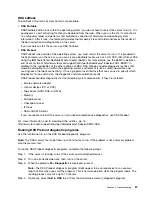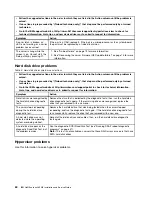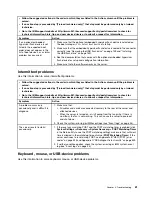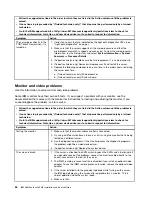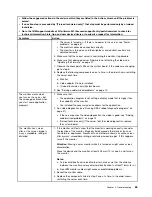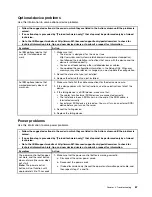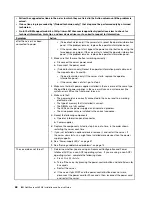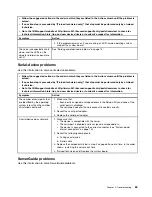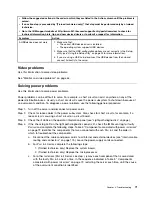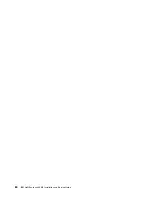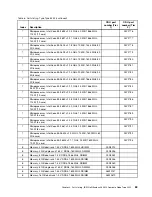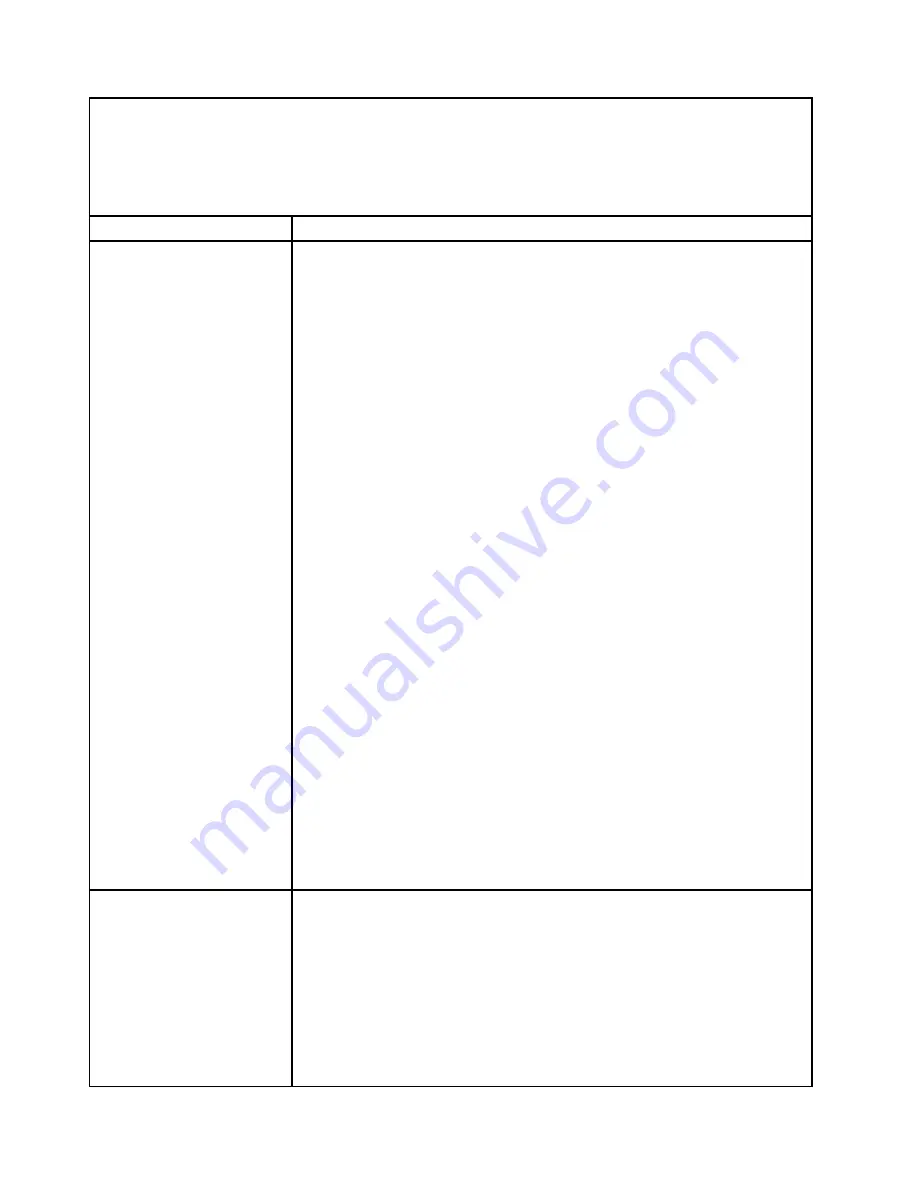
• Follow the suggested actions in the order in which they are listed in the Action column until the problem is
solved.
• If an action step is preceded by “(Trained technician only),” that step must be performed only by a trained
technician.
• Go to the IBM support website at http://www-947.ibm.com/support/entry/portal/overview to check for
technical information, hints, tips, and new device drivers or to submit a request for information.
Symptom
Action
after the server has been
connected to power.
• (Trained technician only) If the server starts, reseat the operator information
panel. If the problem remains, replace the operator information panel.
• If the server does not start, bypass the power-control button by using the
force power-on jumper. If the server starts, reseat the operator information
panel. If the problem remains, replace the operator information panel.
2. Make sure that the reset button is working correctly:
a. Disconnect the server power cords.
b. Reconnect the power cords.
c. (Trained technician only) Reseat the operator information panel cable, and
then repeat steps 2a and 2b.
• (Trained technician only) If the server starts, replace the operator
information panel.
• If the server does not start, go to step 3.
3. Make sure that both power supplies installed in the server are of the same type.
Mixing different power supplies in the server will cause a system error (the
system-error LED on the front panel turns on).
4. Make sure that:
• The power cords are correctly connected to the server and to a working
electrical outlet.
• The type of memory that is installed is correct.
• The DIMMs are fully seated.
• The LEDs on the power supply do not indicate a problem.
• The microprocessors are installed in the correct sequence.
5. Reseat the following components:
a. Operator information panel connector
b. Power supplies
6. Replace the components listed in step 5 one at a time, in the order shown,
restarting the server each time.
7. If you just installed an optional device, remove it, and restart the server. If
the server now starts, you might have installed more devices than the power
supply supports.
8. See “Power-supply LEDs” on page 51.
9. See “Solving undetermined problems” on page 73.
The server does not turn off.
1. Determine whether you are using an Advanced Configuration and Power
Interface (ACPI) or a non-ACPI operating system. If you are using a non-ACPI
operating system, complete the following steps:
a. Press
Ctrl+Alt+Delete
.
b. Turn off the server by pressing the power-control button and hold it down for
5 seconds.
c. Restart the server.
d. If the server fails POST and the power-control button does not work,
disconnect the power cord for 20 seconds; then, reconnect the power cord
and restart the server.
68
IBM NeXtScale nx360 M4 Installation and Service Guide
Summary of Contents for NeXtScale nx360 M4
Page 1: ...IBM NeXtScale nx360 M4 Installation and Service Guide Machine Type 5455 ...
Page 6: ...iv IBM NeXtScale nx360 M4 Installation and Service Guide ...
Page 34: ...20 IBM NeXtScale nx360 M4 Installation and Service Guide ...
Page 58: ...44 IBM NeXtScale nx360 M4 Installation and Service Guide ...
Page 94: ...80 IBM NeXtScale nx360 M4 Installation and Service Guide ...
Page 192: ...178 IBM NeXtScale nx360 M4 Installation and Service Guide ...
Page 538: ...524 IBM NeXtScale nx360 M4 Installation and Service Guide ...
Page 562: ...548 IBM NeXtScale nx360 M4 Installation and Service Guide ...
Page 722: ......
Page 730: ......
Page 737: ......
Page 738: ...Part Number 00KC216 Printed in China 1P P N 00KC216 1P00KC216 ...