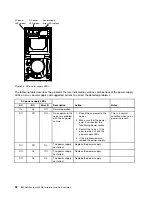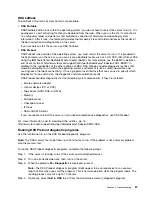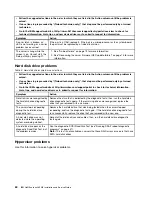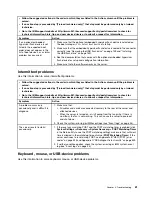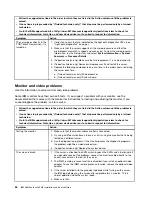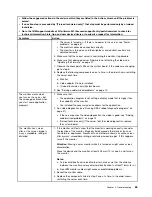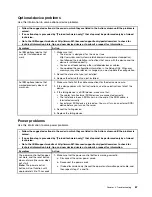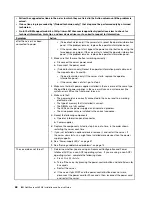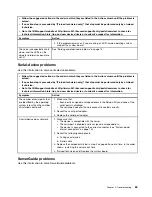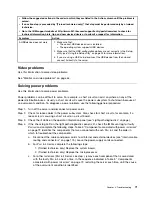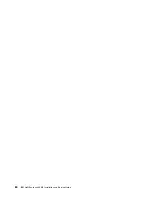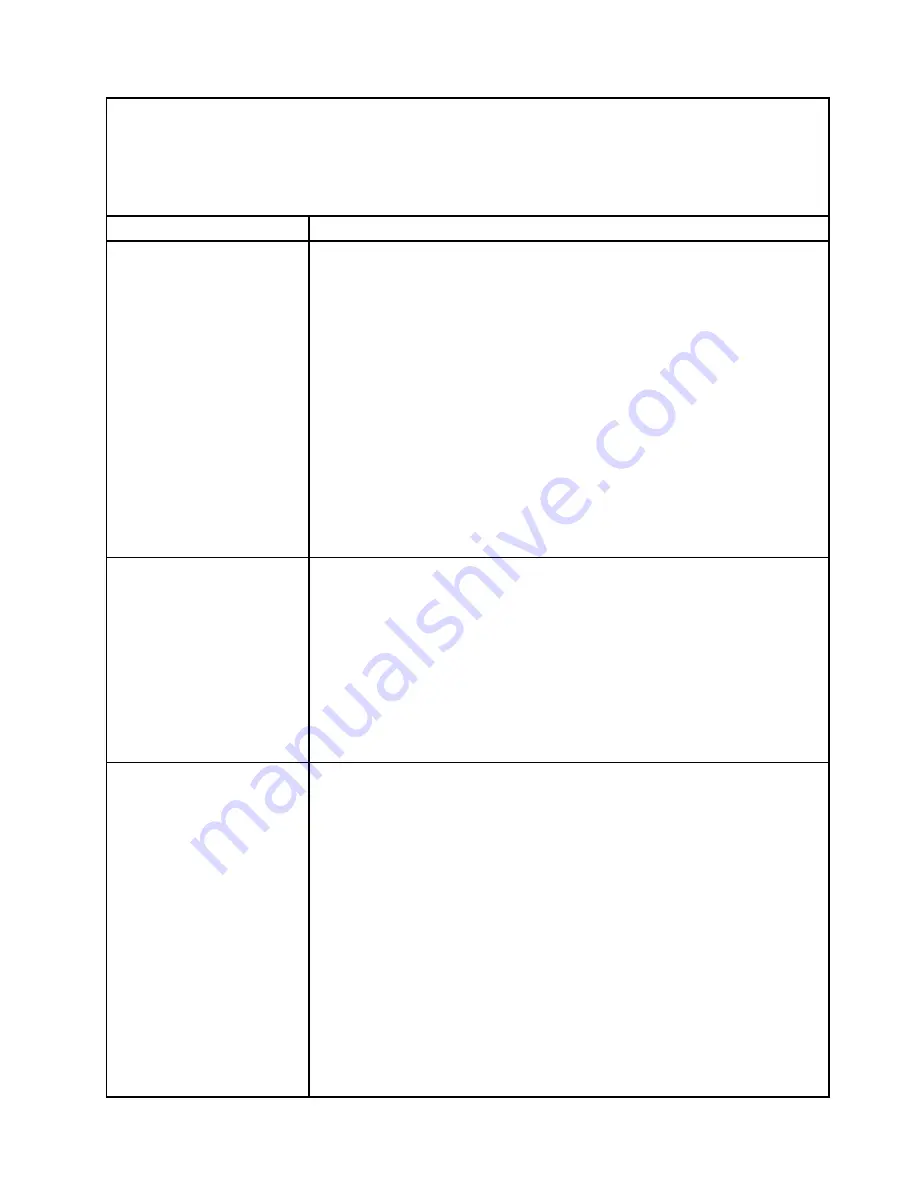
• Follow the suggested actions in the order in which they are listed in the Action column until the problem is
solved.
• If an action step is preceded by “(Trained technician only),” that step must be performed only by a trained
technician.
• Go to the IBM support website at http://www-947.ibm.com/support/entry/portal/overview to check for
technical information, hints, tips, and new device drivers or to submit a request for information.
Symptom
Action
• The server is turned on. If there is no power to the server, see “Power
• The monitor cables are connected correctly.
• The monitor is turned on and the brightness and contrast controls are
adjusted correctly.
5. Make sure that the correct server is controlling the monitor, if applicable.
6. Make sure that damaged server firmware is not affecting the video; see
“Updating the firmware” on page 21.
7. Observe the checkpoint LEDs on the system board; if the codes are changing,
go to step 6.
8. Replace the following components one at a time, in the order shown, restarting
the server each time:
a. Monitor
b. Video adapter (if one is installed)
c. (Trained technician only) System board.
9. See “Solving undetermined problems” on page 73.
The monitor works when
you turn on the server, but
the screen goes blank when
you start some application
programs.
1. Make sure that:
• The application program is not setting a display mode that is higher than
the capability of the monitor.
• You installed the necessary device drivers for the application.
2. Run video diagnostics (see “Running DSA Preboot diagnostic programs” on
• If the server passes the video diagnostics, the video is good; see “Solving
undetermined problems” on page 73.
• (Trained technician only) If the server fails the video diagnostics, replace
the system board.
The monitor has screen
jitter, or the screen image is
wavy, unreadable, rolling, or
distorted.
1. If the monitor self-tests show that the monitor is working correctly, consider
the location of the monitor. Magnetic fields around other devices (such as
transformers, appliances, fluorescents, and other monitors) can cause screen
jitter or wavy, unreadable, rolling, or distorted screen images. If this happens,
turn off the monitor.
Attention:
Moving a color monitor while it is turned on might cause screen
discoloration.
Move the device and the monitor at least 305 mm (12 in.) apart, and turn on
the monitor.
Notes:
a. To prevent diskette drive read/write errors, make sure that the distance
between the monitor and any external diskette drive is at least 76 mm (3 in.).
b. Non-IBM monitor cables might cause unpredictable problems.
2. Reseat the monitor cable.
3. Replace the components listed in step 2 one at a time, in the order shown,
restarting the server each time:
65
Summary of Contents for NeXtScale nx360 M4
Page 1: ...IBM NeXtScale nx360 M4 Installation and Service Guide Machine Type 5455 ...
Page 6: ...iv IBM NeXtScale nx360 M4 Installation and Service Guide ...
Page 34: ...20 IBM NeXtScale nx360 M4 Installation and Service Guide ...
Page 58: ...44 IBM NeXtScale nx360 M4 Installation and Service Guide ...
Page 94: ...80 IBM NeXtScale nx360 M4 Installation and Service Guide ...
Page 192: ...178 IBM NeXtScale nx360 M4 Installation and Service Guide ...
Page 538: ...524 IBM NeXtScale nx360 M4 Installation and Service Guide ...
Page 562: ...548 IBM NeXtScale nx360 M4 Installation and Service Guide ...
Page 722: ......
Page 730: ......
Page 737: ......
Page 738: ...Part Number 00KC216 Printed in China 1P P N 00KC216 1P00KC216 ...