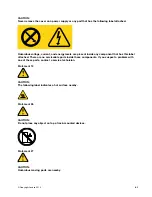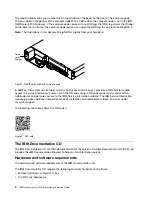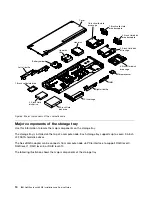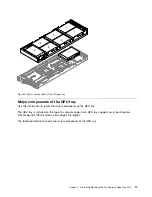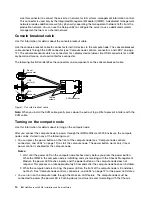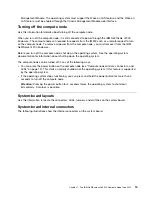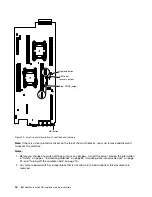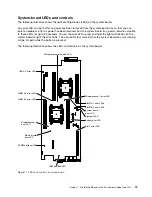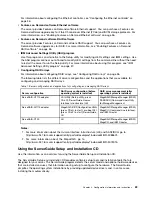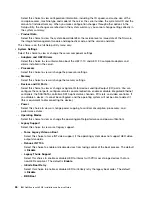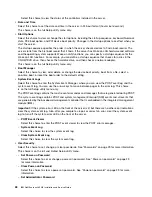Power button/LED
When the compute node is connected to power through the IBM NeXtScale n1200 Enclosure, press this
button to turn on or turn off the compute node.
This button is also the power LED. This green LED indicates the power status of the compute node:
•
Flashing rapidly
: The LED flashes rapidly for the following reasons:
– The compute node has been installed in a chassis. When you install the compute node, the
LED flashes rapidly for up to 90 seconds while the integrated management module II (IMM2)
in the compute node is initializing.
– The IBM NeXtScale n1200 Enclosure does not have enough power to turn on the compute node.
– The IMM2 in the compute node is not communicating with the Chassis Management Module.
•
Flashing slowly
: The compute node is connected to power through the IBM NeXtScale n1200
Enclosure and is ready to be turned on.
•
Lit continuously
: The compute node is connected to power through the IBM NeXtScale n1200
Enclosure and is turned on.
When the compute node is on, pressing this button causes an orderly shutdown of the compute node
so that it can be removed safely from the chassis. This includes shutting down the operating system (if
possible) and removing power from the compute node.
If an operating system is running, you might have to press the button for approximately 4 seconds to
initiate the shutdown.
Attention:
Pressing the button for 4 seconds forces the operating system to shut down immediately.
Data loss is possible.
Locator LED
The system administrator can remotely light this blue LED to aid in visually locating the compute node.
Check log LED
When this yellow LED is lit, it indicates that a system error has occurred. Check the “Event logs”
on page 53 for additional information.
System error LED
When this yellow LED is lit, it indicates that a system error has occurred. A system-error LED is also on
the rear of the server. An LED on the light path diagnostics panel on the operator information panel or
on the system board is also lit to help isolate the error. This LED is controlled by the IMM.
KVM connector
Connect the console breakout cable to this connector (see “Console breakout cable” on page 14
for more information).
Note:
It is best practice to connect the console breakout cable to only one compute node at a time in
each IBM NeXtScale n1200 Enclosure.
Ethernet connectors
Use either of these connectors to connect the server to a network. When you enable shared
Ethernet for IMM2 in the Setup utility, you can access the IMM2 using either the Ethernet 1 or the
system-management Ethernet (default) connector. See Using the Setup utility for more information.
Ethernet link activity/status LED
When any of these LEDs is lit, they indicate that the server is transmitting to or receiving signals from the
Ethernet LAN that is connected to the Ethernet port that corresponds to that LED.
Management connector
.
The IBM NeXtScale nx360 M4 Compute Node Type 5455
13
Summary of Contents for NeXtScale nx360 M4
Page 1: ...IBM NeXtScale nx360 M4 Installation and Service Guide Machine Type 5455 ...
Page 6: ...iv IBM NeXtScale nx360 M4 Installation and Service Guide ...
Page 34: ...20 IBM NeXtScale nx360 M4 Installation and Service Guide ...
Page 58: ...44 IBM NeXtScale nx360 M4 Installation and Service Guide ...
Page 94: ...80 IBM NeXtScale nx360 M4 Installation and Service Guide ...
Page 192: ...178 IBM NeXtScale nx360 M4 Installation and Service Guide ...
Page 538: ...524 IBM NeXtScale nx360 M4 Installation and Service Guide ...
Page 562: ...548 IBM NeXtScale nx360 M4 Installation and Service Guide ...
Page 722: ......
Page 730: ......
Page 737: ......
Page 738: ...Part Number 00KC216 Printed in China 1P P N 00KC216 1P00KC216 ...