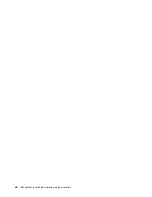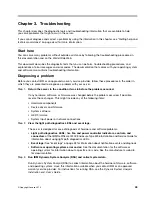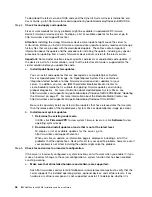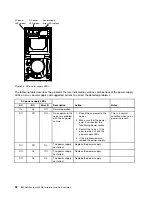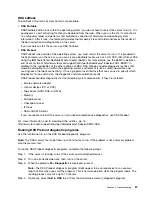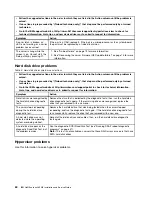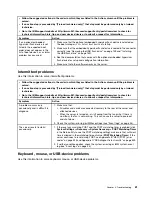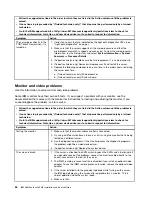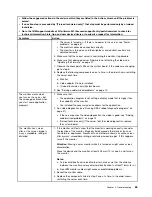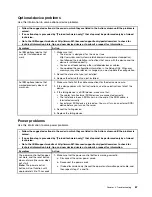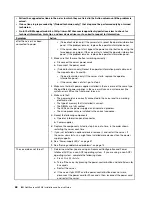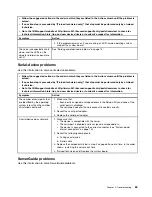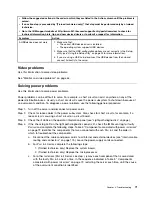Note:
After you exit from the stand-alone memory diagnostic environment, you must restart the
server to access the stand-alone memory diagnostic environment again.
Step 5.
Type
gui
to display the graphical user interface, or type
cmd
to display the DSA interactive menu.
Step 6.
Follow the instructions on the screen to select the diagnostic test to run.
If the diagnostic programs do not detect any hardware errors but the problem remains during normal server
operation, a software error might be the cause. If you suspect a software problem, see the information
that comes with your software.
A single problem might cause more than one error message. When this happens, correct the cause of the
first error message. The other error messages usually will not occur the next time you run the diagnostic
programs.
If the server stops during testing and you cannot continue, restart the server and try running the DSA
Preboot diagnostic programs again. If the problem remains, replace the component that was being tested
when the server stopped.
Diagnostic text messages
Diagnostic text messages are displayed while the tests are running.
A diagnostic text message contains one of the following results:
Passed:
The test was completed without any errors.
Failed:
The test detected an error.
Aborted:
The test could not proceed because of the server configuration.
Additional information concerning test failures is available in the extended diagnostic results for each test.
Viewing the test log results and transferring the DSA collection
Use this information to view the test log results and transferring the DSA collection.
To view the test log for the results when the tests are completed, click the
Success
link in the Status column,
if you are running the DSA graphical user interface, or type
:x
to exit the Execute Tests menu, if you are
running the DSA interactive menu, or select
Diagnostic Event Log
in the graphical user interface. To transfer
DSA Preboot collections to an external USB device, type the
copy
command in the DSA interactive menu.
If you are running the DSA graphical user interface (GUI), click the
Success
link in the Status column.
If you are running the DSA interactive menu (CLI), type
:x
to exit the Execute Tests menu; then, select
completed tests
to view the results.
You can also send the DSA error log to IBM support to aid in diagnosing the server problems.
Automated service request (call home)
IBM provides tools that can automatically collect and send data or call IBM Support when an error is
detected. These tools can help IBM Support speed up the process of diagnosing problems.
The following sections provide information about the call home tools.
IBM Electronic Service Agent
IBM Electronic Service Agent monitors, tracks, and captures system hardware errors and hardware and
software inventory information, and reports serviceable problems directly to IBM Support. You can also
58
IBM NeXtScale nx360 M4 Installation and Service Guide
Summary of Contents for NeXtScale nx360 M4
Page 1: ...IBM NeXtScale nx360 M4 Installation and Service Guide Machine Type 5455 ...
Page 6: ...iv IBM NeXtScale nx360 M4 Installation and Service Guide ...
Page 34: ...20 IBM NeXtScale nx360 M4 Installation and Service Guide ...
Page 58: ...44 IBM NeXtScale nx360 M4 Installation and Service Guide ...
Page 94: ...80 IBM NeXtScale nx360 M4 Installation and Service Guide ...
Page 192: ...178 IBM NeXtScale nx360 M4 Installation and Service Guide ...
Page 538: ...524 IBM NeXtScale nx360 M4 Installation and Service Guide ...
Page 562: ...548 IBM NeXtScale nx360 M4 Installation and Service Guide ...
Page 722: ......
Page 730: ......
Page 737: ......
Page 738: ...Part Number 00KC216 Printed in China 1P P N 00KC216 1P00KC216 ...