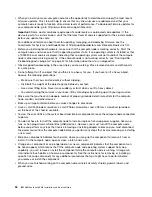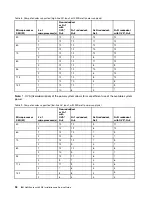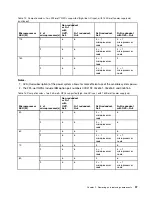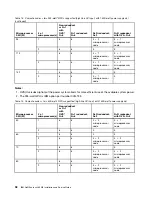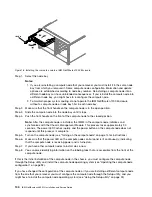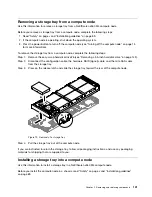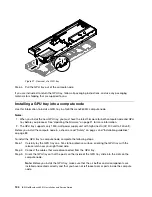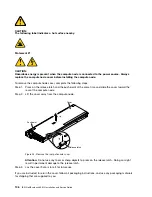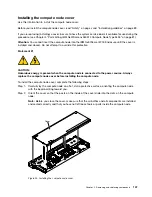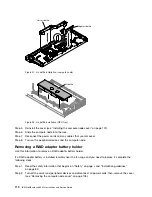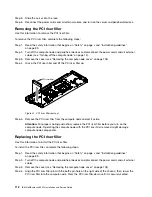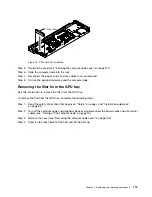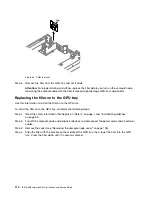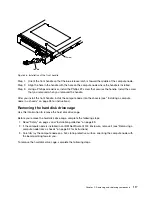00
00
00
000
000
000
000
00000000000
00000000000
00000000000
00000000000
00000000000
00000000000
00000000000
00000000000
Figure 20. Storage tray installation
Step 5.
Hold the front of the compute node and slide the storage tray forward to the closed position,
until it clicks into place.
Removing a GPU tray from a compute node
Use this information to remove a GPU tray from a NeXtScale nx360 M4 compute node.
Before you remove a GPU tray from a compute node, complete the following steps:
1. Read “Safety” on page v and “Installation guidelines” on page 89.
2. If the compute node is operating, shut down the operating system.
3. Press the power button to turn off the compute node (see “Turning off the compute node” on page 15
for more information).
To remove the GPU tray from a compute node, complete the following steps:
Step 1.
Remove the cover (see “Removing the compute node cover” on page 105).
Step 2.
Remove the PCI riser-cage assembly in the GPU tray (see “Removing a PCI riser-cage assembly in
the GPU tray” on page 153).
Step 3.
Press on the release latch and slide the GPU tray toward the rear of the compute node.
Removing and replacing components
103
Summary of Contents for NeXtScale nx360 M4
Page 1: ...IBM NeXtScale nx360 M4 Installation and Service Guide Machine Type 5455 ...
Page 6: ...iv IBM NeXtScale nx360 M4 Installation and Service Guide ...
Page 34: ...20 IBM NeXtScale nx360 M4 Installation and Service Guide ...
Page 58: ...44 IBM NeXtScale nx360 M4 Installation and Service Guide ...
Page 94: ...80 IBM NeXtScale nx360 M4 Installation and Service Guide ...
Page 192: ...178 IBM NeXtScale nx360 M4 Installation and Service Guide ...
Page 538: ...524 IBM NeXtScale nx360 M4 Installation and Service Guide ...
Page 562: ...548 IBM NeXtScale nx360 M4 Installation and Service Guide ...
Page 722: ......
Page 730: ......
Page 737: ......
Page 738: ...Part Number 00KC216 Printed in China 1P P N 00KC216 1P00KC216 ...