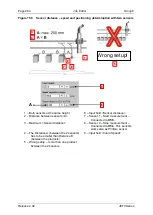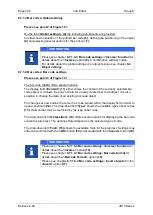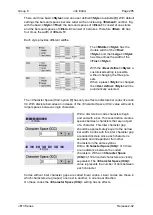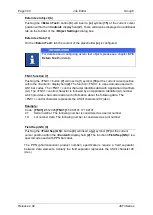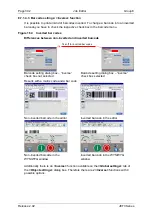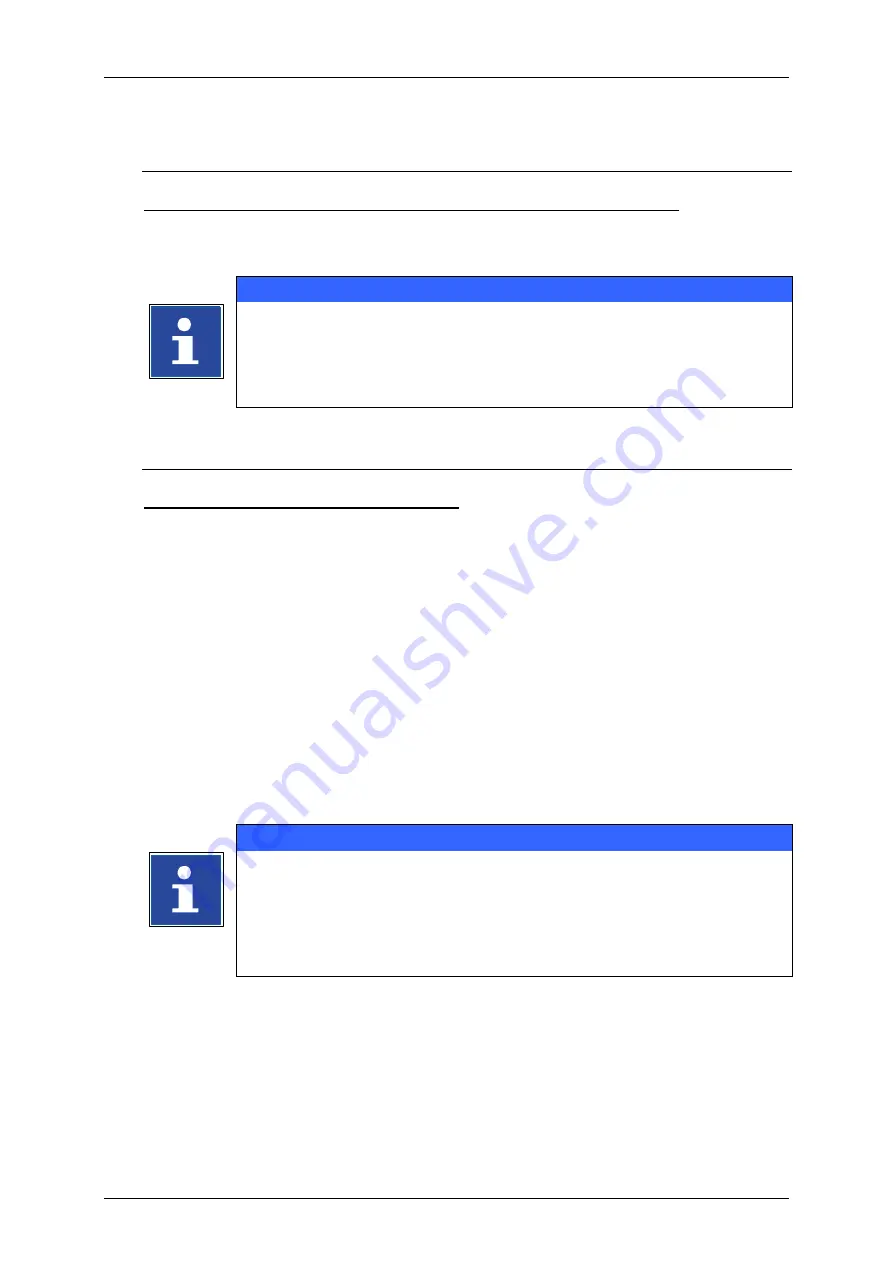
Page 292
Job Editor
Group 8
Release 2.02
JET3 Series
8.7.1.3 Bar codes: Global settings
Please see point 2 of Figure 161
On the tab
<Global settings
>
(4)
the following adjustments are provided:
Contrast and orientation of the printed bar code
(6)
, defining the positioning of the object
(9)
and selecting several options for the print-out
(7).
INFORMATION
Please see chapter
8.7.1.4.3 Bar code settings: <Inverse> function
details about the
<inverse>
option
(8)
in combination with bar codes.
For details about the global settings of an object please see chapter
8.7.1.4 Bar codes: Bar code settings
Please see point 3 of Figure 161
The bar code tab
(9)
offers several options:
The display field
<Content> (11)
either shows the content of the currently selected bar
code object or it allows the entry of data for a newly created bar code object. It is also
possible to change the data of an existing bar code object.
For changes or new entries the cursor has to be placed within the display field in order to
open a keyboard
(12).
The drop-down list
<Type>
shows the available types of bar codes
(13)
. Data entries may be restricted by the type of bar code.
The drop-down list
<Textposition>
(14)
offers several options for displaying the bar code
content as plain text. The options offered depend on the selected type of code.
The drop-down list
<Font> (15)
shows the available fonts for the plain text. Settings may
either be confirmed with the
<OK>
button
(18)
or discarded with the
<Cancel>
button
(19)
.
INFORMATION
Please see chapter
8.7.1.4.3 Bar code settings: <Inverse> function
details about the
<inverse>
option
(10)
.
Please see chapter
8.7.1.4.1 Bar code settings: Bar code format
for
details about the
<Barcode Format>
option
(16)
.
Please see chapter
8.7.1.4.2 Bar code settings: Insert objects
for the
<Insert>
option
(17)
.
Summary of Contents for JET3
Page 1: ...Operating Manual V2 02 Please keep for future reference ...
Page 2: ......