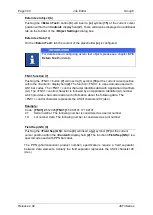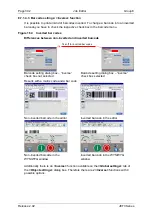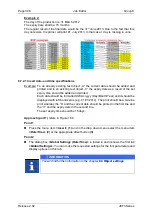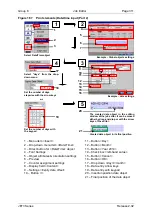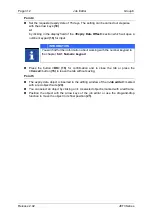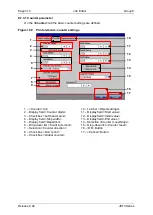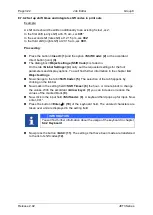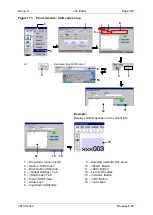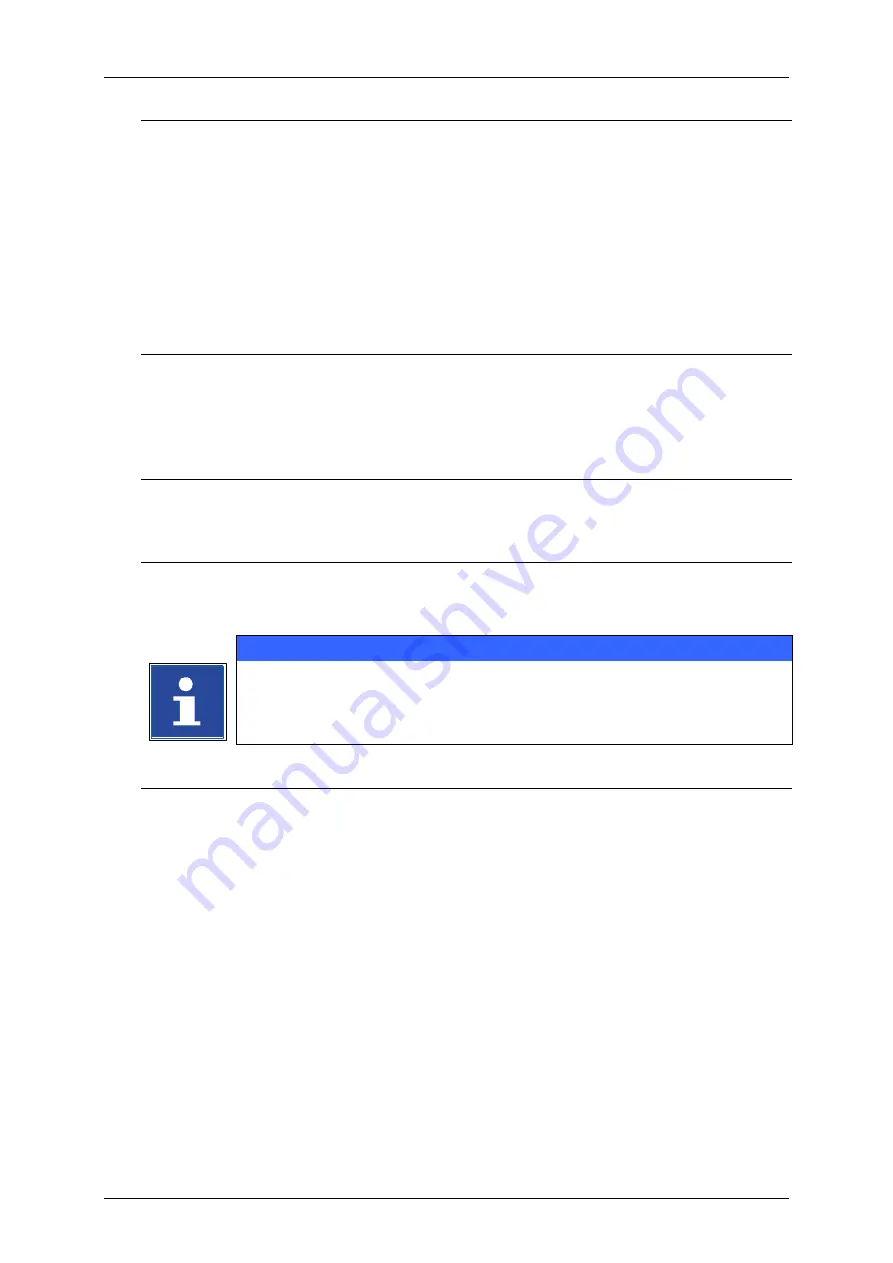
Page 310
Job Editor
Group 8
Release 2.02
JET3 Series
Point 3
Now change to the
<Date/Time>
.
Press the following buttons (10-13) to create the required date format input:
„Day“
„/“
„Month“
„/“
„Year 2014“
The display field
<Content>
(8)
shows a preview of the date format.
Press the button
<OK>
(16)
for confirmation and to close the tab or press the button
<Cancel>
(15)
to leave the tab without saving.
With the confirmation the date object is inserted into the editing window of the
<Job
editor>
marked with a red object frame.
Click on an object to select it. A selected object is marked with a red frame.
Point 4
Position the date object with the direction buttons of the job editor or use the drag-
and-drop function to move the element.
Point 1
Press the menu item
<Insert>
(1)
and in the drop down menu select the menu item
<Date/Time>
(2)
or the appropriate direct button
(3)
.
Point 2
The menu
<Global Settings (Date/Time)>
is faded in. Carry out the requested
settings for the font parameters and display options on the <Global Settings> tab.
INFORMATION
You will find further information in the chapter
Point 3
Now change to the
<Date/Time>
tab by selecting the corresponding tab caption.
Press the following buttons (10-13) in the appropriate order to create the required date
input:
„Day“
„/“
„Month“
„/“
„Year 2014“
The display field
<Content>
(8)
shows a preview of the formatting.
Select “days” from the drop
-down menu of the
<Expiry Date Offset>
section
(17)
.
Summary of Contents for JET3
Page 1: ...Operating Manual V2 02 Please keep for future reference ...
Page 2: ......