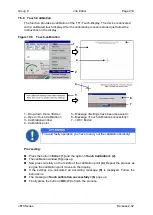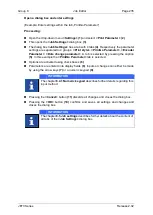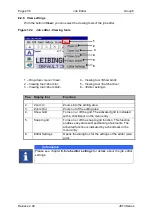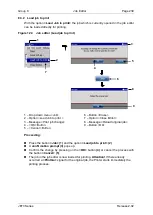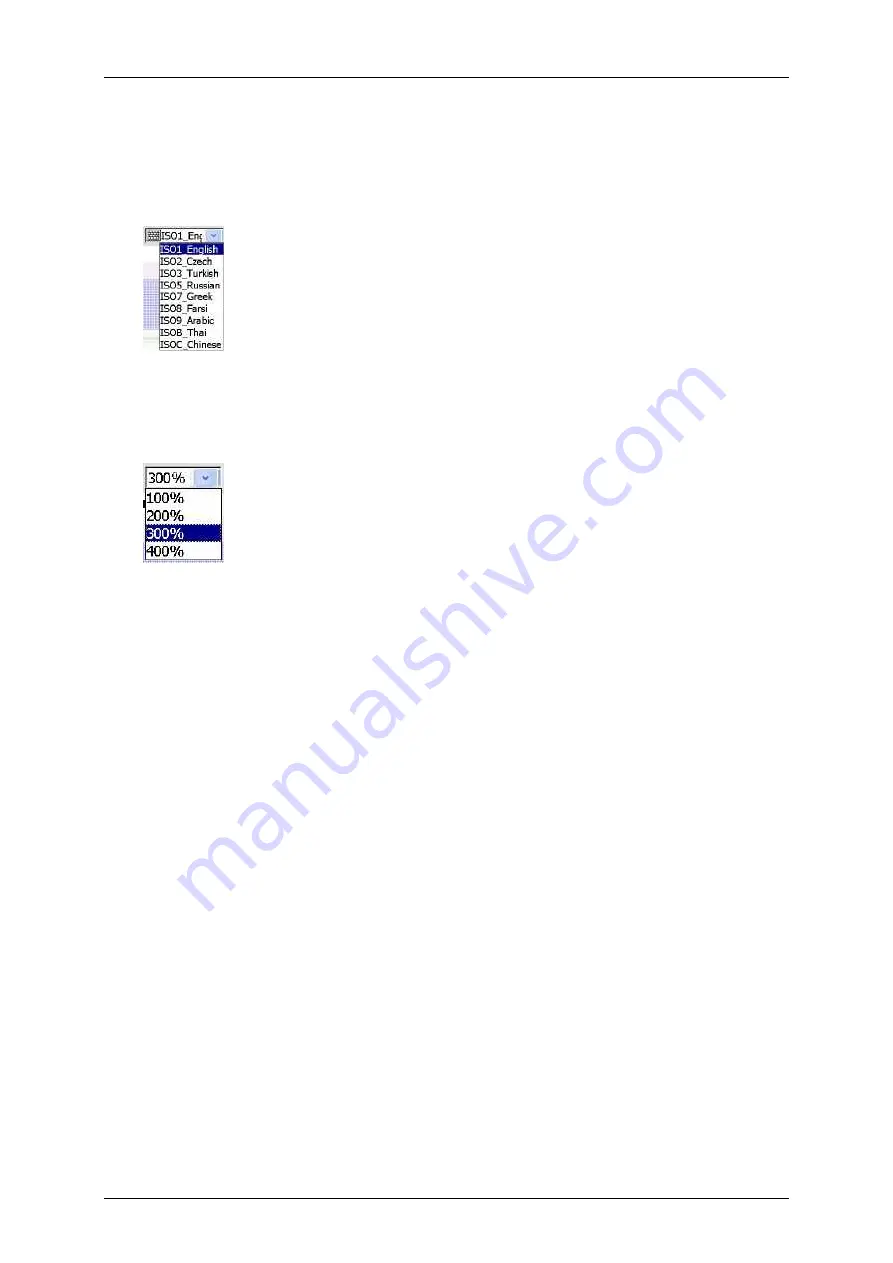
Page 228
Job Editor
Group 8
Release 2.02
JET3 Series
Keyboard language (8):
The drop-down list provides all available software
keyboards. Depending on the language selected the layout of the keyboard may
change.
The drop-down list is only available as long as no printing object is
selected.
Figure 114
Keyboard selection
Zoom (9):
The drop-down list provides several zoom factors for the WYSIWYG editing
and preview area
(12)
.
Figure 115
Zoom selection
<Drops/Printout> (10):
The drops per printout indicator
<Drops/Printout> (9)
indicates the ink drops required for the currently loaded job. The calculation is based
on the number of dots in the print job.
<Speed indicator> (11):
The speed displayed by the
<Speed indicator>
is the
maximum printing speed allowed for the current print job. Higher speeds would lead
to poor print quality.
WYSIWYG editing and preview area (12):
Within this area the printjobs are created.
Printing objects can be moved freely within the arae and the preview is a “What
-you-
see-is-what-you-
get” preview. T
herefore the preview gives a good idea of the print
result to be expected.
Printing objects (13):
Printing objects selected are marked with a red frame.
Scrollbar (14):
Objects currently not visible in the editing area can be reached by
using the horizontal scrollbar.
<Previous/Next Object selection> (15):
These buttons are only available when a
printing object is selected. With a printing object selected a click on the
<right arrow>
button will select the next object to the right in the editing area. A click on the
<left
arrow>
button will select the next object to the left in the editing area. There can be
selected only one object at a time.
Summary of Contents for JET3
Page 1: ...Operating Manual V2 02 Please keep for future reference ...
Page 2: ......