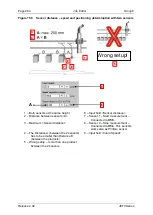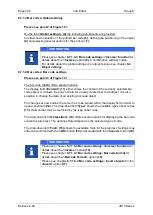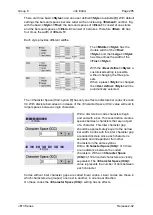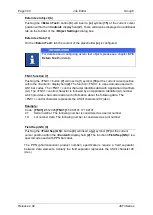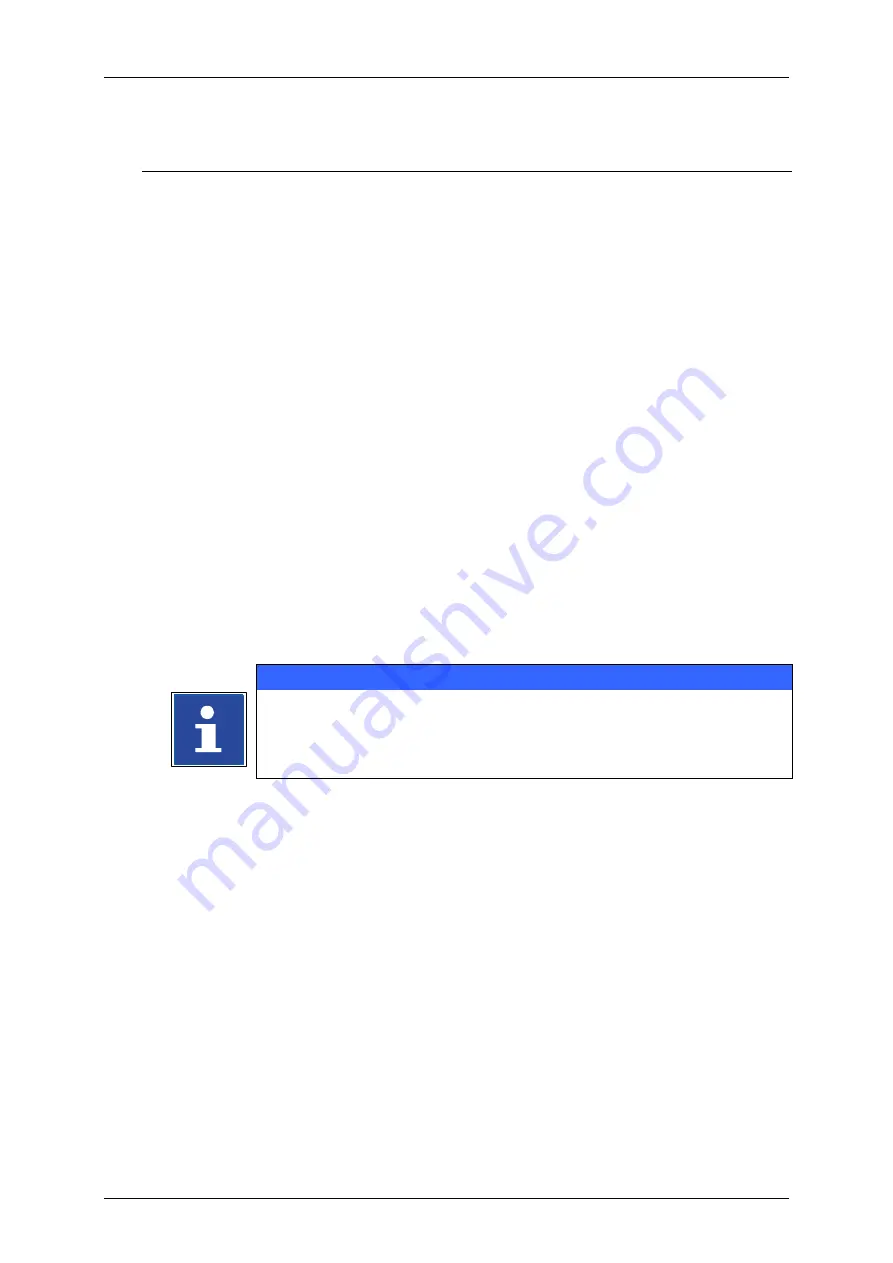
Page 286
Job Editor
Group 8
Release 2.02
JET3 Series
8.6
Job editor settings
The drop-down menu
<View>
provides several options for view settings and the basic
settings for the job editor. The following functions are available:
Enlarge and reduce display size (Zoom in/out)
Show grid
Catch active
Editor Settings
1. Editor settings
With the option
<Editor Settings>
you can set the editor size (width and height of the
display area) as well as the grid size.
Proceeding:
Press the button
<View>
(1)
and the option
<Editor Settings>
(2)
.
The window
<Editor Settings>
(3)
is faded in.
With the
Arrow keys (4)
you can increase or reduce the values of the editor size
and the grid size by one step.
alternatively
Click in the appropriate display field
(5)
of the value which you would like to change.
A Numeric keypad opens for input. Now enter the requested value.
The button
<OK>
(6)
closes the window
INFORMATION
Hint:
The editor height is specified and cannot be changed.
You will find further information regarding the working with Numeric
keypads in the
chapter
2. Snap to grid function
The function enables the easy and exact positioning of an element at the grid. When
snapping is enabled objects are always aligned with the grid.
Summary of Contents for JET3
Page 1: ...Operating Manual V2 02 Please keep for future reference ...
Page 2: ......