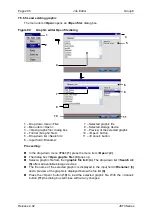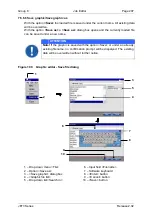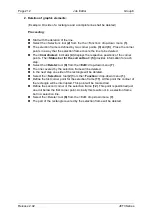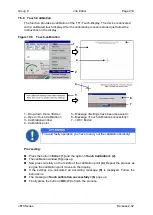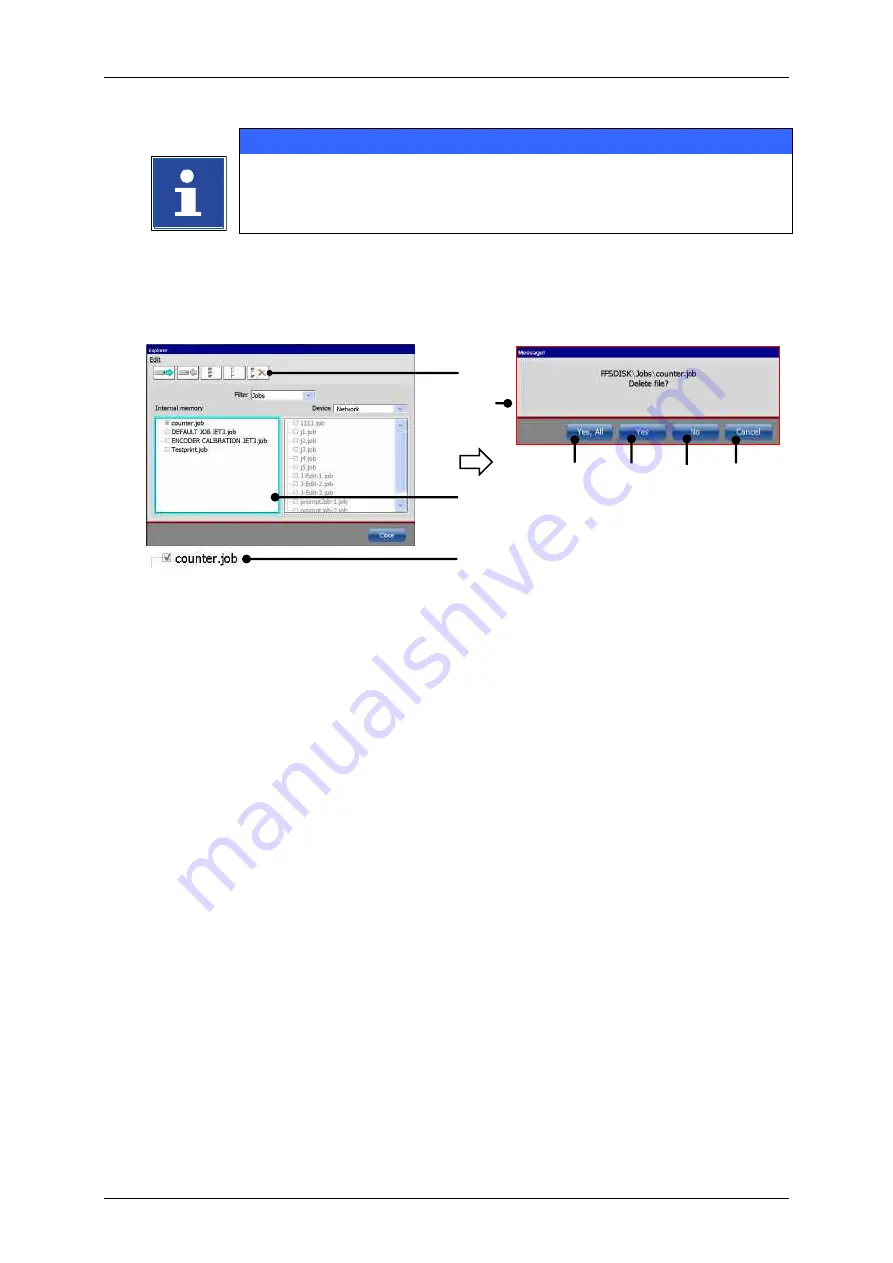
Page 218
Job Editor
Group 8
Release 2.02
JET3 Series
7.5.7.4 Delete jobs
INFORMATION
A job can only be deleted in the explorer!
(Example: The job „counter“ should
be deleted in the internal memory.)
Figure 107
Explorer (Delete job)
1
–
<Delete> Tool
5
–
<Yes, All> Button
2
–
Selection list <intern. memory>
6
–
<Yes> Button
3
–
Selected job
7
–
<No> Button
4
–
Confirmation prompt <Delete file>
8
–
<Cancel> Button
Proceeding:
Activate the selection list of the
<internal memory>
(2)
by clicking on it. The border
of the window is now displayed turquoise.
Select the job with the file name
“
counter
.job“
(3)
by clicking on the check box or the
file name. The selection is displayed with a
in the check box.
Press the icon of the
<Delete>
tool
(1)
.
The confirmation prompt
<Delete file?>
(4)
pops up.
Press the button
<Yes>
(6)
to delete the selected job or press the button
<No>
(7)
or
the button
<Cancel>
(8)
to abort the process.
7.5.8 Reload all fonts
With these functions alle fonts in the font folder of the Printer will be reloaded. This
function is required to make fonts created or edited with the font editor available for print
jobs.
Also if there is a font copied to the font folder of the Printer from an extrnal source all
fonts have to be reloaded in order to make the recently added font available. Please see
Make fonts available for the job editor
page 200 for details.
5
7
1
6
2
3
8
4
Summary of Contents for JET3
Page 1: ...Operating Manual V2 02 Please keep for future reference ...
Page 2: ......